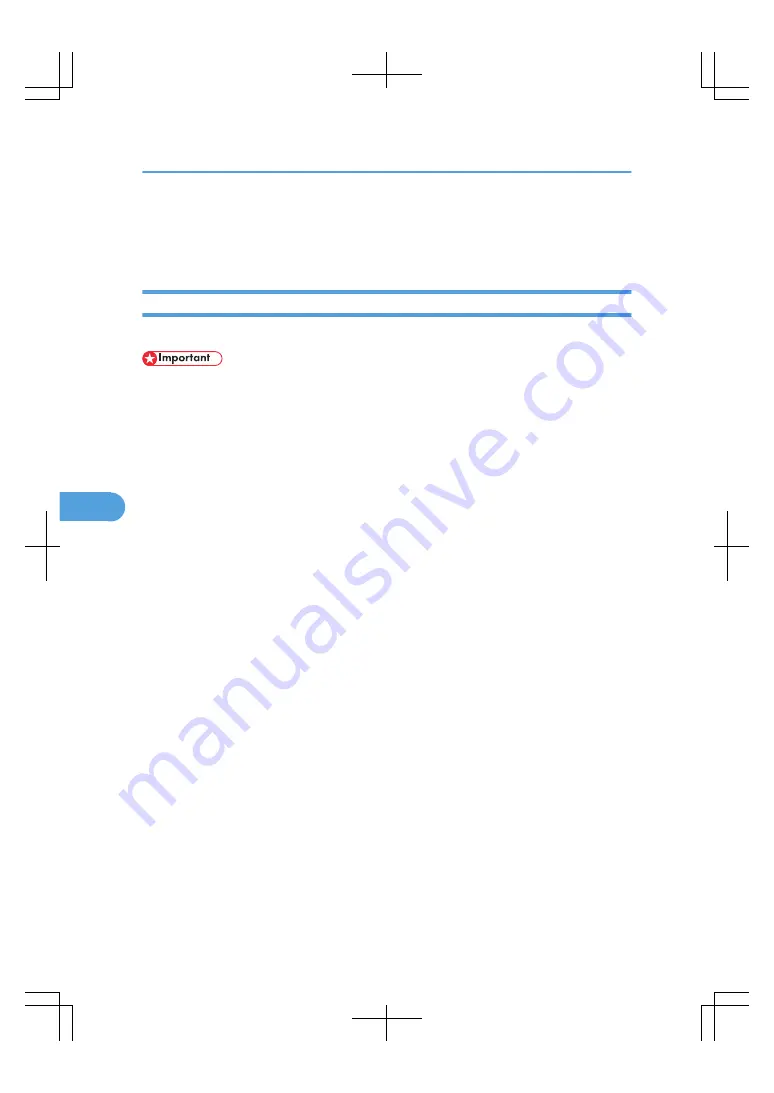
Using the Document Server
Following describes how to use the Document Server.
Storing Data
Following describes the procedure for storing documents on the Document Server.
• Data stored in the machine might be lost if some kind of failure occurs. The manufacturer shall not be
responsible for any damage resulting from loss of data.
• Be careful not to let anyone know your password, especially when entering a password or recording
it. Keep any record of your password in a secure place.
• Avoid using a single number or consecutive numbers for a password such as “0000” or “1234”,
since the numbers like this are easy to guess, so using them will not provide a worthwhile level of
security.
• A document accessed with a correct password remains selected even after operations are complete,
and it can be accessed by other users. After the operation, be sure to press the [Clear Modes] key to
cancel the document selection.
• The user name registered to a stored document in the Document Server is to identify the document
creator and type. It is not to protect confidential documents from others.
• When turning on the fax transmission or scanning by the scanner, make sure that all other operations
are ended.
File Name
A document name such as “COPY0001” and “COPY0002” is automatically attached to the scanned
document. You can change the document name.
User Name
You can register a user name to identify the user or user group that stored the documents. To assign
it, select the user name registered in the Address Book, or enter the name directly.
Password
To prevent unauthorized printing, you can set a password for any stored document. A protected
document can only be accessed if its password is entered. If a password is set for the documents, the
key icon appears next to the documents.
6. Document Server
226
6
Содержание LD260c
Страница 10: ...BAT174S Background Density Adjusts the background density of an image See p 120 Background Density BAT175S 8...
Страница 22: ...User Tools Menu Copier Document Server Features 262 INDEX 269 20...
Страница 33: ...BAT021S 1 Press Special Original 2 Select the original orientation and then press OK Placing Originals 31 1...
Страница 42: ...1 Placing Originals 40 1...
Страница 110: ...2 Basic Copying 108 2...
Страница 128: ...3 Color Copying 126 3...
Страница 163: ...2 Select the stamp position and then press OK Stamps 161 4...
Страница 221: ...2 Sub machine Connect Copy Job Flow 219 5...
Страница 222: ...5 Connect Copy 220 5...
Страница 246: ...6 Document Server 244 6...
Страница 248: ...BAT196S 7 Appendix 246 7...






























