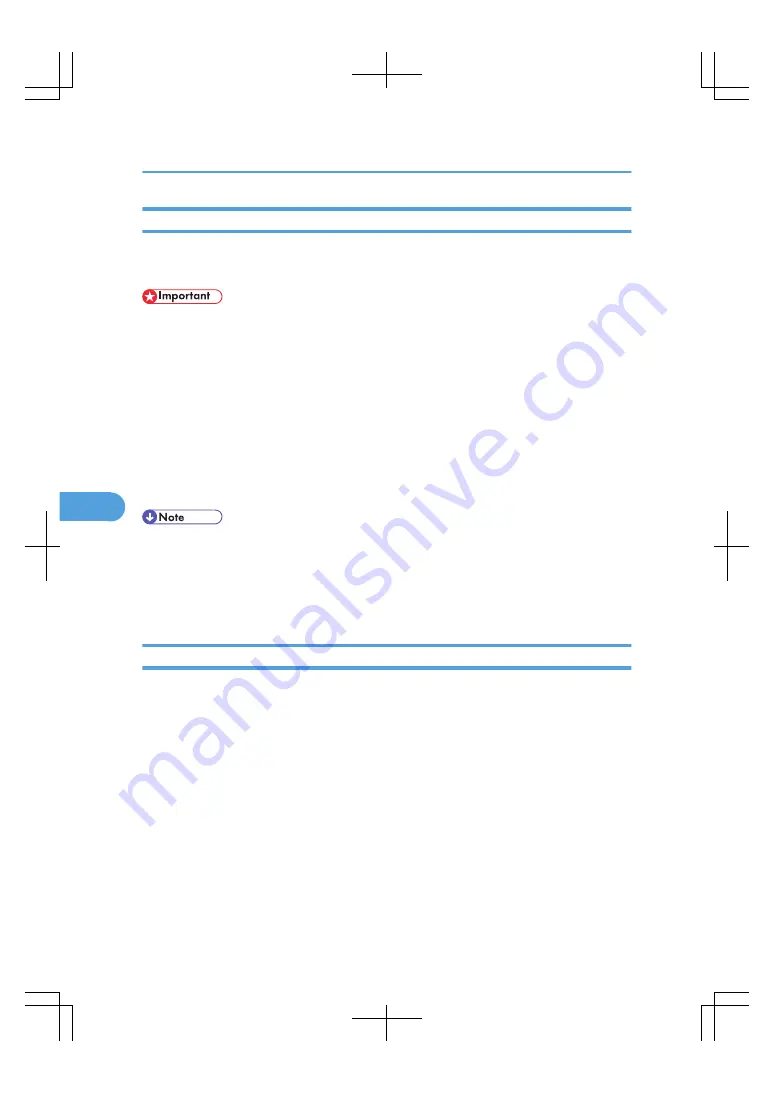
Print Backup
Backs up documents in the Document Server to an external device.
You can select a file format (PDF, JPEG, TIFF) for the backup data.
• File Format Converter is required.
• You cannot back up a document that is currently being used by another function.
1.
Select the document you want to back up.
If a password has been set for the document, enter it, and then press [OK].
2.
Press [File Management].
3.
Press [Print Backup].
4.
Press [Yes].
You can select the file format, resolution, and the recipient name.
5.
Press [OK].
• You can specify the default settings under Print Backup: Default User Name, Print Backup: Default
Format, and Print Backup: Default Resolution in User Tools. For details, see “System Settings”, General
Settings Guide.
• If you select PDF (Single Page) or PDF (Multi-page), you can make encoding and privilege settings
under Security Settings.
Displaying Stored Documents with Web Image Monitor
You can display stored documents in the Document Server on the computer screen with Web Image
Monitor.
1.
Start a Web browser.
2.
Enter “http://(IPv4 address, IPv6 address or host name of this machine)/” in the address
bar.
When entering an IPv4 address, do not begin segments with zeros.
For example: If the address is “192.168.001.010”, you must enter it as “192.168.1.10” to connect
to the machine.
The top page of Web Image Monitor will be displayed.
3.
Click [Document Server].
The list of documents in the Document Server will be displayed.
6. Document Server
242
6
Содержание LD260c
Страница 10: ...BAT174S Background Density Adjusts the background density of an image See p 120 Background Density BAT175S 8...
Страница 22: ...User Tools Menu Copier Document Server Features 262 INDEX 269 20...
Страница 33: ...BAT021S 1 Press Special Original 2 Select the original orientation and then press OK Placing Originals 31 1...
Страница 42: ...1 Placing Originals 40 1...
Страница 110: ...2 Basic Copying 108 2...
Страница 128: ...3 Color Copying 126 3...
Страница 163: ...2 Select the stamp position and then press OK Stamps 161 4...
Страница 221: ...2 Sub machine Connect Copy Job Flow 219 5...
Страница 222: ...5 Connect Copy 220 5...
Страница 246: ...6 Document Server 244 6...
Страница 248: ...BAT196S 7 Appendix 246 7...






























