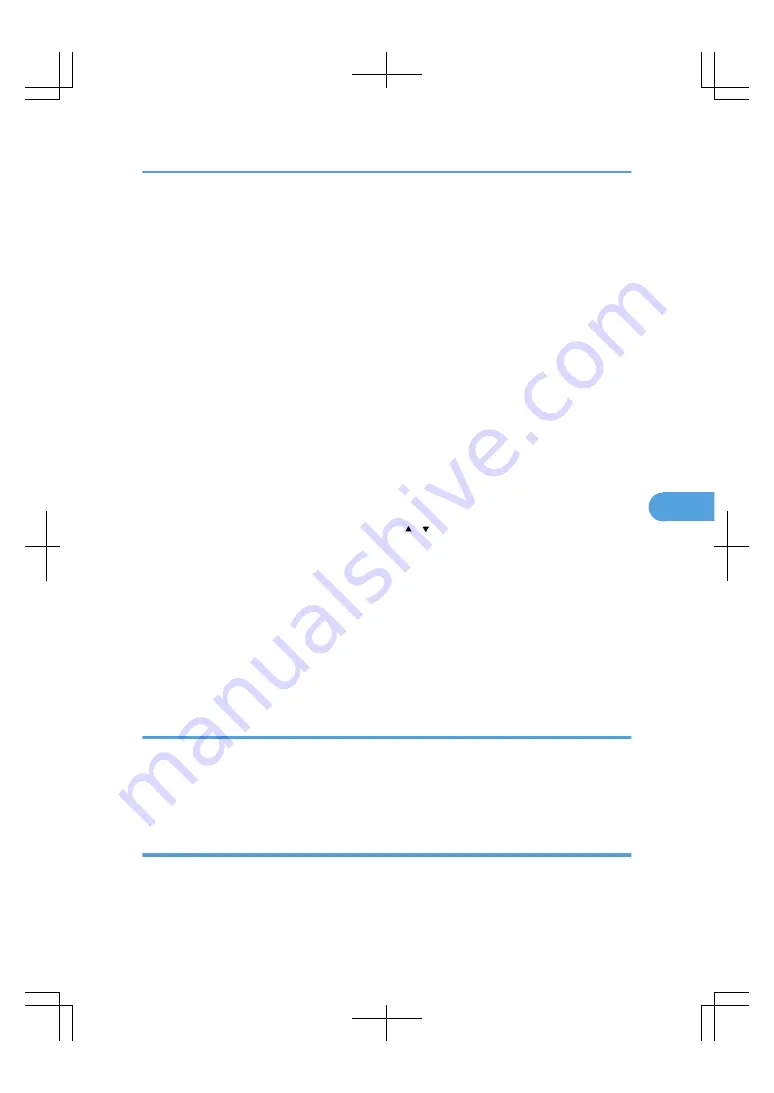
• When two or more documents are specified, the printing conditions are stored on the first document
but not on the succeeding documents.
• Following settings are available for the printing conditions. For respective printing results, see “Basic
Copying” and “Advanced Copying”.
• Paper tray
• The number of prints
• 2 Sided / Book (2 Sided Copy, Booklet, Magazine)
• Edit / Stamp
• Cover / Slip Sheet
• Finishing (Sort, Rotate Sort, Staple, Punch, Z-fold)
• When printing two or more copies while selecting the sort function, you can confirm the finish by
printing only one copy.
• When printing two or more documents at a time, you can print them as a single continuous document
by specifying the order of their printing.
• When printing two or more documents at a time, the printing conditions set for the first document are
applied to all the remaining documents.
• When two or more documents are selected, press [ ] [ ] to confirm the user name, document name
and printing order of the document.
• Pressing [Select File] restores the document selection screen.
• The Stamp function is not specifiable to the documents being stored from the facsimile feature.
• You can change the maximum print quantity under Max. Copy Quantity in User Tools. For details
about Max. Copy Quantity, see “Copier/Document Server Features”, General Settings Guide.
• Web Image Monitor allows you to print a document stored in the Document Server from your
computer. For the Web Image Monitor starting procedure, “Displaying a Stored Document with Web
Image Monitor”.
Interrupting a print job
Interrupts a print job.
1.
Press the [Clear/Stop] key.
2.
Press [Stop].
Changing the number of sets
You can change the number of sets during printing.
Using the Document Server
237
6
Содержание LD260c
Страница 10: ...BAT174S Background Density Adjusts the background density of an image See p 120 Background Density BAT175S 8...
Страница 22: ...User Tools Menu Copier Document Server Features 262 INDEX 269 20...
Страница 33: ...BAT021S 1 Press Special Original 2 Select the original orientation and then press OK Placing Originals 31 1...
Страница 42: ...1 Placing Originals 40 1...
Страница 110: ...2 Basic Copying 108 2...
Страница 128: ...3 Color Copying 126 3...
Страница 163: ...2 Select the stamp position and then press OK Stamps 161 4...
Страница 221: ...2 Sub machine Connect Copy Job Flow 219 5...
Страница 222: ...5 Connect Copy 220 5...
Страница 246: ...6 Document Server 244 6...
Страница 248: ...BAT196S 7 Appendix 246 7...






























