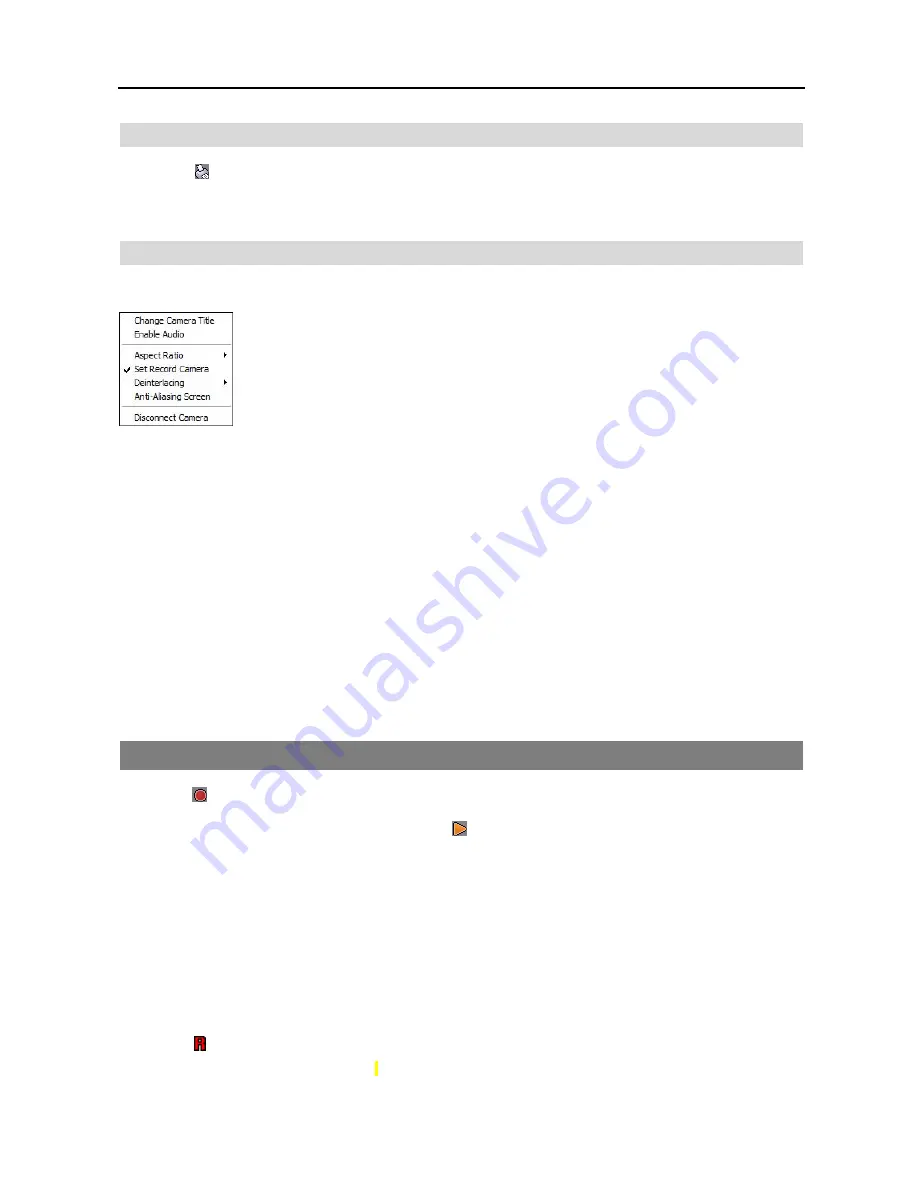
Netcon (Remote Administration System)
37
Clicking the button on the toolbar prints the image currently displayed on the screen on a printer connected to your
computer. By placing a checkmark in the box beside
Include Image Info.
, text information about the site will be included
when printing the image.
Screen Menu
Selecting a camera on the Watch or Search screen and clicking the right mouse button display the popup menu.
Change Camera Title:
Changes the camera name displayed on the screen. Leaving the Camera
Title blank causes the camera name set up on the remote site to display. Changing the camera title
does not affect the camera name set up on the remote site.
Enable Audio:
Enables audio communication with the remote site on the Watch screen (Two-way
audio equipped remote sites only). Plays audio while playing back recorded video that has recorded
audio on the Search screen. Refer to
4.1 Live Monitoring
and
4.2 Playback and Search
for more details.
Aspect Ratio:
Changes the image aspect ratio displayed on each camera screen.
– Fit to Screen
: Displays images by fitting them to the screen size.
– Original Ratio
: Displays images by fitting them within the screen size while maintaining their
original ratio.
– Half Size (x0.5)
to
Quadruple Size (x4)
: Select the desired image size. Options are enabled
when the selected camera screen can display images in that size.
MultiStream:
Allows to choose the desired stream if the remote DVR is in the multistream mode for live monitoring.
Set Record Camera:
Sets the selected camera channel to be recorded during panic recording. Refer to
3.3 Menu – System
Menu
for details on configuring camera channels for panic recording.
Deinterlacing:
Enhances image display quality of interlaced video on the screen by eliminating horizontal scan lines or noise
in areas with motion.
Anti-Aliasing Screen:
Enhances image display quality for all cameras on the screen by eliminating stair-stepping (aliasing)
effects in the enlarged image.
Disconnect Camera:
Disconnects a camera on the screen
NOTE: When using a low-end computer, image drawing speed might decrease while using a deinterlace filter
depending on the type of deinterlace filter.
NOTE: When using a low-end computer, image drawing speed might decrease when the
Anti-Aliasing Screen
option is selected.
4.4 PANIC RECORDING
Clicking the button on the toolbar starts panic recording of cameras currently displayed on the Watch screen. Clicking
the button again stops panic recording. Up to 16 channels can be recorded at a time, and you can select which cameras
are to be recorded during the System setup. Clicking the button on the toolbar initiates the Record Player program
and plays video saved in the recording folder designated during the System setup. The Record Player GUI and its controls
are almost identical to the Clip Player. Refer to
Appendix – Reviewing Video Clips
.
If you want to play back video saved in another recording folder, run the Record Player program first. Move to the Start
menu in Windows. Then, select
RecordPlayer
from the Netcon options and select the recoding folder path you want.
Recorded video can be saved as a bitmap or as an executable file using the save function of the Record Player.
NOTE: Panic recording will be available only if you select
Use Recording
and it is set up in the recording options
during the System setup.
NOTE: The date and time displayed on the Record Player indicates when the recording was made on Netcon.
NOTE: The icon will display on each screen when panic recording starts.
NOTE: Audio recording is not supported.
Содержание R4-8-16DVR2
Страница 1: ......
Страница 2: ......
Страница 3: ......
Страница 4: ......
Страница 8: ...User s Manual iv...
Страница 53: ......
Страница 54: ......
Страница 56: ...User s Manual ii...
Страница 58: ...User s Manual 2...
Страница 63: ...Netcon Remote Administration System 7 14 Click Finish to complete the MSXML installation...
Страница 64: ...User s Manual 8...
Страница 86: ...User s Manual 30...
Страница 96: ...User s Manual 40...






























