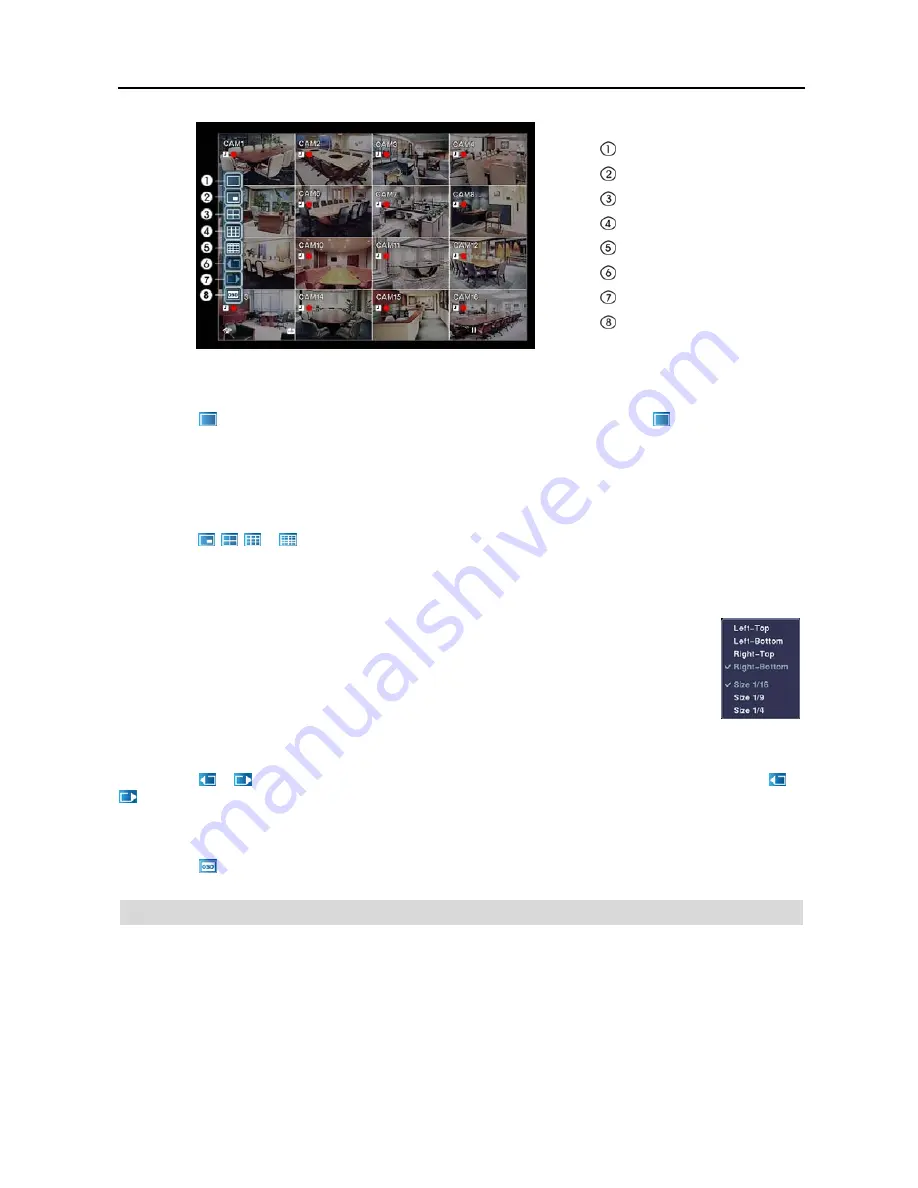
Digital Video Recorder
27
Full Screen
PIP
2x2
3x3
4x4
Previous Group
Next Group
OSD
Full Screen
Selecting the (
Full Screen
) icon displays the selected camera full screen. Selecting the icon and choosing the
camera number is the same as pressing the individual camera buttons on the remote control or clicking the left mouse
button on a camera image when in one of the multiview formats (i.e., 2x2, 3x3 or 4x4). Clicking the left mouse button
on the screen again returns to the previous display mode.
PIP, 2x2, 3x3, 4x4
Selecting the , , or (
PIP
,
2x2
,
3x3
or
4x4
) icon displays
the cameras in the selected multiview screen mode
(PIP, 2x2, 3x3 or 4x4). Selecting each display mode is the same as pressing the
DISPLAY
button on the remote control
or scrolling the mouse wheel up and down when in one of the multiview formats (i.e., 2x2, 3x3 or 4x4).
NOTE: The PIP display mode will not be supported in the Search mode.
You can change the location of the PIP (Picture-in-Picture) counterclockwise or clockwise by pressing
the
Up
and
Down
arrow buttons on the remote control. To change its location and size by using the
mouse, select the PIP and then click the right mouse button to display the following menu. Select the
options you want.
Previous Group, Next Group
Selecting the or (
Previous Group
or
Next Group
) icon moves to the previous or next page. Selecting the or
icon is the same as pressing the Left or Right buttons on the remote control.
OSD
Selecting the (
OSD
) icon toggles OSD On and Off.
EVENT MONITORING
When an event occurs, the DVR will display the camera associated with that event if
Event Monitoring On
is selected
in the Display setup screen (OSD tab).
How the cameras are displayed depends on the number of cameras associated with the event. If one camera is associated
with the event, the DVR will display that camera full screen. If two to four cameras are associated with the event, the
DVR will display the cameras on a 2x2 screen. If five to nine cameras are associated with the event, the DVR will display
the cameras on a 3x3 screen. If 10 or more cameras are associated with the event, the DVR will display the cameras
on a 4x4 screen.
Содержание R4-8-16DVR2
Страница 1: ......
Страница 2: ......
Страница 3: ......
Страница 4: ......
Страница 8: ...User s Manual iv...
Страница 53: ......
Страница 54: ......
Страница 56: ...User s Manual ii...
Страница 58: ...User s Manual 2...
Страница 63: ...Netcon Remote Administration System 7 14 Click Finish to complete the MSXML installation...
Страница 64: ...User s Manual 8...
Страница 86: ...User s Manual 30...
Страница 96: ...User s Manual 40...






























