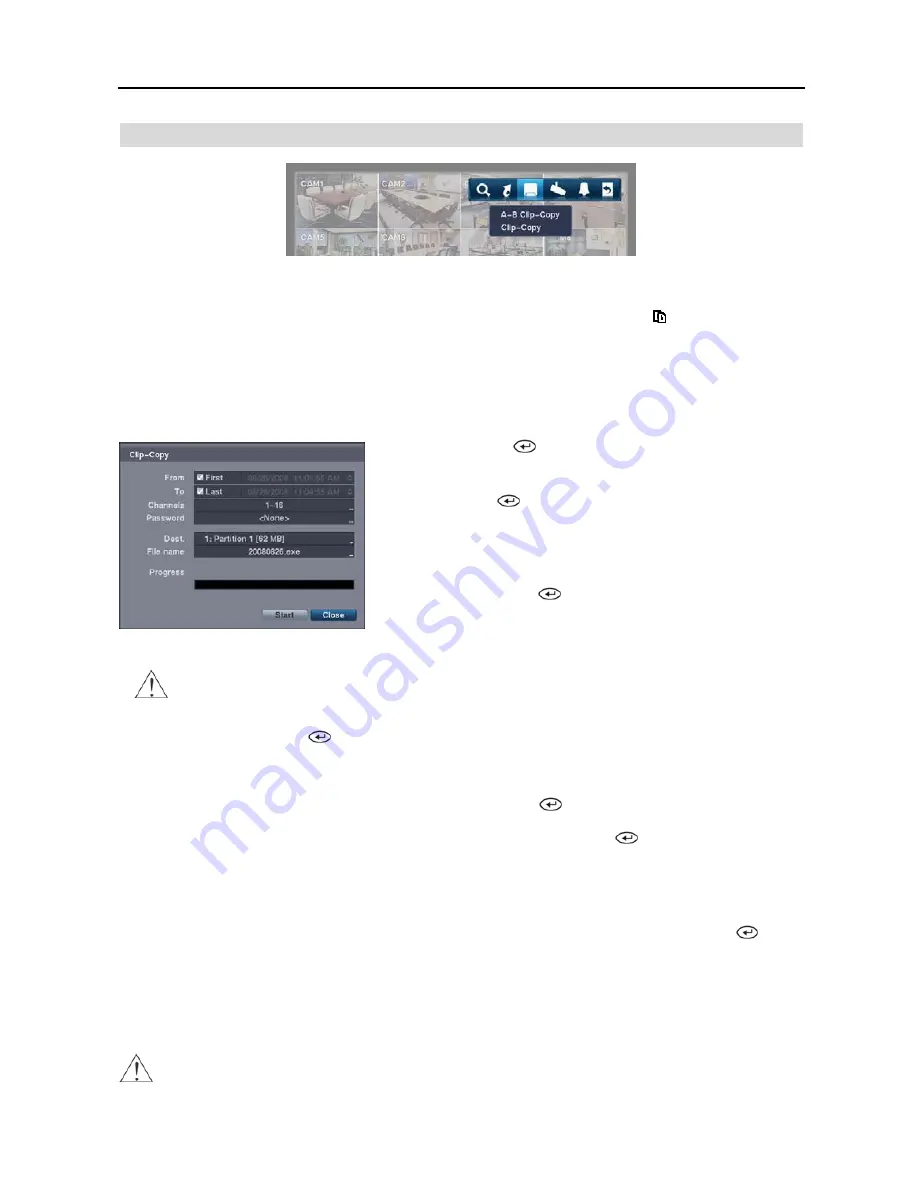
Digital Video Recorder
35
CLIP-COPY
A–B Clip-Copy
Selecting
A–B Clip-Copy
will set the starting point of the video to be clip copied, and the icon displays at the
bottom-left corner of the screen. Selecting
A–B Clip-Copy
again will set the ending point of the video to be clip
copied and displays the
Clip-Copy
screen.
Clip-Copy
Select
Clip-Copy
, and the
Clip-Copy
screen appears to allow clip copy setup.
From
: Pressing the
button toggles between On and Off. When set
to Off, you can enter a specific Date and Time. When set to On, the
copy will be from the first recorded image.
To
: Pressing the
button toggles between On and Off. When set to
Off, you can enter a specific Date and Time. When set to On, the copy
will be to the last recorded image.
Channels
: Select the cameras that you would like to include in your
video clip.
Password
: Pressing the
button displays a virtual keyboard allowing
you to enter a password for reviewing the video clips.
Dest.
: Select the storage device on which you would like to record the
video clip.
CAUTION: The USB device for clip copy must be FAT 16 or FAT32 format.
File name
: The DVR automatically assigns a file name to the video clip. However, you can give the video clip file
a different name. Pressing the
button displays a virtual keyboard. Enter a file name for the video you are copying
and select
Close
. The DVR will automatically add “.exe” to the file name.
NOTE: When naming a file, you cannot use the following characters: \, /, :, *, ?, “, <, >, |.
Once you have given the video clip a file name, select
Start
and press the
button. A confirmation screen displaying
data size will appear. When the storage device does not have enough space, the DVR will ask if you want to copy as
much of the video clip as possible in the available space. Select
Continue
and press the
button to continue clip copy.
Once the clip copy starts, you can cancel it by selecting
Stop
or hide the screen by selecting
Close
. When selecting
Close
, Clip Copy continues and a confirmation screen displays when complete.
NOTE: The file size for clip copy is limited to 2GB.
You can use other functions on the DVR while video is being copied. To do this, select
Close
and press the
button.
You can return to the
Clip-Copy
screen at any time to check the progress.
You do not need to install any special software on your personal computer to review the video clips. Refer to the Netcon
manual for instructions on how to review video clips you have copied.
NOTE: During Clip Copy, you cannot shut the system down, clear data on the storage device, or format the storage
device.
CAUTION: Do NOT disconnect the USB flash drive from the DVR while copying video clips.
Содержание R4-8-16DVR2
Страница 1: ......
Страница 2: ......
Страница 3: ......
Страница 4: ......
Страница 8: ...User s Manual iv...
Страница 53: ......
Страница 54: ......
Страница 56: ...User s Manual ii...
Страница 58: ...User s Manual 2...
Страница 63: ...Netcon Remote Administration System 7 14 Click Finish to complete the MSXML installation...
Страница 64: ...User s Manual 8...
Страница 86: ...User s Manual 30...
Страница 96: ...User s Manual 40...






























