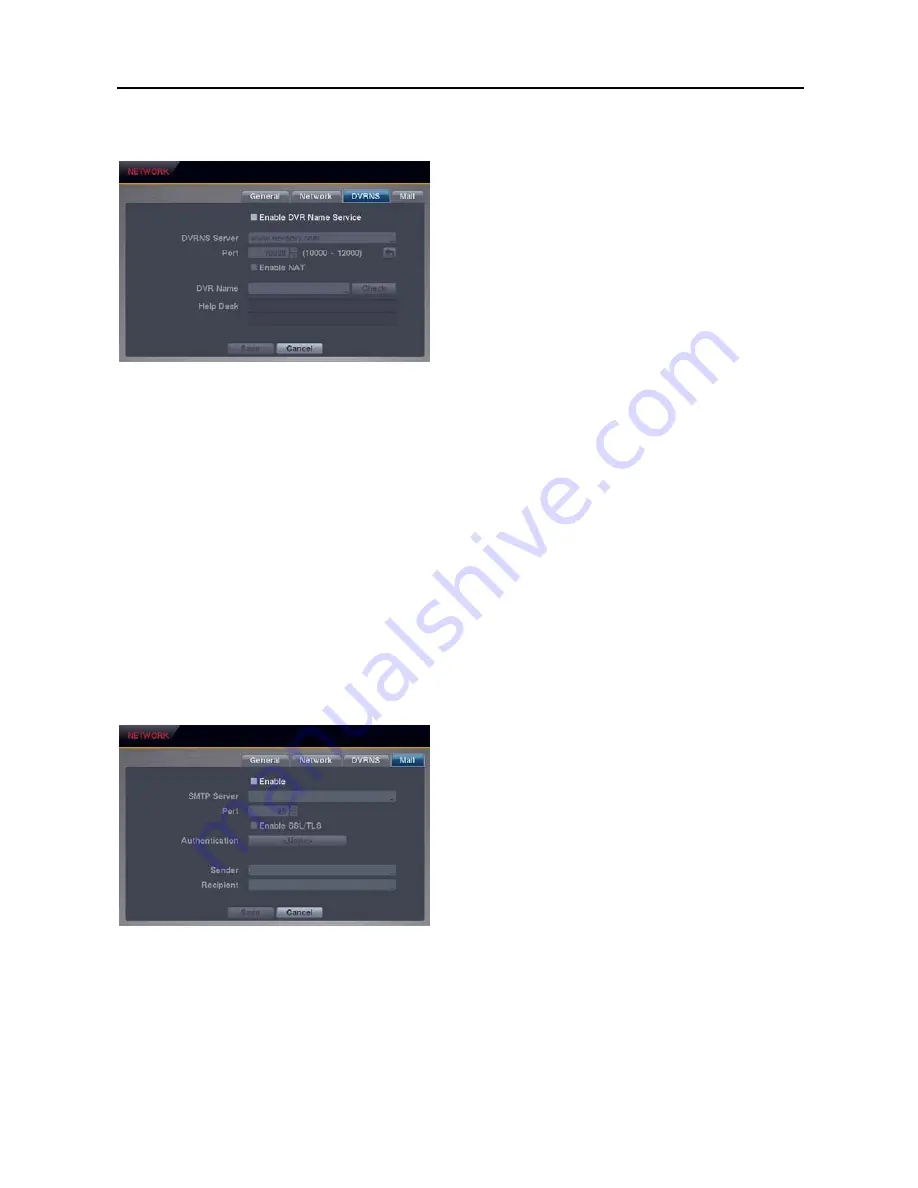
User’s Manual
16
DVRNS Settings (NETWORK
DVRNS Tab)
NOTE: The DVRNS (DVR Name Service) allows you to
connect to the DVR remotely with the dynamic IP address
or the domain name. When using this feature, you can
access your DVR remotely by using the DVR name instead
of IP address. To use the DVRNS feature, the DVR should
be registered on the DVRNS server, and the DVRNS server
settings on your DVR must match the settings on the
registered DVRNS server. Any changes to the DVRNS
server might cause improper operation.
NOTE: When Network settings have been changed, set
up the DVRNS after saving your Network changes by
selecting the
Save
button.
Enable DVR Name Service
: Checking the box enables the DVR Name Service function. You will only be able to
change the settings if Enable DVR Name Service is enabled.
DVRNS Server
: Enter the IP address or domain name of the DVRNS server.
NOTE: You will need to get the IP address or domain name of the DVRNS server from your network administrator.
You can use the domain name instead of IP address if you set up the DNS server during Network setup.
Port
: Set the port number of the DVRNS server.
Enable NAT
: Check the box when using NAT. When using a NAT (Network Address Translation) device, refer to
the NAT manufacturer’s instructions for the proper network settings.
DVR Name
: Enter the DVR name to be registered on the DVRNS server. Check whether or not the name you
entered is available by selecting the
Check
button.
NOTE: The DVR name you entered should be checked by selecting the
Check
button, otherwise the DVRNS
changes will not be saved. When no name is entered or a name is already registered on the DVRNS server, an
error message displays.
Help Desk
: Selecting the
Save
button registers the DVR on the DVRNS server. Proper DVRNS settings will
cause the help desk information of the DVRNS server to display.
Mail Settings (NETWORK
Mail Tab)
Enable
: The DVR can be set up to send an e-mail when an
event occurs. Selecting the box enables the Mail function.
You will only be able to change the settings if Mail is enabled.
SMTP Server
: Set the SMTP server IP address or domain
name obtained from your system administrator.
NOTE: You will need to get the IP address or domain
name of the SMTP server from your network
administrator. You can use the domain name instead
of IP address if you set up the DNS server during Network
setup.
Port
: Set the SMTP server port number obtained from your
system administrator.
Enable
: The DVR can be set up to send an e-mail when an event occurs. Selecting the box enables the Mail function.
You will only be able to change the settings if Mail is enabled.
SMTP Server
: Set the SMTP server IP address or domain name obtained from your system administrator.
NOTE: You will need to get the IP address or domain name of the SMTP server from your network administrator.
You can use the domain name instead of IP address if you set up the DNS server during Network setup.
Port
: Set the SMTP server port number obtained from your system administrator.
Содержание R4-8-16DVR2
Страница 1: ......
Страница 2: ......
Страница 3: ......
Страница 4: ......
Страница 8: ...User s Manual iv...
Страница 53: ......
Страница 54: ......
Страница 56: ...User s Manual ii...
Страница 58: ...User s Manual 2...
Страница 63: ...Netcon Remote Administration System 7 14 Click Finish to complete the MSXML installation...
Страница 64: ...User s Manual 8...
Страница 86: ...User s Manual 30...
Страница 96: ...User s Manual 40...






























