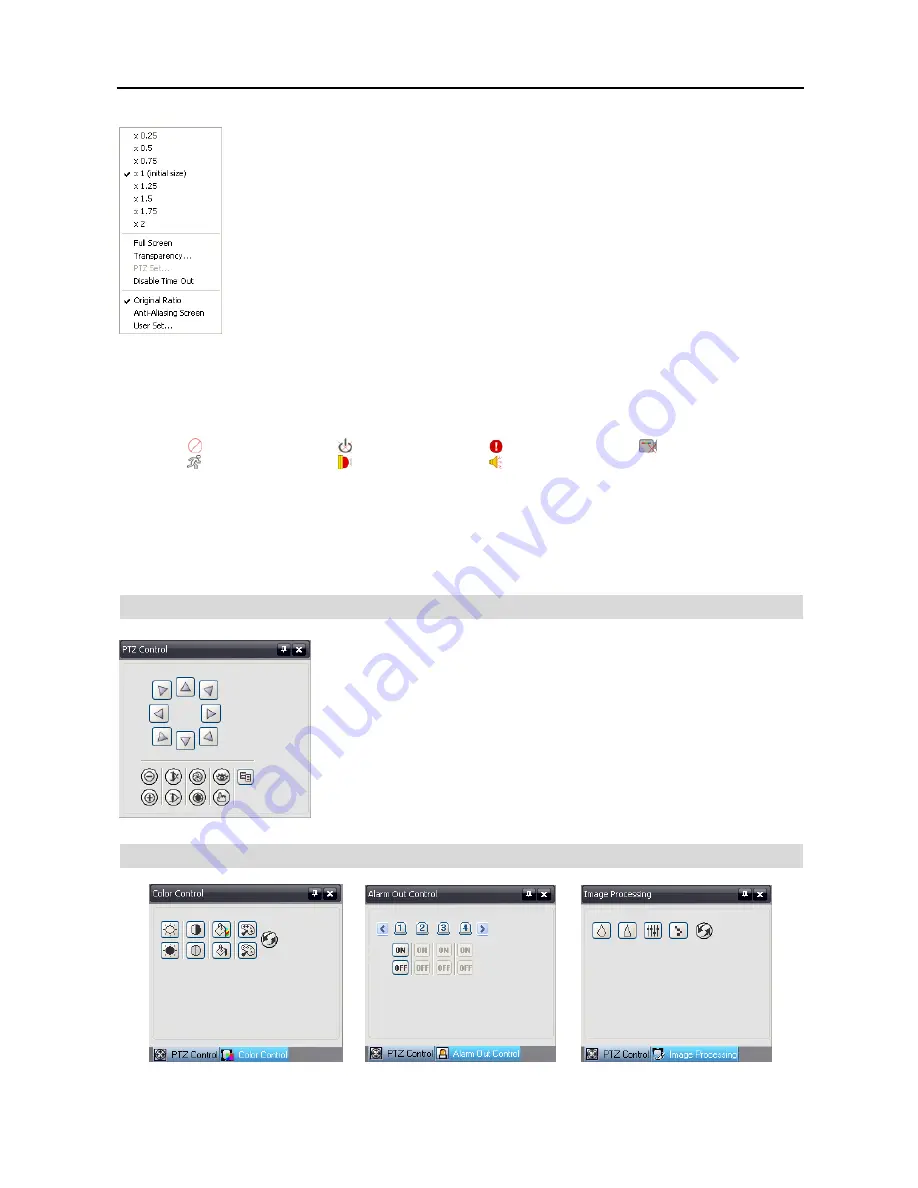
User’s Manual
12
x0.25
to
x2
: Sets the desired size of the Map popup screen.
Full Screen
: Enters the full-screen mode of the Map popup screen.
Transparency…
: Adjusts the transparency of the popup screen.
PTZ Set…
: Controls pan, tilt and zoom of the selected PTZ camera.
Disable Time Out:
Continues displaying the popup screen when events are detected by disabling
the dwell time out.
Original Ratio:
Displays the Map popup screen by matching its original aspect ratio.
Anti-Aliasing Screen:
Enhances image display quality on the popup screen by smoothing stair
stepping (aliasing) effects in the enlarged image.
User Set…
: Sets the msde of the current popup screens displayed on the monitor. For example, the
monitor displays the current popup screen with enough frames for 16 cameras when you select
4x4
.
NOTE: Refer to
Appendix – Map Editor, Device Setting
section for more details about the popup
function.
To connect to the remote site, select the device you want to connect to from the Map panel and then drag and drop it in
the desired position on the screen or the Status View panel. Also, placing the mouse cursor on the device on the map
displays the device status. When the device detects any event or the device is not working properly, the following status
icons appear (maximum of 4).
Unplugged
Event Off
Irregular
Video Loss
Motion
Alarm In
Alarm Out
NOTE: The device status is displayed as
Irregular
based on to the system check settings and as
Video Loss
,
Motion
,
Alarm In
and/or
Alarm Out
according to the event detection settings on the remote DVR.
Clicking the right mouse button on the Map panel causes a text menu screen to display. Selecting
Watch Event View
from the menu displays the event information of the connected remote sites. Selecting
Close
disconnects the current
connection on the Map panel.
PTZ Control Panel
Three panels allow PTZ control while live monitoring a remote site.
NOTE: Refer to
4.1 Live Monitoring
for more details.
Color Control, Alarm Out Control and Image Processing Panels
Содержание R4-8-16DVR2
Страница 1: ......
Страница 2: ......
Страница 3: ......
Страница 4: ......
Страница 8: ...User s Manual iv...
Страница 53: ......
Страница 54: ......
Страница 56: ...User s Manual ii...
Страница 58: ...User s Manual 2...
Страница 63: ...Netcon Remote Administration System 7 14 Click Finish to complete the MSXML installation...
Страница 64: ...User s Manual 8...
Страница 86: ...User s Manual 30...
Страница 96: ...User s Manual 40...






























