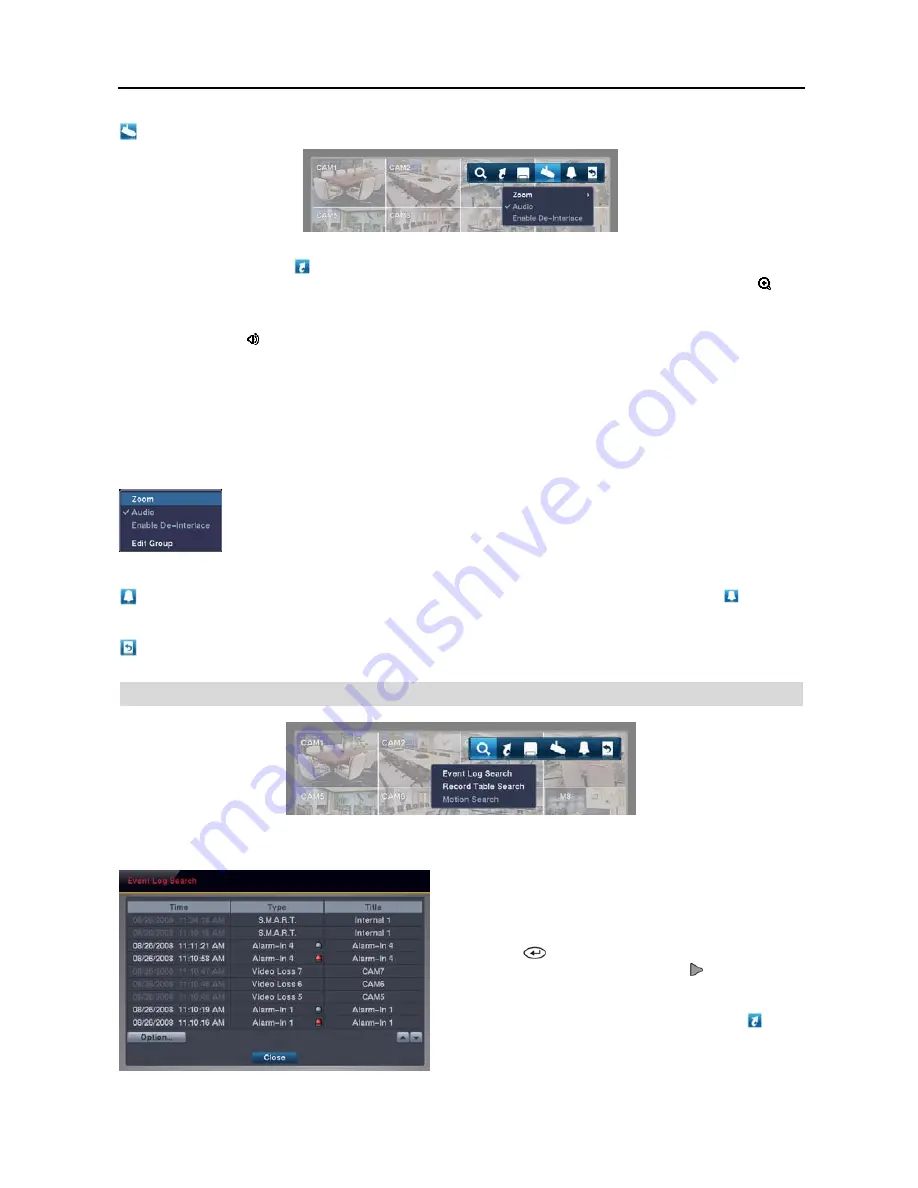
Digital Video Recorder
31
Camera Menu
Zoom:
Selecting
Zoom
and choosing the camera number zooms the current playback image of the selected camera
on the screen. Selecting the (
Exit
) icon at the top of the screen by pressing the
MENU
button on the remote control
or moving the mouse pointer to the top of the screen exits the Zoom mode. While in the Zoom mode, the icon
displays on the camera screen if
Zoom
is selected in the Display setup screen (OSD tab).
Audio:
Selecting
Audio
while in the full-screen mode toggles playing recorded audio On and Off. While playing
recorded audio, the icon displays on the camera screen if
Audio
is selected in the Display setup screen (OSD tab).
Use De-Interlace:
Selecting
Use De-Interlace
while in the full-screen mode turns the de-interlace filter on.
NOTE: The video signal has a time difference of 1/60 second between odd and even fields because it is
composed of 60 interlaced fields per second. When recording video with Very High (D1) resolution, video is
made up of frame units combining two fields – one odd field and one even field. This can cause horizontal scan
lines or flashes in areas with motion because of the time difference between the two fields. Turning on the
de-interlace filter provides clearer video by eliminating these horizontal scan lines and flashes.
NOTE: The Camera Menu also can be displayed by clicking the right mouse button on each camera screen.
Edit Group:
Selecting
Edit Group
supports the active cameo function. Select
Edit Group
and
choose a camera that you want to change the display position (e.g., Camera A). Then, click the right
mouse button to display the menu. If you choose another camera in the menu (e.g., Camera B),
the screen displays Camera B instead of Camera A. Clicking the right mouse button and selecting
Exit Group
Edit
in the menu exits the Active Cameo mode.
Alarm
Off:
Resets the DVR’s outputs including the internal buzzer during an alarm. Selecting the icon is the
same as pressing the
ALARM
button on the remote control.
Exit:
Exits the Search mode and enters the Live Monitoring mode.
SEARCH FILTER
Event Log Search
The DVR maintains a log of each time the Alarm Input port
is activated. The
Event Log Search
screen displays this list.
Use the arrow buttons to highlight the event for which you
would like to see video.
Pressing the
button will select the event video and display
the first image of the event. Pressing the (
Play
) button on
the remote control button will start playing the “event” video
segment. If you want to return to live monitoring, press the
MENU
button on the remote control and select the (
Exit
)
icon at the top of the screen.
Содержание R4-8-16DVR2
Страница 1: ......
Страница 2: ......
Страница 3: ......
Страница 4: ......
Страница 8: ...User s Manual iv...
Страница 53: ......
Страница 54: ......
Страница 56: ...User s Manual ii...
Страница 58: ...User s Manual 2...
Страница 63: ...Netcon Remote Administration System 7 14 Click Finish to complete the MSXML installation...
Страница 64: ...User s Manual 8...
Страница 86: ...User s Manual 30...
Страница 96: ...User s Manual 40...






























