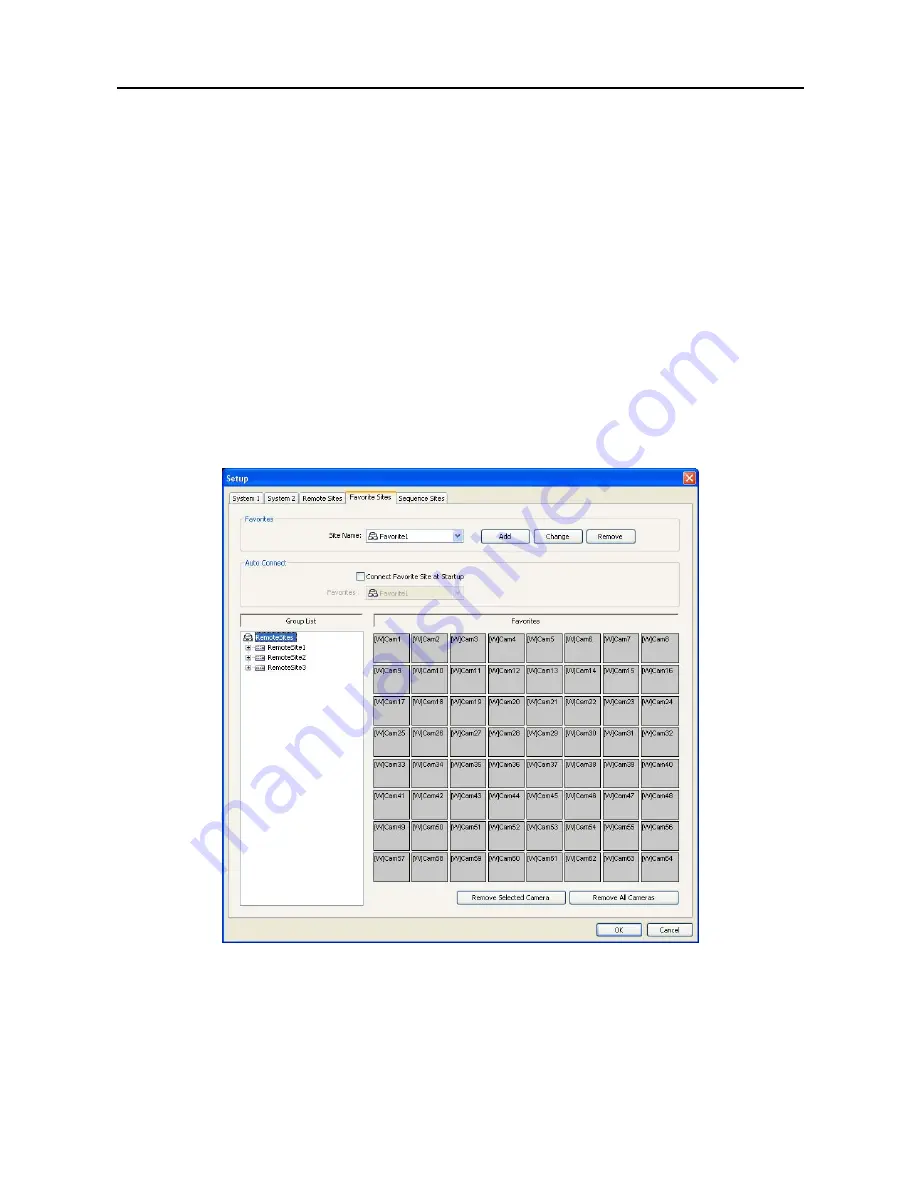
User’s Manual
20
NOTE: When using DVRNS server, place a checkmark in the
Use DVRNS
box. The
IP Address
field will be changed
to
DVR Name
, and you can enter the name of remote site registered on the DVRNS server. The DVR name you
enter should match the name set during the DVRNS setup on the remote DVR.
–
Login Setup
: Enter the user ID and password of the remote site to be accessed. If you have entered a user ID and
a password, the site will be connected automatically without a dialog box requesting a password. Select
No Password
for remote systems that do not require a password (e.g., guest login).
NOTE: Up to 32 characters may be used for the site names, telephone numbers and user IDs, and up to 8 characters
may be used for passwords.
–
Emergency Event Instruction
: Enter the message to display when emergency events are called in from the remote
site. The Emergency Event Instruction can be checked by clicking the right mouse button after selecting the event
or the site from the list in the Emergency Event panel. (REVO PRO Model Only)
Change
: Select the group or site you want to change and click the
Change
button, or double click the group or the
site to change. Then, edit the site information.
Remove
: Select the group or site you want to remove and click the
Remove
button.
List All
: Displays all registered remote sites.
Find
: Enter the group name or site name to search for and click the
Find
button to display the matching groups or
sites in the list.
Favorite Site:
The
Favorite Site
is a user-defined connection list that combines more than one remote site, so multiple
sites can be monitored at the same time with a single connection. Add a new Favorite Site and define it by dragging
and dropping sites and/or cameras to the Favorites map. Up to 64 cameras can be monitored at a time when each camera
is assigned to its own position on the Favorites map.
Содержание R4-8-16DVR2
Страница 1: ......
Страница 2: ......
Страница 3: ......
Страница 4: ......
Страница 8: ...User s Manual iv...
Страница 53: ......
Страница 54: ......
Страница 56: ...User s Manual ii...
Страница 58: ...User s Manual 2...
Страница 63: ...Netcon Remote Administration System 7 14 Click Finish to complete the MSXML installation...
Страница 64: ...User s Manual 8...
Страница 86: ...User s Manual 30...
Страница 96: ...User s Manual 40...
















































