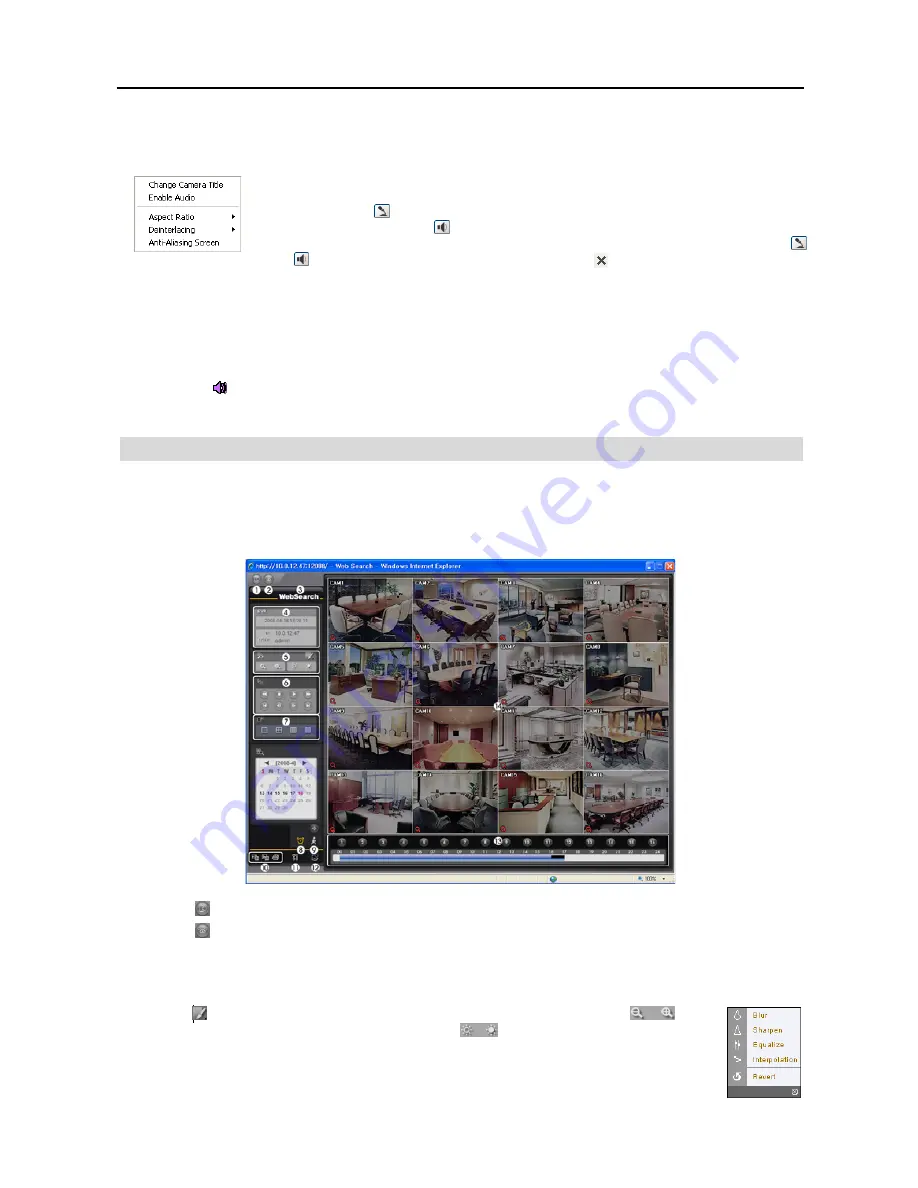
User’s Manual
38
⑫
The event status window at the bottom displays a list of events that were detected at the remote site.
⑬
Selecting a camera on the screen and clicking the right mouse button displays the text menu screen.
Change Camera Title
: Changes the camera name.
Enable Audio
: Enables audio communication with the remote site. When the audio control panel
displays, click the icon to send audio to the connected remote site and click the button again to
stop sending audio. Click the icon to monitor live audio from the connected remote site through
the attached speaker and click the button again stop monitoring live audio. Clicking both the
and buttons allows two-way communication. Clicking the button disables audio communication.
Aspect Ratio
: Changes the image aspect ratio.
Deinterlacing:
Using a deinterlace filter for interlaced video enhances image display quality by eliminating horizontal
scan lines and noise in areas with motion.
Anti-Aliasing Screen
: Enhances image display quality by eliminating stair stepping (aliasing) effects in the enlarged image.
NOTE: A camera name change in the Web Watch mode does not affect the camera name set up on the remote
site. Leaving the Camera Title blank causes the camera name set up on the remote site to display.
NOTE: The icon will display on each camera screen when audio communication is available between the
WebGuard system and a DVR.
WEB SEARCH
WebSearch is a remote web search program that allows you to search recorded video on the remote DVR.
NOTE: The remote site connection in the Web Search mode will automatically be disconnected if there is no
activity for 30 minutes.
①
Click the
icon to log out of the WebGuard program.
②
Click the icon to access the web monitoring mode.
③
Position the mouse pointer on the
WebSearch
logo to see the version of the WebGuard program.
④
The DVR information window displays the time information of recorded data on the remote DVR and login information
of WebGuard.
⑤
Click the
icon to blur, sharpen, equalize and interpolate playback images. Click the
icons
to zoom out or zoom in the recorded image. Click the
icons to adjust the brightness of the
recorded images.
NOTE: Image processing works only in the pause mode.
Содержание R4-8-16DVR2
Страница 1: ......
Страница 2: ......
Страница 3: ......
Страница 4: ......
Страница 8: ...User s Manual iv...
Страница 53: ......
Страница 54: ......
Страница 56: ...User s Manual ii...
Страница 58: ...User s Manual 2...
Страница 63: ...Netcon Remote Administration System 7 14 Click Finish to complete the MSXML installation...
Страница 64: ...User s Manual 8...
Страница 86: ...User s Manual 30...
Страница 96: ...User s Manual 40...






























