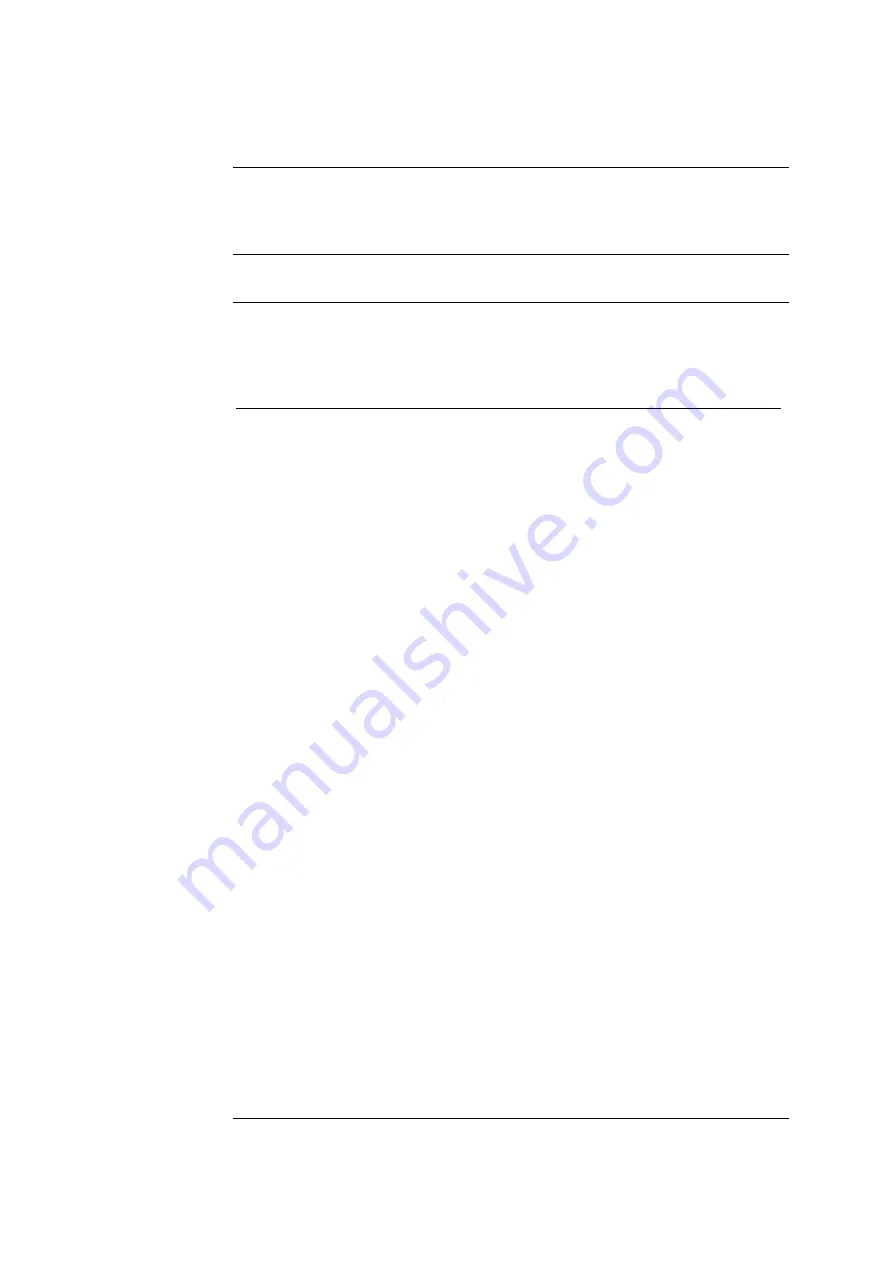
Chapter 4: Test and Calibration Procedures
ABL77 Service Manual
Reprogramming the CPU BIOS Settings
Introduction
When the connection between the coin cell battery and the CPU is broken, the
CPU BIOS loses the system settings. These settings must be re-programmed into
the CPU after re-connecting the coin cell battery.
Required
materials
AT style keyboard
Re-
programming
the CPU BIOS
Follow these steps to reprogram the system settings into the CPU BIOS.
NOTE:
Ensure the coin cell battery is in place and in good condition.
Step Action
1.
Remove the barcode scanner and plug in the keyboard.
2.
Turn on the ABL77 analyzer and hold down the
Delete
key during
startup.
3.
Once inside the
Main BIOS
menu, use the arrow keys to highlight the
menu option
Advanced CMOS setup
and press
Enter
.
4.
Using the arrow keys, highlight the setting
Bootup Sequence
.
5.
Using the
PageUp / PageDown
keys, change the setting to
“
A:, C:, CDROM
”.
6.
Press
ESC
to exit this menu.
7.
Using the arrow keys, highlight
Peripheral Setup
on the
Main BIOS
menu and press
Enter
.
8.
Using the arrow keys, highlight the setting
Onboard Parallel Port
.
9.
Using the
PageUp/PageDown
keys, change the setting to “
278
”.
10.
Using the arrow keys, highlight the setting
Parallel Port Mode
.
11.
Using the
PageUp/PageDown
keys, change the settings to “
Normal
”.
12.
Press
ESC
to exit this menu.
13.
Highlight the menu option
Save Settings and Exit
and press
Enter
twice. The CPU will save the settings.
14.
Turn off the analyzer and wait three minutes.
15.
Turn on the analyzer and hold down the
Delete
key during startup.
16.
Once inside the main BIOS menu, highlight the menu option
Advanced CMOS setup
and press
Enter
.
17.
Verify the following: B
OOTUP
S
EQUENCE
: “
A:, C:, CDROM
”
18.
Press
ESC
to exit this menu.
19.
Using the arrow keys, highlight
Peripheral Setup
on the
Main BIOS
menu and press
Enter
.
20.
Verify the following: O
NBOARD
P
ARALLEL
P
ORT
: “
278
”
Continued on next page
4-50
Rev.
F
Содержание ABL 77 Series
Страница 19: ...Chapter 2 Analyzer Description ABL77 Service Manual This page intentionally left blank 2 4 Rev F ...
Страница 26: ...ABL77 Service Manual Chapter 2 Analyzer Description This page intentionally left blank Rev F 2 11 ...
Страница 40: ...ABL77 Service Manual Chapter 2 Analyzer Description This page intentionally left blank Rev F 2 25 ...
Страница 227: ...Chapter 6 Replacements ABL77 Service Manual This page intentionally left blank 6 32 Rev F ...
Страница 333: ...ABL77 Service Manual Chapter 9 Spare Parts Modules and Externals Continued Module diagrams continued Rev F 9 3 ...
Страница 335: ...ABL77 Service Manual Chapter 9 Spare Parts Upper Module Components Continued Upper module component diagram Rev F 9 5 ...
Страница 344: ...Chapter 9 Spare Parts ABL77 Service Manual This page intentionally left blank 9 14 Rev F ...






























