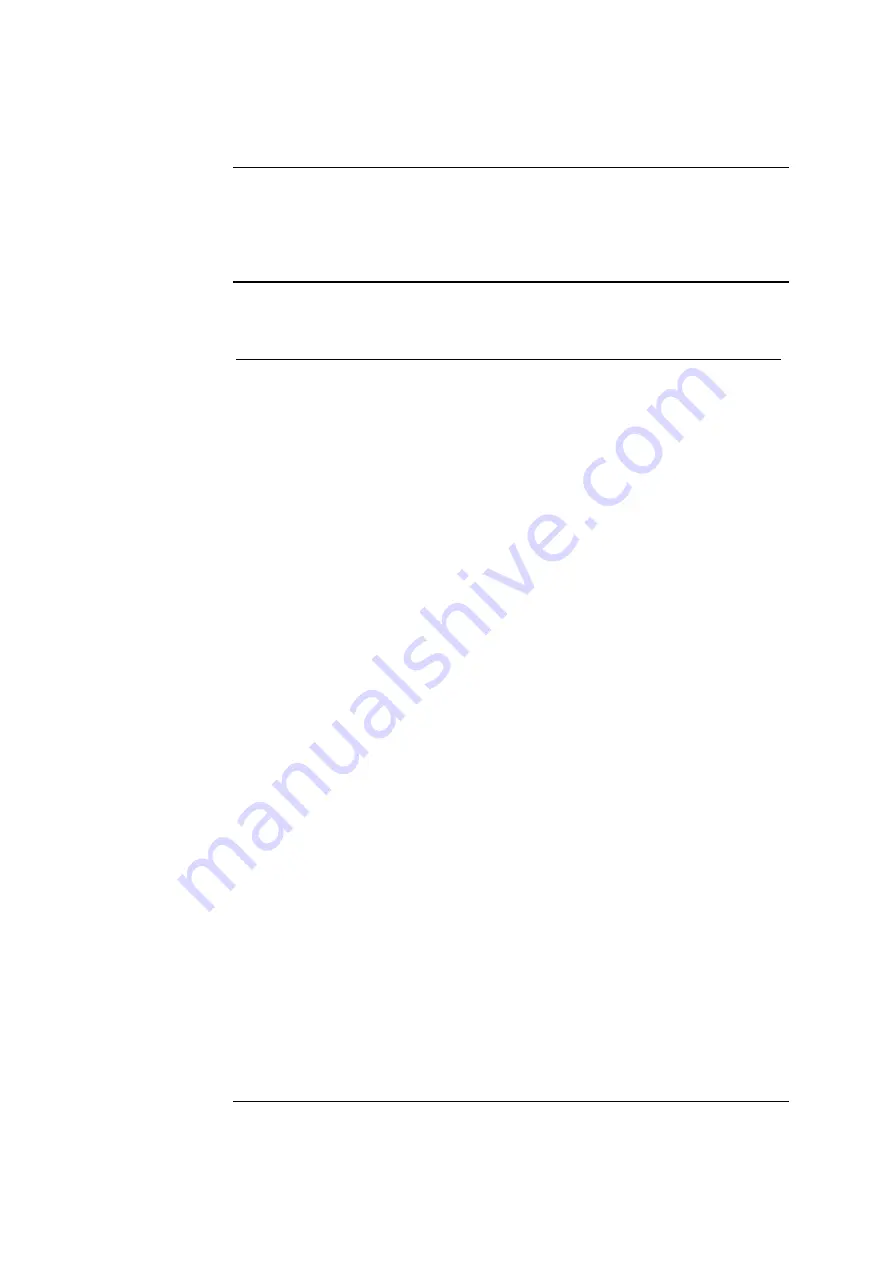
Chapter 4: Test and Calibration Procedures
ABL77 Service Manual
Touch Screen Panel Calibration
Introduction
Follow this procedure when the LCD display or the touch screen panel is replaced,
as these two components may no longer be properly aligned.
This procedure may also need to be used when the CPU or the ChipDisk have been
replaced.
Calibration
Follow these steps to prepare the analyzer for touch screen panel calibration.
Step Action
1.
Remove the barcode scanner and attach an AT-style PC keyboard to
the analyzer.
2.
From the keyboard, press the
CTRL
and
ESC
keys at the same time.
3.
The window
Task Manager
will appear. Press the
RUN
button in the
bottom left corner of the touch screen.
4.
The
RUN
window will appear with the message “Type in the name of
the program to start”. From the keyboard, type:
\Windows\control.exe
5.
The
Control Menu
will appear with several different display icons.
Press the icon entitled
Stylus
. The
Stylus
icon should be highlighted
in blue. Press
Enter
on the keyboard.
6.
The window
Stylus Properties
will appear. Press the
Recalibrate
button at the bottom of the window.
7.
A white screen with a cross in the middle of the screen will appear.
Above the cross will also be the following message:
“Carefully press and briefly hold stylus on center of target
Repeat as the target moves around the screen
Press the ESC key to cancel”
8.
NOTE:
For best results, use the tip of your finger. Using your
fingernail, a pen or a stylus may result in setting a contact area too
small for normal button usage. The calibration program calibrates an
area equal to the amount of surface contact.
Press the screen in the center of the cross. Be careful not to press too
hard. Do not move your finger until the cross moves. Repeat this
process as the cross moves around the screen in the following order:
middle, top left corner, bottom left corner, bottom right corner, top
right corner.
9.
If all of the settings were accepted, the cross will disappear after the
top right corner. The following message will appear:
“New calibration settings have been measured
Press the ENTER key to accept the new settings
Press the ESC key to keep the old settings”
Continued on next page
4-48
Rev.
F
Содержание ABL 77 Series
Страница 19: ...Chapter 2 Analyzer Description ABL77 Service Manual This page intentionally left blank 2 4 Rev F ...
Страница 26: ...ABL77 Service Manual Chapter 2 Analyzer Description This page intentionally left blank Rev F 2 11 ...
Страница 40: ...ABL77 Service Manual Chapter 2 Analyzer Description This page intentionally left blank Rev F 2 25 ...
Страница 227: ...Chapter 6 Replacements ABL77 Service Manual This page intentionally left blank 6 32 Rev F ...
Страница 333: ...ABL77 Service Manual Chapter 9 Spare Parts Modules and Externals Continued Module diagrams continued Rev F 9 3 ...
Страница 335: ...ABL77 Service Manual Chapter 9 Spare Parts Upper Module Components Continued Upper module component diagram Rev F 9 5 ...
Страница 344: ...Chapter 9 Spare Parts ABL77 Service Manual This page intentionally left blank 9 14 Rev F ...






























