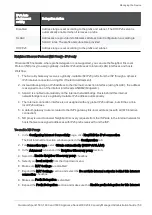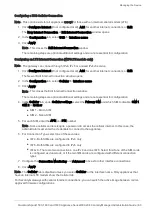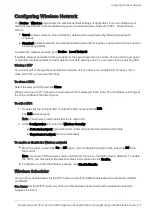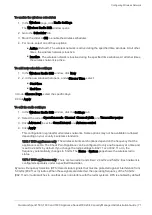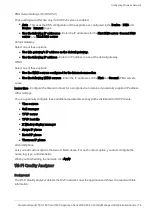Configuring Wireless Network
Quantum Spark 1500, 1600 and 1800 Appliance Series R80.20.40 Locally Managed Administration Guide | 70
Configuring Wireless Network
The
Device
>
Wireless
page shows the wireless network settings (if applicable). You can configure your
main wireless network and also additional guest or standard wireless networks (VAPs - Virtual Access
Points).
n
Guest
wireless network - Uses hotspot by default and is unprotected by default (no password
required).
n
Standard
wireless network - A protected wireless network that requires a password and does not use
a hotspot by default.
To delete the wireless network, go to
Device
>
Local Network
.
If multiple wireless networks (VAPs) are defined, the page shows them in a table. You can add a new guest
or standard wireless network and edit, delete, or disable existing ones. You can also clone an existing VAP.
Cloning a VAP
You cannot edit or change the main wireless network, or if you have only a single VAP. However, if you
clone your VAP, you can edit the clone.
To clone a VAP:
Select the relevant VAP and click
Clone
.
When you clone a VAP, it receives a new name which is displayed in the table. The IP address and range of
the clone is different than the original.
To edit a VAP:
1. Double click the relevant VAP or select the VAP name and click
Edit
.
The
Edit
window opens.
Note - The wireless radio transmitter is the main VAP.
2. In the
Configuration
tab, select the
Wireless Security
:
n
Protected network
(recommended) – Enter the relevant information in the fields.
n
Unprotected network
(not recommended)
To enable or disable the Wireless network:
n
Move the slider to select the
On
or
Off
option. If you configured multiple VAPs, selecting
Off
turns
them all off.
Note
- If you turn off the wireless radio and then turn it back on, the VAPs remain disabled. To enable
the VAPs, you must select the relevant entries in the table and click
Enable.
n
To disable or enable the Wireless network, click
Disable/Enable
.
Wireless Scheduler
You can set scheduled times for the WiFi to be on and off and differentiate between radio bands (2.4GHz
and 5GHz).
Use Case: Set the WiFi to work only during normal business hours and be off on weekends when the
business is closed.