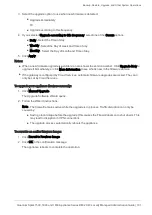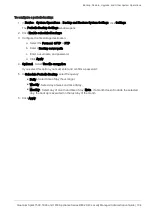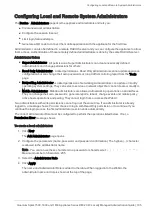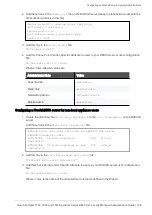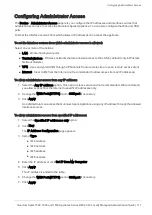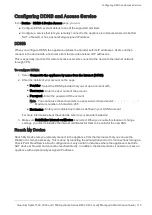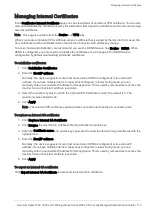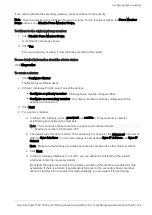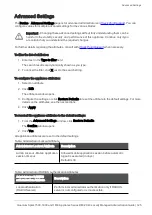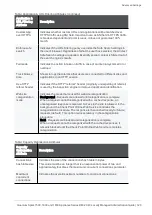Configuring DDNS and Access Service
Quantum Spark 1500, 1600 and 1800 Appliance Series R80.20.40 Locally Managed Administration Guide | 115
Configuring DDNS and Access Service
In the
Device
>
DDNS & Device Access
page, you can:
n
Configure DDNS account details in one of the supported providers.
n
Configure a service that lets you remotely connect to the appliance in instances where it is behind
NAT, a firewall, or has a dynamically assigned IP address.
DDNS
When you configure DDNS, the appliance updates the provider with its IP addresses. Users can then
connect to the device with a host name from the provider instead of IP addresses.
This is especially important for remote access users who connect to the device to the internal network
through VPN.
To configure DDNS:
1. Select
Connect to the appliance by name from the Internet (DDNS)
.
2. Enter the details of your account on the page:
n
Provider
- Select the DDNS provider that you set up an account with.
n
User name
- Enter the user name of the account.
n
Password
- Enter the password of the account.
Note - You cannot use these characters in a password or shared secret:
{ } [ ] ` ~ | ‘
" \
Maximum number of characters: 255
n
Host name
- Enter your routable host name as defined in your DDNS account.
For more information about these details, refer to your provider's website.
3. Make sure
Reinitialize internal certificates
is selected. When you enable this feature or change
settings, you must reinitialize the internal certificates for them to be valid for the new DNS.
Reach My Device
Reach My Device lets you remotely connect to the appliance from the Internet so that you can use the
WebUI or CLI when necessary. This is done by tunneling the administrative UI or CLI connections through a
Check Point Cloud Service. Such configuration is very useful in instances where the appliance is behind a
NAT device or firewall, and cannot be reached directly. In addition, the feature makes it easier to access an
appliance with a dynamically assigned IP address.