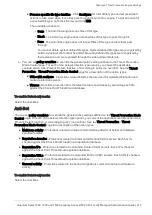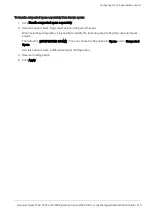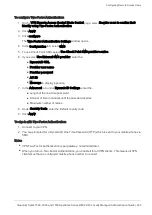Configuring Remote Access Users
Quantum Spark 1500, 1600 and 1800 Appliance Series R80.20.40 Locally Managed Administration Guide | 223
To configure Two-Factor Authentication:
1. On the
VPN Remote Access Control Blade Control
page, select
Require users to confirm their
identity using Two-Factor Authentication
.
2. Click
Apply
.
3. Click
configure
.
The
Two-Factor Authentication Settings
window opens.
4. In the
Configuration
tab, select
SMS
.
5. To use Check Point SMS, select
Use Check Point SMS provider service
.
6. If you select
Use External SMS provider
, enter the:
n
DynamicID URL
.
n
Provider user name
.
n
Provider password
.
n
API ID
.
n
Message
to display (optional).
7. In the
Advanced
tab, under
Dynamic ID Settings
, enter the:
n
Length of the one-time password.
n
Amount of time in minutes until the password expires.
n
Maximum number of retries.
8. Under
Country Code
, enter the Default country code.
9. Click
Apply
.
To sign in with Two-Factor Authentication:
1. Connect to your VPN.
2. You are prompted for a DynamicID One Time Password (OTP) which is sent to your mobile phone via
SMS.
Notes:
n
VPN Two-Factor Authentication is per gateway, not administrator.
n
When you turn on Two-Factor Authentication, you enable it for all VPN clients. This means all VPN
clients must have a configured mobile phone number to connect.