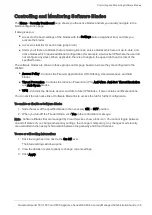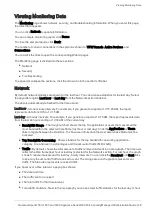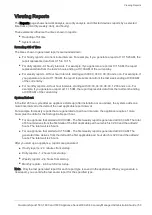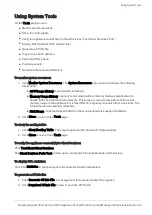Configuring Cloud Services
Quantum Spark 1500, 1600 and 1800 Appliance Series R80.20.40 Locally Managed Administration Guide | 41
n
Available Services
- Shows the services that are managed by the Cloud Services Provider. If a
service has a
Settings
button, you can click it to show read-only setting information. You cannot
change the setting information. Services in a gray font show services that are not provided by Cloud
Services.
These are the available services:
n
Reports - Periodic network and security reports sent by email. Click
Settings
to see the time frames
set for your gateway.
n
Logs - Logs are stored with the Cloud Services Provider.
n
Dynamic DNS - A persistent domain name is set by Cloud Services.
n
Firmware Upgrades - Firmware upgrades are managed remotely by Cloud Services.
n
Periodic Backup - Backups are scheduled by Cloud Services.
Before you can connect to Cloud Services, make sure you have one of these:
n
Received an email from your Cloud Services Provider that contains an activation key for your
appliance and also an activation link
n
The Service Center IP address, the appliance gateway ID, and the registration key
Workflow to connect to Cloud Services:
1. Connect to Cloud Services Provider and establish a secure connection.
Make sure the gateway registration information is correct.
2. Get the security policy and settings.
3. Install the security policy and settings.
When you connect for the first time, the appliance must verify the certificate of the Cloud Services Provider
against its trusted Certificate Authority list. If verification fails, you get a notification message. You can stop
or ignore the verification message and continue.
To connect to Cloud Services:
1. Click
Configure
or
Edit
.
The Configure Cloud Services window opens.
2. Select
Activation key
or
Activation details
and enter the specified information.
3. Click
Apply
.
The Check Point Appliance tries to connect to the Cloud Services Provider. The Cloud Services
section shows a progress indicator and shows the connection steps.
Note
- If you see a message that the identity of your Cloud Services Provider cannot be verified but you are
sure of its identification, click
Resolve
and then
Ignore and reconnect
.
When connectivity is established, the Cloud Services section at the top of the page shows:
n
The date of the synchronization
n
The
On
/
Off
lever shows that Cloud Services is turned on.
A
Cloud Services Server
widget is shown on the status bar and shows
Connected
. If you click this widget,
the Cloud Services page opens.