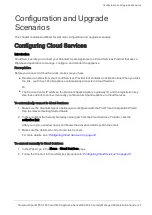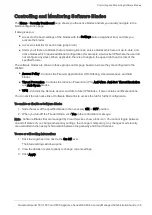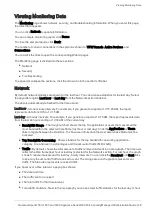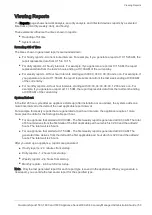The Home Tab
Quantum Spark 1500, 1600 and 1800 Appliance Series R80.20.40 Locally Managed Administration Guide | 35
The Home Tab
This chapter describes the Home tab of the WebUI application.
Viewing System Information
The
Home
>
System
page shows an overview of the Quantum Spark Appliance.
The Quantum Spark Appliance requires only minimal user input of basic configuration elements, such as IP
addresses, routing information, and blade configuration. The initial configuration of the Quantum Spark
Appliance can be done through a First Time Configuration Wizard. When initial configuration is completed,
every entry that uses http://my.firewall shows the WebUI
Home
>
System
page.
n
System Information
- Shows the appliance model, installed software version, name, MAC address,
system date and time (with the GMT setting), and system uptime.
n
Notifications
- Shows events and their type/severity.
n
Network
- Shows Internet information and wireless network/radio status.
If applicable, click the links to configure Internet and Wireless options.
n
Statistics
- Shows live data graphs of packet rate and throughput.
To monitor your device's internet connection from your mobile device, you must first configure this on the
WebUI
Home
>
System
page.
To configure connection monitoring:
1. In the WebUI, go to
Home
>
System
>
Internet connections
and click
Edit
.
The
Edit Internet Connection
window opens.
2. In the
Connection Monitoring
tab, check or clear:
n
Automatically detect loss of connectivity to the default gateway
. This pings the default
gateway to detect if connectivity is lost.
n
Monitor connection state by sending probe packets to one or more servers on the Internet
.
This uses other methods and servers to detect connectivity loss.
3. If you selected
Monitor connection state
, select the
connection probing
method:
n
Probe DNS servers
n
Ping addresses
4. If you selected
Ping addresses
, enter the IP address(es).
5. Select the settings for:
n
Recovery time
(seconds)
n
Max latency allowed
(milliseconds)
n
Probing frequency for active connections
(seconds)
6. Click
Apply
.