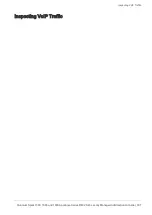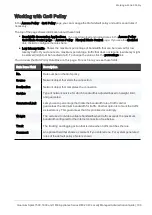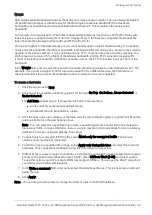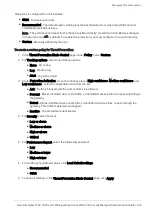Configuring the QoS Blade
Quantum Spark 1500, 1600 and 1800 Appliance Series R80.20.40 Locally Managed Administration Guide | 189
QoS default policy
Select the options for your default QoS policy. Alternatively, you can define your entire QoS policy through
the
Access Policy
>
QoS Policy
page by clearing all of the checkboxes on this page.
n
Ensure low latency priority for Delay Sensitive Services (e.g. VoIP)
- Select this option to make
sure that traffic that is very sensitive to delay is prioritized. For example, IP telephony,
videoconferencing, and interactive protocols that must have a short response time, such as Telnet.
Click the
Delay Sensitive Services
link to see the default services included and add new ones or
remove existing if necessary. QoS tries to send these packets before other packets. This option adds
a rule to the QoS Policy Rule Base.
n
Guarantee X% of the bandwidth to VPN/all traffic on all services
- Select this option to guarantee a
minimum bandwidth for the specified traffic on all services or selected services.
Enter the bandwidth percentage, change the type of traffic if needed, and if necessary click the
all
services
link to edit a list of selected guaranteed services. This option adds a rule to the QoS Policy
Rule Base.
n
Limit Bandwidth Consuming Applications
- Applications that use a lot of bandwidth can decrease
performance necessary for important business applications.
Click the
Bandwidth Consuming Applications
link to see the default applications/categories included
and add new ones or remove existing if necessary.
Select the
Limit Bandwidth Consuming Applications
checkbox and select
Download
and/or
Upload
to determine where the limit is enforced and the maximum bandwidth in each of the selected options.
Bandwidth consuming applications control can also be configured in the
Access Policy
>
Firewall
Blade Control
and
Policy
pages.
To add a guaranteed service to the default policy:
1. Select the
Guarantee X% of the bandwidth to X traffic on all/selected services
option and click the
services
link.
The Edit guaranteed services window opens.
2. Select
Selected services
.
3. Click
Select
to show the full list of available services and select the relevant checkboxes.
4. Click
New
if the existing list does not contain the service you need. For information on creating a new
service, see the
Users & Objects
>
Services
page.
5. Click
Apply
.