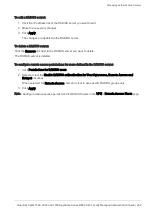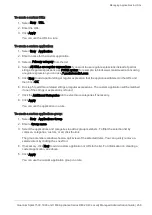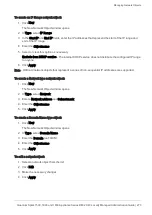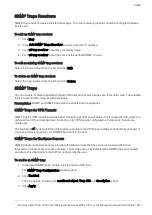Logs and Monitoring
Quantum Spark 1500, 1600 and 1800 Appliance Series R80.20.40 Locally Managed Administration Guide | 276
Logs and Monitoring
This section describes the security and system logs. It also describes various monitoring tools.
Viewing Security Logs
The
Logs & Monitoring
>
Logs
>
Security Logs
page shows the last 100 log records.
To load more records, continue scrolling down the page. The log table is automatically refreshed.
To search for a security log:
Enter your query in the
Enter search query
box. You can only search one field at a time (the logical
operators "
AND
" and "
OR
" are not supported).
Use one of these syntaxes:
n
<IP_address>
n
<Column_Name>:<Value>
Examples:
n
203.0.113.64
n
action:drop
n
source port:22
For more details, click
Query Syntax
in the table header.
To see the security log record:
1. Select a log entry from the list.
2. Click
View Details
or double-click the entry.
The log record opens.
To refresh the security log data:
Click the
Refresh
icon
.
To stop local logging:
When necessary, you can stop local logging for better performance. This removes the overhead of creating
and maintaining logs. No new logs are generated until you set the resume option.
1. Select
Options
>
Stop local logging
.
2. To resume, select
Options
>
Resume local logging
.