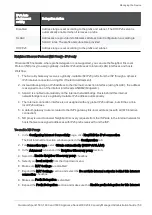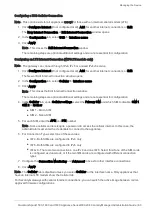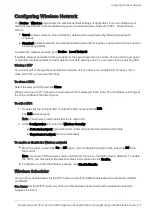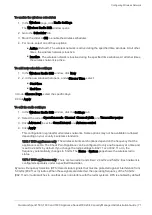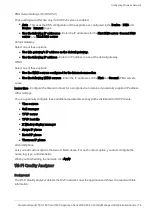Managing the Device
Quantum Spark 1500, 1600 and 1800 Appliance Series R80.20.40 Locally Managed Administration Guide | 67
Port Settings
n
If necessary, select
Use custom MTU value
and set the
MTU size
.
You can apply an MTU on:
l
LANs and DMZ – They must be separate networks, or assigned to a bridge network.
l
Switches - The MTU is assigned to the switch itself, not the LANs that are assigned to it.
l
Bonds
l
VLANs - The VLAN MTU must be lower or equal to its parent MTU.
You can not apply an MTU on:
l
Interfaces assigned to switches or bonds.
l
Bridges - Configure the MTU separately for each of their children.
l
Aliases
l
Virtual access points
To avoid fragmentation (which slows transmission), set the MTU according to the smallest MTU of all
the network devices between your gateway and the packet destination
For static and DHCP mode, set MTU to 1500 or lower.
For PPPoE connections, set MTU to 1492 or lower.
Note - When the gateway is behind a modem that works as a NAT device, the MTU value of the
gateway must be the same value as in the modem. If the modem has a PPPoE connection, set the
MTU in the gateway to 1492 or lower.
n
MAC address clone
- If you select
Override default MAC address
, you can override the default MAC
address used by the Internet connection. This is useful when the appliance replaces another device
and wants to mimic its MAC address.
n
Link Speed
If necessary, select
Disable auto negotiation
. This lets you manually define the link speed of the
Internet connection.
Select the
Link Speed
:
l
1570 / 1590 and 1570RAppliances with a DMZ connection of type RJ43/SFP-Fiber. Options
include 1/full and 100Base-FX.
l
1570 / 1590 and 1570RAppliancesAppliances with a DMZ connection of type SFP-DSL. The
link speed is restricted to only 1/full.
l
1570RApplianceswith a WAN connection. Options include 1/full and 100Base-FX.
QoS Settings (bandwidth control) - supported in IPv4 connections only
To enable QoS bandwidth control for download and upload for this specified connection, select the
applicable
Enable QoS (download)
and/or
Enable QoS (upload)
checkboxes. Enter the maximum Kbps
rates for the selected options as provided by your ISP for the Internet upload and download bandwidth.
Make sure that the QoS blade is turned on. You can do this from
Home
>
Security Dashboard
>
QoS
>
ON
.