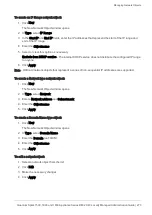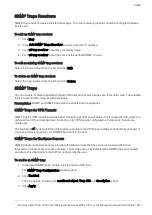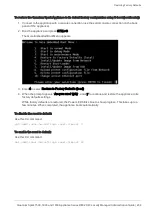Configuring External Log Servers
Quantum Spark 1500, 1600 and 1800 Appliance Series R80.20.40 Locally Managed Administration Guide | 281
n
UDP
- Send security logs or system logs (not secured).
n
TLS Over TCP (secured)
- Send system or security logs from gateways in a secured and
encrypted fashion.
3. Enter a
Name
and
IP address
/
Host Name
.
4. Enter a
Port
number.
5. Select
Enable log server
.
6.
Optional
- Select
Show obfuscated fields
. Obfuscated packets are shown as plain text.
7. Select
Forwarded logs
:
n
System logs
n
Security logs
8. Click
Upload
to upload a Trusted CA Certificate.
9. Click
Apply
.
Secured Syslog
Use Case
A system administrator wants to send system and/or security logs from the organization's gateways in a
secured and encrypted fashion. Therefore, he selects TLS Over TCP as the protocol. UDP is not secure.
Notes:
n
Only one remote TLS server is supported.
n
You can upload a CA certificate to establish trust with the remote syslog server.
n
The TLS server must be configured using its domain name. Only UDP allows you to configure the
server by IP address.
n
The configured domain name must be identical to the domain name in the server's certificate.
n
Both system and security logs are supported.
To configure additional syslog servers:
Click
Add a syslog server...
.
To edit the syslog server:
1. Click the
Edit
link next to the server's IP address.
2. Edit the necessary information.
3. Click
Apply
.
Note - When more than one server is defined, the syslog servers show in a table. Select the syslog server
you want to edit and click
Edit
.
To delete the syslog server:
1. Select the syslog server.
2. Click
Delete
.