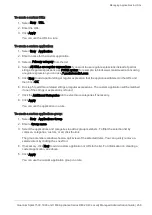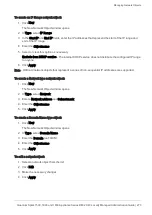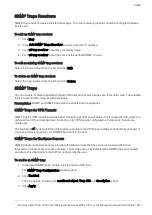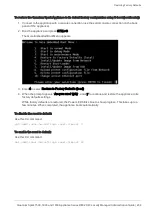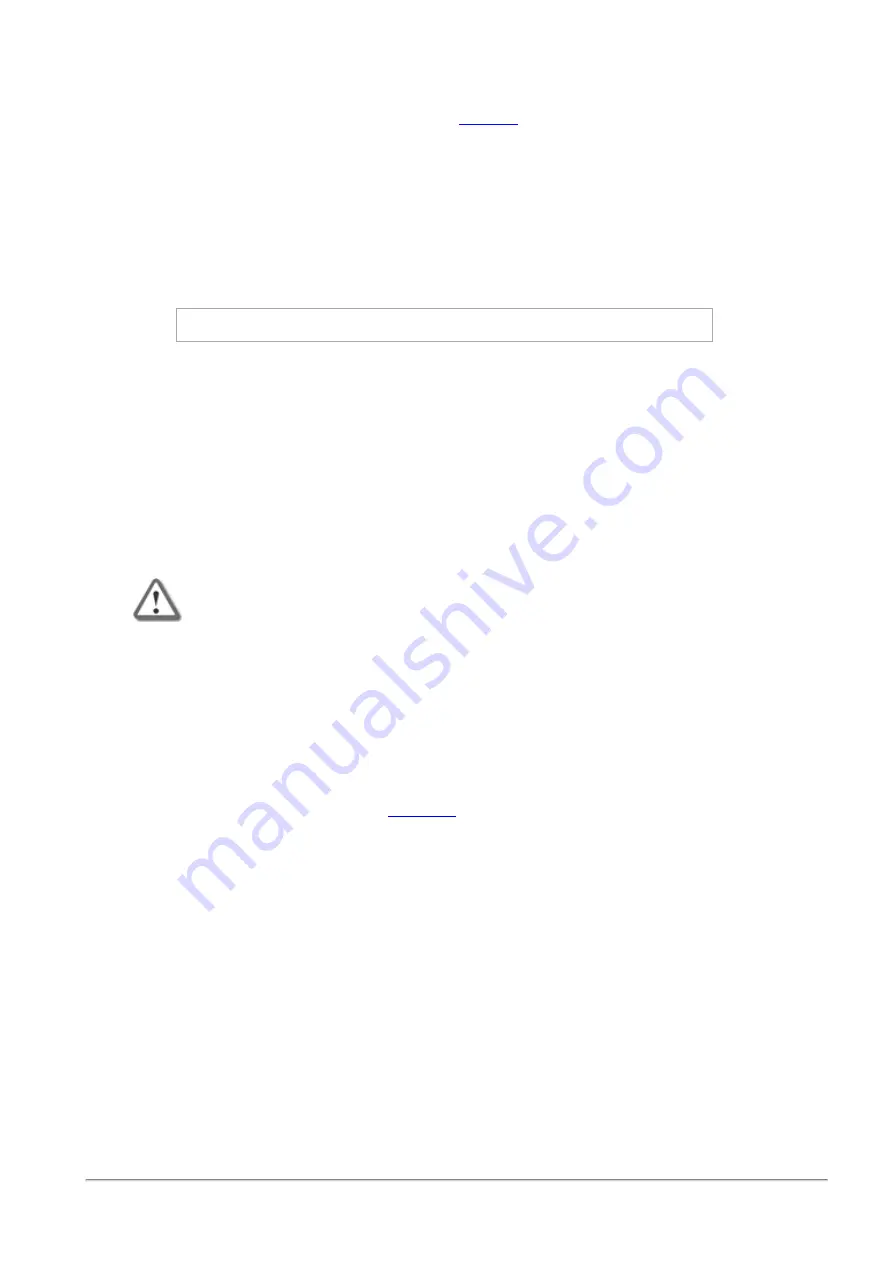
Configuring External Log Servers
Quantum Spark 1500, 1600 and 1800 Appliance Series R80.20.40 Locally Managed Administration Guide | 280
n
Option 1:
a. Connect with GuiDBedit Tool (see
) to the Security Management Server.
b. From the
Tables
tab, expand
Table
>
Network Objects
.
c. In the right pane, locate the Log Server object.
d. In the bottom pane, locate
sic_name
.
n
Option 2:
Run this CLI command on the Log Server in the Expert mode (use SSH or console
connection):
$CPDIR/bin/cpprod_util CPPROD_GetValue SIC MySICname 0
Copy the SIC name value and paste it into the SIC name field on this page.
4. In
Set SIC One-time Password
, enter the same password that was entered for the Security
Management Server and then enter it again in the
Confirm SIC One-time Password
field.
Note - You cannot use these characters in a password or shared secret:
{ } [ ] ` ~ | ‘ " \
Maximum number of characters: 255
5. If the Log Server is not located on the Security Management Server, select
Log server uses different
IP address
and enter the IP address.
6. Click
Apply
.
Important:
n
After successful configuration of the external log server, any changes you
make in the WebUI configuration on this page requires reinitialization of
the SIC in SmartConsole. If you do not reinitialize SIC in SmartConsole,
connectivity to the log server can fail.
n
To see the logs, you must connect with SmartConsole to the dedicated Log
Server (and not the Security Management Server).
To configure a new external Check Point Log Server when the gateway is connected to Quantum Spark
Portal (Cloud):
After you initiate traffic from resources behind the gateway, open the Check Point Log Server to verify that
you see the logs. For more information, see
Syslog Server Configuration
You can configure a gateway to send logs to multiple syslog servers. Note - Only one secure syslog server
is supported.
To configure a syslog server:
1. Under
Syslog Servers
, click
Configure
.
The Syslog Server window opens.
2. Select
Protocol
: