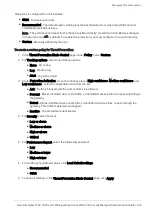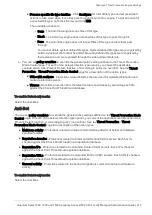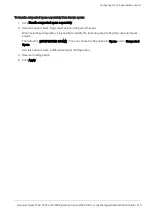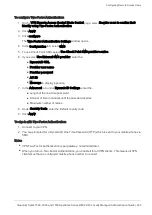Advanced Threat Prevention Engine Settings
Quantum Spark 1500, 1600 and 1800 Appliance Series R80.20.40 Locally Managed Administration Guide | 213
n
Ask
n
Block
3. Configure the applicable fields for the notifications:
n
Title
- Keep the default or enter a different title.
n
Subject
- Keep the default or enter a different subject.
n
Body
- Keep the default or enter different body text. You can click
Optional keywords
for a list
of keywords that you can add in the body text to give the user more information.
n
Ignore text
(only for Ask) - If the user decides to ignore the message, this is the text that is
shown next to the checkbox. Keep the default text or enter different text.
n
User must enter a reason
(only for Ask) - Select this checkbox if users must enter an
explanation for their activity. The user message contains a text box to enter the reason.
n
Fallback action
(only for Ask) - Select an alternative action (Block or Accept) for when the
notification cannot be shown in the browser or application that caused the notification, most
notably in non-web applications.
l
If the Fallback action is
Accept
- The user can access the website or application.
l
If the Fallback action is
Block
- The website or application is blocked, and the user does
not see a notification.
n
Frequency
- You can set the number of times that the Anti-Virus, Anti-Bot, or Threat Emulation
Ask user message is shown.
l
Once a day
l
Once a week
l
Once a month
n
Redirect the user to a URL (only for block) -
You can redirect the user to an external portal, not on the gateway. In the URL field, enter the
URL for the external portal. The specified URL can be an external system. It gets
authentications credentials from the user, such as a user name or password. It sends this
information to the gateway.
4. Click the
Customize
tab to customize a logo for all portals shown by the appliance (Hotspot and
captive portal used by User Awareness). Click
Upload
, browse to the logo file and click
Apply
. If
necessary, you can revert to the default logo by clicking
Use Default
.
5. Click
Apply
.