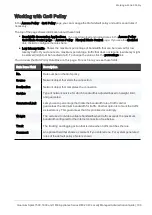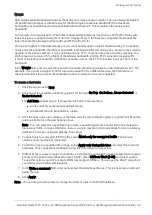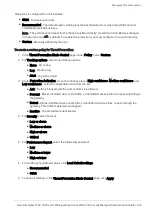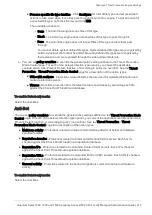Managing Threat Prevention
Quantum Spark 1500, 1600 and 1800 Appliance Series R80.20.40 Locally Managed Administration Guide | 199
One policy is configured for all the blades:
n
Strict
- Focuses on security.
n
Recommended
- The default option, which gives the best mixture of security and performance for
small/medium sized business.
Note - The performance impact for the "Suspicious Mail Activity" protection in Anti-Bot was changed
to High and is now off by default. To enable this protection, you must configure it in a custom policy.
n
Custom
- Manually defined by the user.
To create a custom policy for Threat Prevention:
1. In the
Threat Prevention Blade Control
page, under
Policy
, select
Custom
.
2. For
Tracking options
, select one of these options:
n
None
– Do not log.
n
Log
– Create a log.
n
Alert
– Log with an alert.
3. Under
Protection Activation
, for each confidence level (
High confidence
,
Medium confidence
, and
Low confidence
), select the applicable action from the list:
n
Ask
- Traffic is blocked until the user confirms it is allowed.
n
Prevent
- Blocks identified virus or bot traffic, or identified malicious files, from passing through
the gateway.
n
Detect
- Allows identified virus or bot traffic, or identified malicious files, to pass through the
gateway. This traffic is detected and logged.
n
Inactive
- The protection is deactivated.
4. For
Severity
, select the level:
n
Low or above
n
Medium or above
n
High or above
n
Critical
5. For
Performance impact
, select the allowed impact level:
n
Low
n
Medium or lower
n
High or lower
6. To load the policy default values, click
Load default settings
:
n
Recommended
n
Strict
7. To save all settings on the
Threat Prevention Blade Control
page, click
Apply
.