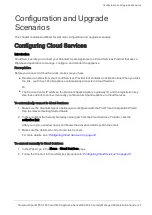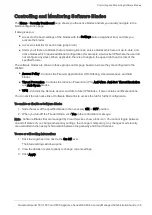Managing Clusters
Quantum Spark 1500, 1600 and 1800 Appliance Series R80.20.40 Locally Managed Administration Guide | 31
For the secondary (standby) cluster member:
1. Connect to the appliance that is the secondary cluster member.
2. Go to
Device
>
High Availability
and click
Configure Cluster
.
3. Follow the wizard steps and configure the appliance as a secondary member. For more information,
see
"Configuring High Availability" on page 121
Complete other configuration requirements such as access policy, VPN, and Threat Prevention parameters.
The primary and secondary members now synchronize their configuration.
Monitoring the Cluster
Best Practice - After the cluster is successfully configured, connect to
https://my.firewall
. This
redirects you to the WebUI
Home
>
System
page for the active cluster member.
To log in to each appliance:
Connect with a web browser to:
https://<IP Address of the Cluster Member>:4434
Note - Not all options are available as all cluster configuration is done through the active member. The
WebUI of the standby cluster member only has one tab:
Device
.
To show the status of the cluster member:
Go to
Device
>
High Availability
.
Important - If it is necessary to add a new cluster interface after the cluster is already
configured and running, follow the procedure in
(no downtime is required).
Upgrading a Cluster
When you upgrade a cluster member, you can maintain network connectivity during an upgrade. One
member of the cluster remains active while the other cluster member is upgraded. The system is always
active and there is no downtime during the upgrade process.
In a High Availability cluster, only one member is active at a time. The other appliance is standby. To
upgrade a cluster, first upgrade the standby appliance and then upgrade the active member.
Upgrade workflow:
1. Upgrade the standby member in the WebUI
Device
>
System Operations
page.
The standby member automatically reboots.
2. In the active member's WebUI
Device
>
High Availability
page, wait for the status to show "Active"
and "Standby."
3. Upgrade the active member.
The active member automatically reboots.
Note - The upgrade process is the same for each cluster member. Only manual upgrade is supported.