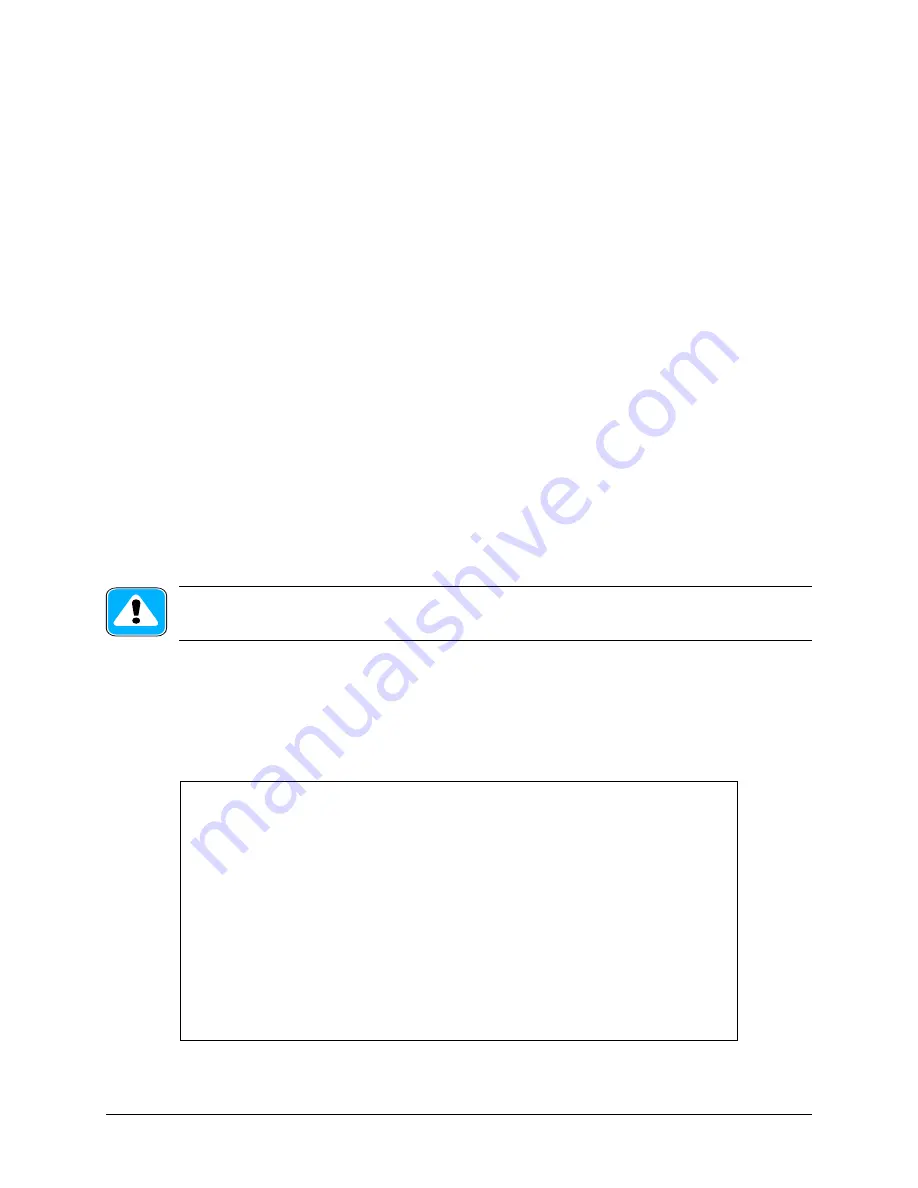
Stratum Installation and Maintenance Guide
Chapter 2: Installation
••••
41
Proxim strongly recommends that you follow industry practice and install a cross-connect (punchdown) block
between the Stratum and the T1 equipment. This simplifies cross connection between two T1 devices and eliminates
cabling errors, by allowing the transmit “tip” from one T1 device to be “punched down” to the receive “tip” of the
other T1 device at the cross-connect point. The same applies to the “ring” leads of both T1 devices. The cross-
connect block also serves as a demarcation point between equipment from different vendors, and it is the point at
which DSX-1 signal characteristics must be tested for compliance during troubleshooting. Therefore, any problems
that arise with the T1 can be quickly isolated to being on one side of the cross-connect point or the other.
Note that all DSX-1 compliant equipment interfaces (like the Stratum’s) can be up to a cable distance of 655 feet
from a cross-connect block. This requires the use of a proper cable (shielded, two sets of twisted pairs per T1, each
with a balanced impedance of 100 Ohms). An example of such a cable is Belden 7839A, which can support up to
three T1s.
Before configuring the T1 ports, determine the line coding and frame formats of the T1 devices you have connected
to the IDUs.
Configuring the T1 Port
To connect T1 devices through the Stratum link, you must first enable the Stratum’s T1 port or ports. Once the
ports have been enabled, the IDU will generate alarms for the port and activate the interface. If you do not intend to
use the T1 interface on your Stratum units, do not enable the T1 port, as this will generate false alarms for the
system.
Select
[T1 Config..]
within the System Administration menu and press
Enter
to view the T1 Configuration menu,
shown below. To enable a T1 port, use the down arrow to select the
Channel 1 Enable
or
Channel 2 Enable
field
and use the space bar to toggle the setting to
Enabled.
The Channel Software Key will already be entered at the factory. Do not change the Channel Software Key. Power
resets or returning the unit to all factory defaults will not cause the Channel Software Key to be reset.
Do not change the Channel Software Key. The Channel Software Key must be left at its factory default
setting; it is unique to each individual unit. If you change the Channel Software Key, then you will not
be able to enable the Stratum’s T1 Channels.
Set the framing mode by moving the cursor to the appropriate Channel Framing Mode field and using the space bar
to toggle between the choices. The choices are D4 and ESF and must match the frame format used by the attached
T1 device. Likewise, set the Line Coding Format to match the line coding used the by the attached device.
The Stratum does not perform frame format or line encoding conversion, so both ends of the link and their attached
T1 devices must use the same framing mode and line-coding format.
------------------------------- T1 Configuration ------------------------------
System Status: OPERATE - CONNECTED - OK NEW [ Alarms & Events.. ]
Channel Software Key: [1508397174]
Channel 1 Enable: [Enabled ]
Channel 2 Enable: [Disabled]
Channel 1 Framing Mode: [ESF]
Channel 2 Framing Mode: [ESF]
Channel 1 Line Coding Format: [B8ZS]
Channel 2 Line Coding Format: [B8ZS]
[ ^Apply ] [ ^OK ] [ ^Cancel ]
------------------------------------------------------------------------------
Содержание Stratum
Страница 8: ......
Страница 12: ... iv Stratum Installation and Maintenance Guide ...






























