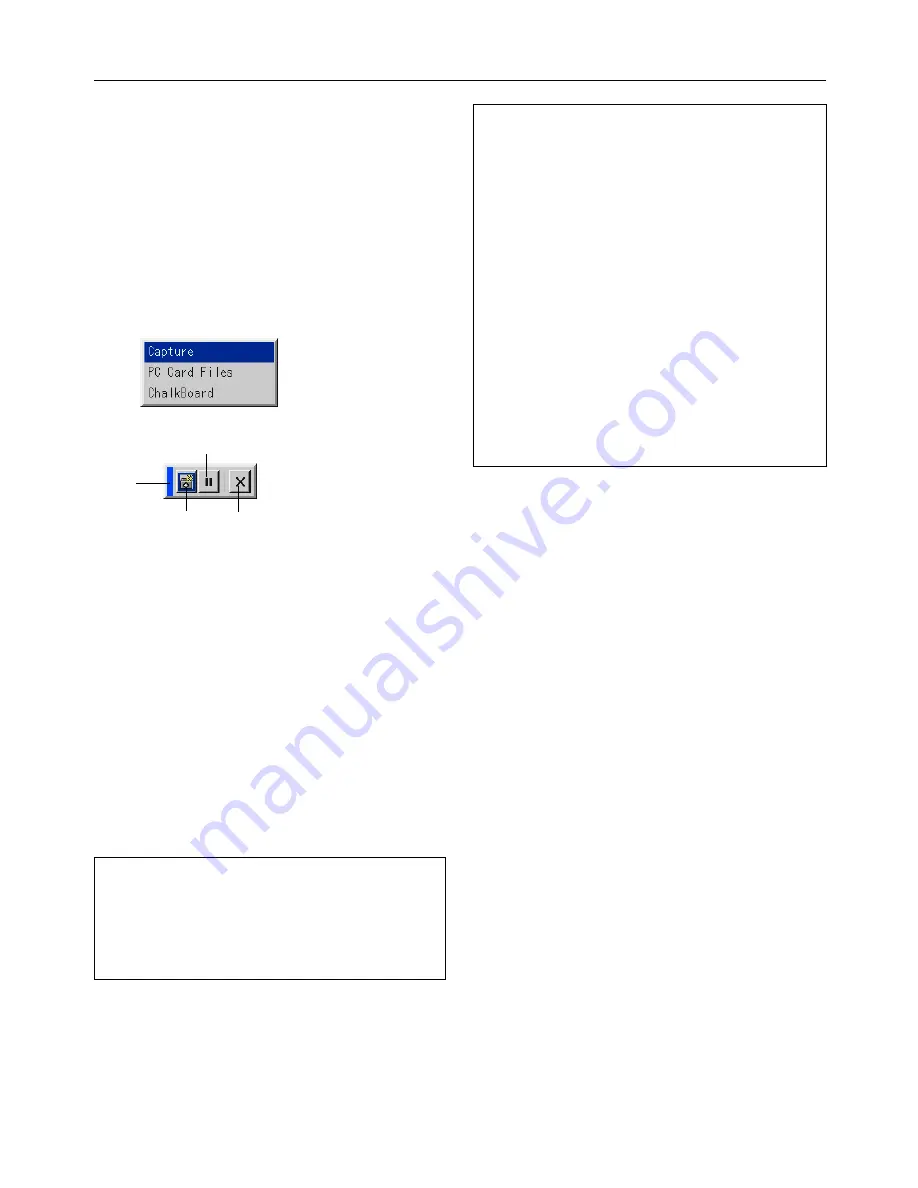
E-69
Capturing Images Displayed on the Projec-
tor
Storing images displayed on the projector on the
CompactFlash card
Preparations:
Insert the CompactFlash card into the card slot.
Insert the CompactFlash card with the side with the insertion
direction arrow on the top.
* Press the eject button to eject the card.
1. Project the image you wish to store on the projector.
Note:
• File size of the captured image varies depending on the resolu-
tion of an input signal.
• Since an image data is compressed with the JPEG format, the
image is slightly degraded.
Note:
An hourglass indicating that an image is being captured appears
on the projector's display. Do not eject the CompactFlash card or
turn off the projector's power while this icon is displayed. Doing
so will damage the CompactFlash card data.
If the CompactFlash card data is damaged, use a computer to re-
pair the data.
Note:
The folder in the right bottom is always a folder exclusively for
captured images. To display the list of folders when there are 13
or more indexes stored on the CompactFlash card, select "Edit
index" from the PC Card Viewer software's "File" menu and move
the index you want to display to within 12 indexes from the top of
the folder index. For details on indexes, refer to the PC Card Viewer
software's help file.
Capture
Exit
Freeze
Drag
2. Select the “Capture” from the Tools menu.
3. A tool bar will appear.
The tool bar includes the following buttons:
Drag:
Drags to move the tool bar (for USB mouse op-
eration only).
Capture:Captures an image and save it as a JPEG file in
a CompactFlash card.
Freeze: Freezes and unfreezes images.
Exit:
Exits the Capture function. Another option to exit
the Capture function is to press MENU or CAN-
CEL button on the remote control or projector
cabinet.
Note:
You can compress a captured file (JPEG) using the Capture Op-
tions in the Setup dialog.
Note:
Captured images with higher resolution than the projector's native
resolution cannot be displayed correctly.
Using the PC Card Viewer function



























