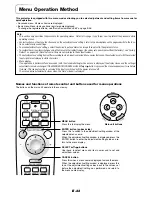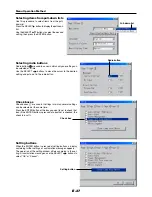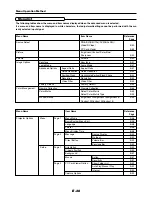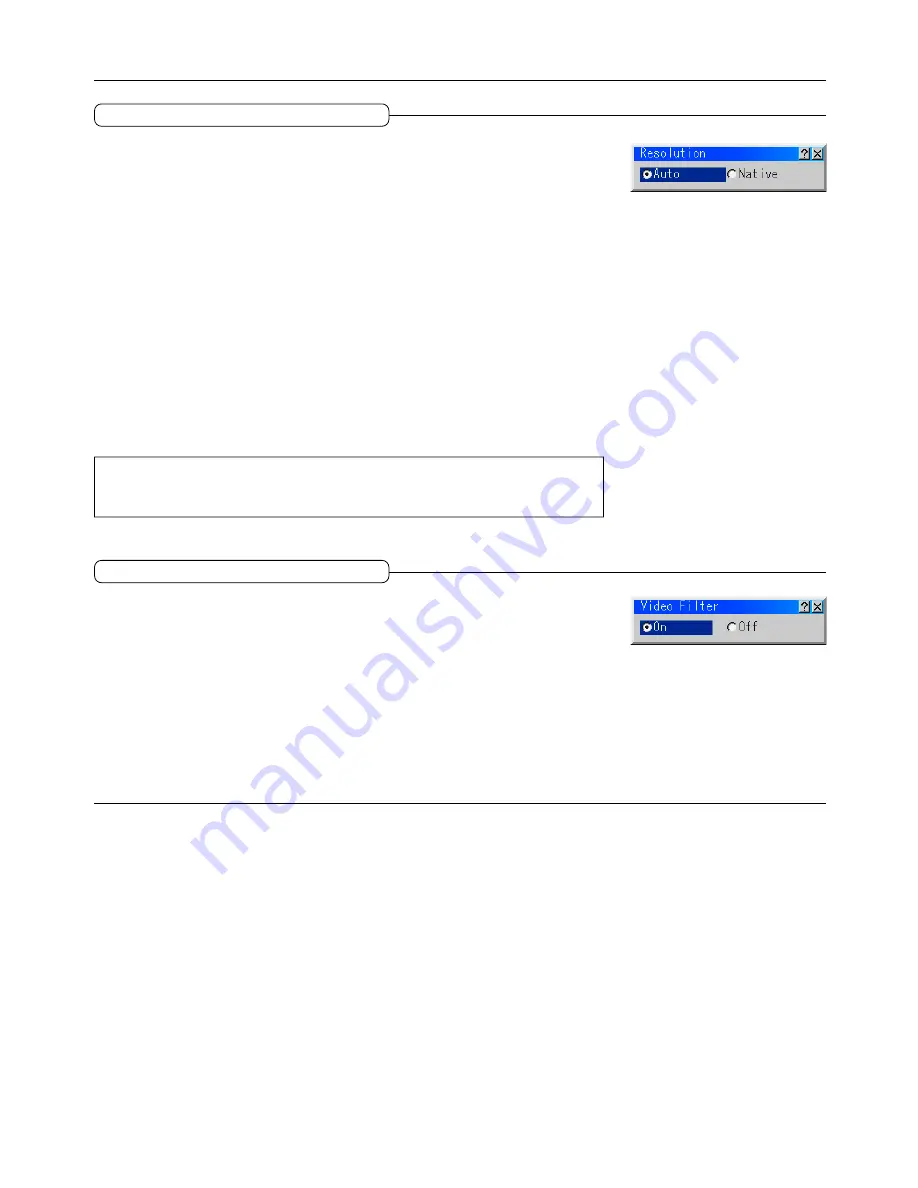
E-43
Image Options
Resolution
The projector’s native resolution (number of pixels displayed) for RGB signals is
1024 x 768 dots. The size of characters or ruled lines may not be uniform when
images with other resolutions are displayed. Use the Advanced AccuBlend function
to correct for this. Turn the Advanced AccuBlend function on or off here.
When the source is set to RGB, if “Auto Adjust (RGB only)” is set, “Resolution” displayed in
white characters and cannot be selected. Switch to the manual mode. See “Auto Adjust
(RGB only)” on page E-53.
Use the SELECT
buttons to select the resolution.
Auto ............ Select this to turn the Advanced AccuBlend function on.
The projector automatically expands or reduces the images when they are projected.
This setting applies to all sources (not only the currently projected source).
Native ......... Select this to turn the Advanced AccuBlend function off.
If the resolution of t\he currently projected source is lower than the projector’s native
resolution (number of pixels displayed), the projected image is reduced to its original
size.
Note:
Signals with a resolution higher than the projector’s native resolution (SXGA and UXGA signals)
are displayed in the auto mode (1024 x 768 dots), even if the resolution is set to “Native”.
Video Filter
Use this to reduce roughness of the picture or jitter of characters, etc.
By default this setting is set to the optimum values for the different sources.
When the source is set to RGB, if “Auto Adjust (RGB only)” is set, “Video Filter” is dis-
played in white characters and cannot be selected.
Switch to the manual mode. See “Auto Adjust (RGB only)” on page E-53.
Use the SELECT
buttons to select the setting.
On ............... The filter is turned on.
Off .............. The filter is turned off.