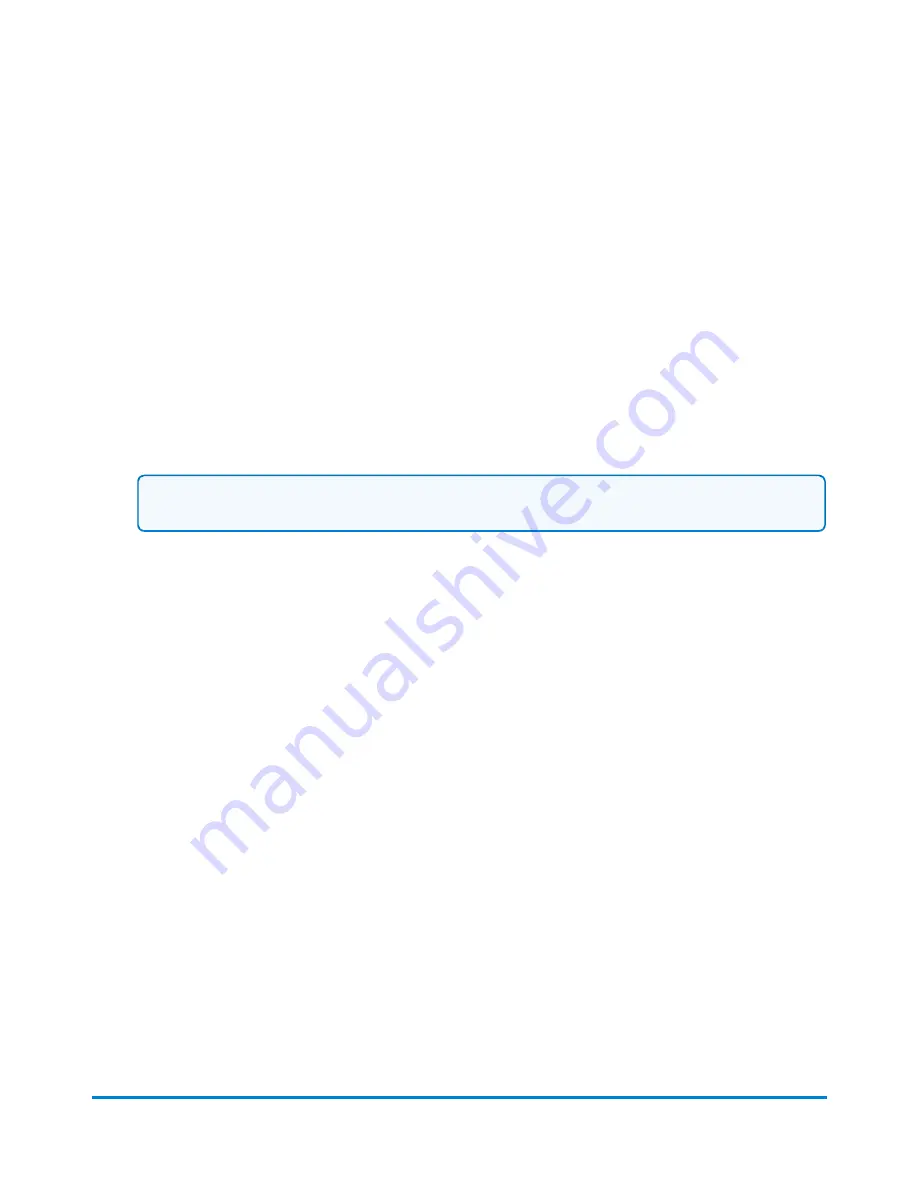
12. If you want to save this job, select
Save as
.
13. Enter the new job name and select
OK
.
Sealing envelopes without printing postage
You can create a job to seal envelopes without printing anything on the envelope. If your system uses
accounting, a piece count will be included in accounting reports.
1. Select the
Run Mail
button in the Mailing tile on the Home screen.
2. Select
Options
.
3. Select
Create new job...
.
4. Select
Seal only, no Printing
.
Note:
Print date is off in Seal only job.
5. Select
OK
. The job appears in a new job tab.
6. Select
Start
to begin feeding and sealing envelopes.
7. If you want to save this job, select
Save as
.
8. Enter the new job name and select
OK
.
Saving changes to a job
If you have made changes to a job, an asterisk appears next to the job name on the Run Mail screen.
You can save your changes to a job at any time. If you want to discard the changes you've made, you
can reload the previously saved version of the job.
l
To save your changes to the selected job, select
Save
.
l
To save your changes as a new job select
Save as
. Enter a new job name and then select
OK
.
Using jobs
Pitney Bowes
User Guide April 2022
40
Содержание SendPro P1500
Страница 8: ...1 Safety In this section Safety information 9 ...
Страница 13: ...This page intentionally left blank ...
Страница 28: ...Getting started Pitney Bowes User Guide April 2022 28 ...
Страница 119: ...This page intentionally left blank ...






























