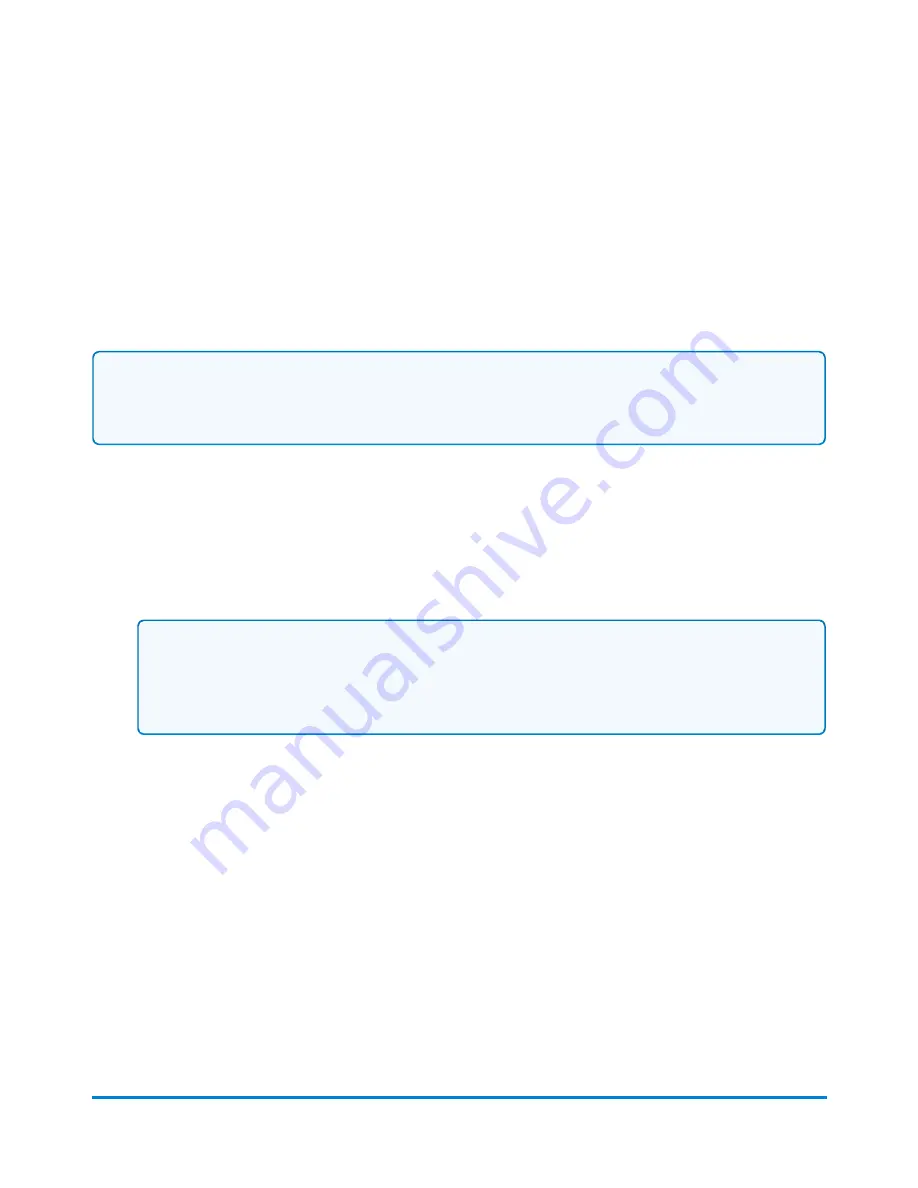
Adding postage to your SendPro Shipping account
Your USPS postage balance is displayed in the upper right area of the
Choose a Recipient
screen,
just below the main navigation bar. You access the
Choose a Recipient
screen by creating a new
USPS label from the
Home
screen, or by selecting
USPS
from the
menu.
Note:
For UPS and FedEx carriers your postage costs are billed directly to your UPS or FedEx account.
To refill the postage in SendPro Shipping:
1. Select
Print Shipping Label
in the Shipping tile on the Home screen.
2. Select the
USPS
logo.
3. Select the + sign next to your postage balance. The
Refill Add Postage
dialog box will appear.
Note:
Whenever you refill postage, the payment method and the last 4 digits of the account number
are displayed in the
Refill Add Postage
dialog box.
4. Select the amount of postage you want to purchase for this refill. You can refill using a preset
amount or click the
Custom
button to enter your own amount. The minimum you can add is
$10.00; the maximum depends on your postage balance, which has a limit of $500.00.
5. If you have enabled Cost Accounts, you must assign the postage refill to an account.
SendPro Shipping Solution
Pitney Bowes
User Guide April 2022
102
Содержание SendPro P1500
Страница 8: ...1 Safety In this section Safety information 9 ...
Страница 13: ...This page intentionally left blank ...
Страница 28: ...Getting started Pitney Bowes User Guide April 2022 28 ...
Страница 119: ...This page intentionally left blank ...






























