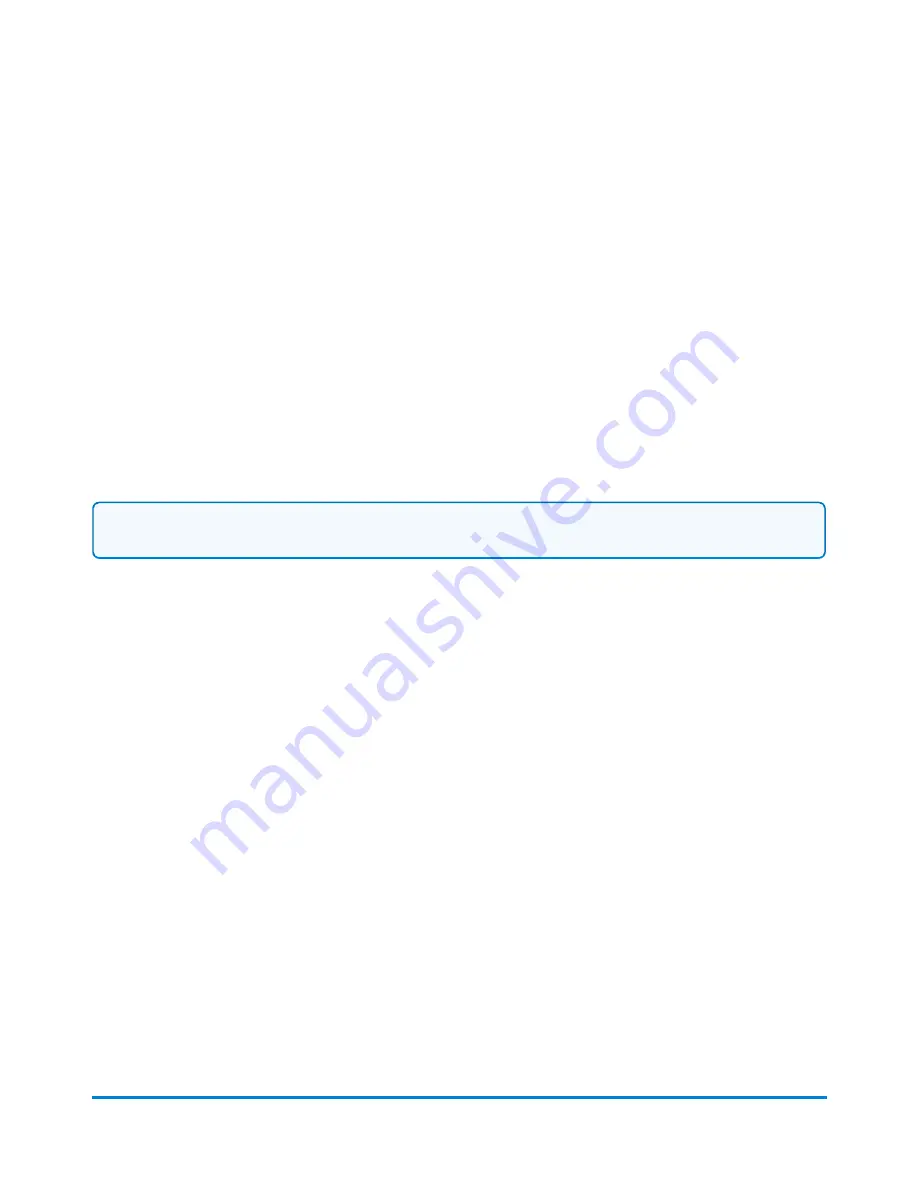
7. If you are printing on an envelope, turn the piece of mail around 180 degrees so that the postal
indicia is in the lower left corner.
a. Place the envelope on the feed deck with the flap facing down.
b. Press the
Start
button.
8. To save the job, select the
Save As
link at the top of the screen.
9. Enter the new job name and select
OK
.
Printing the received date and time
The Received date and time option allows you to print the current time and date, along with the word
“Received” on incoming mail. If you have already created a received date and time job, open the job
and begin running mail. If your system uses accounting, a piece count will be retained for accounting
reports.
Note:
When printing the date and/or time, the sealer is set to off.
Follow the steps below to create a received date and time job.
1. Select the
Options
button at the bottom of the Run Mail screen.
2. Select
Create new job...
and then select
Received date and time
.
3. Select
OK
.
4. Select
Start
or
Tape
.
5. To save the job, select the
Save As
link at the top of the screen.
6. Enter the new job name and select
OK
.
Printing a permit
You can print a permit on a piece of mail instead of an indicia. A permit is a postal mark containing a
permit number that provides you with special processing or discount rates. You get the permit(s) from
USPS.
1. Select the
Options
button at the bottom of the Run Mail screen.
2. Select
Create new job...
and then select
Permit job
.
3. Select
OK
. A new job tab appears. The Mail Information list box is populated with the required
permit job settings.
Using jobs
Pitney Bowes
User Guide April 2022
38
Содержание SendPro P1500
Страница 8: ...1 Safety In this section Safety information 9 ...
Страница 13: ...This page intentionally left blank ...
Страница 28: ...Getting started Pitney Bowes User Guide April 2022 28 ...
Страница 119: ...This page intentionally left blank ...






























