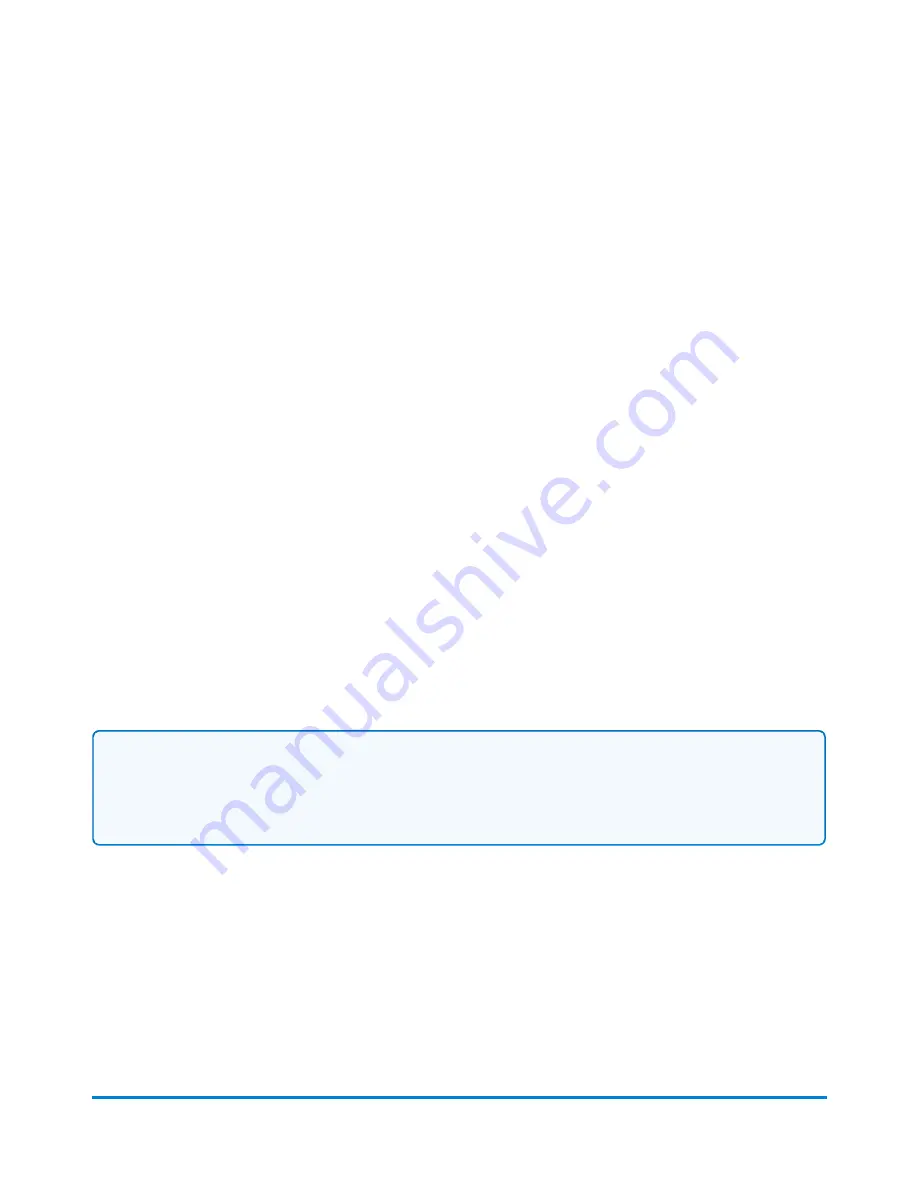
7. If you are creating an international or military shipping label, you will be prompted to enter the
required customs information in the
Provide Customs DetailsCustoms
screen. You will need to
identify the type of items (for example, gifts, documents, returned goods etc.) and provide
detailed descriptions of all the items contained in your shipment. This includes where it's made,
the cost, weight and total value. The exact requirements will depend on the carrier.
8. At the
Services
screen, select the carrier shipping service.Click
Continue
. Use the
Choose
Your Service
screen to select the carrier shipping service. Depending on the package type and
the carrier service, you can also select a variety of additional special services.
l
When you finish selecting the shipping services and options, the total cost for the shipping
label is displayed at the bottom of the screen.
l
For the USPS carrier, if the total cost of the label exceeds your available postage funds, the
RefillAdd Postage
screen displays so that you can add more funds to your account. Refer to
9. Select the
button at the bottom of the screen directly under the
Total Cost
. This opens his
opens the
Label Options
screen which allows you to define how you want to print the label.
Refer to
.
l
Depending on the service, you may be prompted to enter the Sender and Recipient's phone
number. Enter the numbers and click
Continue
to open the
Label Options
screen.
10. To create a new label, repeat these steps.
Creating a USPS return label
Note:
You can create a USPS return label from a shipping label you’ve just printed, or from the shipping
label's record on the
History
screen.
To create the return label from a shipping label you’ve just printed:
1. On the
Carrier
screen you will see a confirmation that the label has been printed.
2. Select the
Create Return Label
link.
3. Follow the same steps for creating a shipping label. Refer to
To reprint from the
History
screen:
SendPro Shipping Solution
Pitney Bowes
User Guide April 2022
112
Содержание SendPro P1500
Страница 8: ...1 Safety In this section Safety information 9 ...
Страница 13: ...This page intentionally left blank ...
Страница 28: ...Getting started Pitney Bowes User Guide April 2022 28 ...
Страница 119: ...This page intentionally left blank ...






























