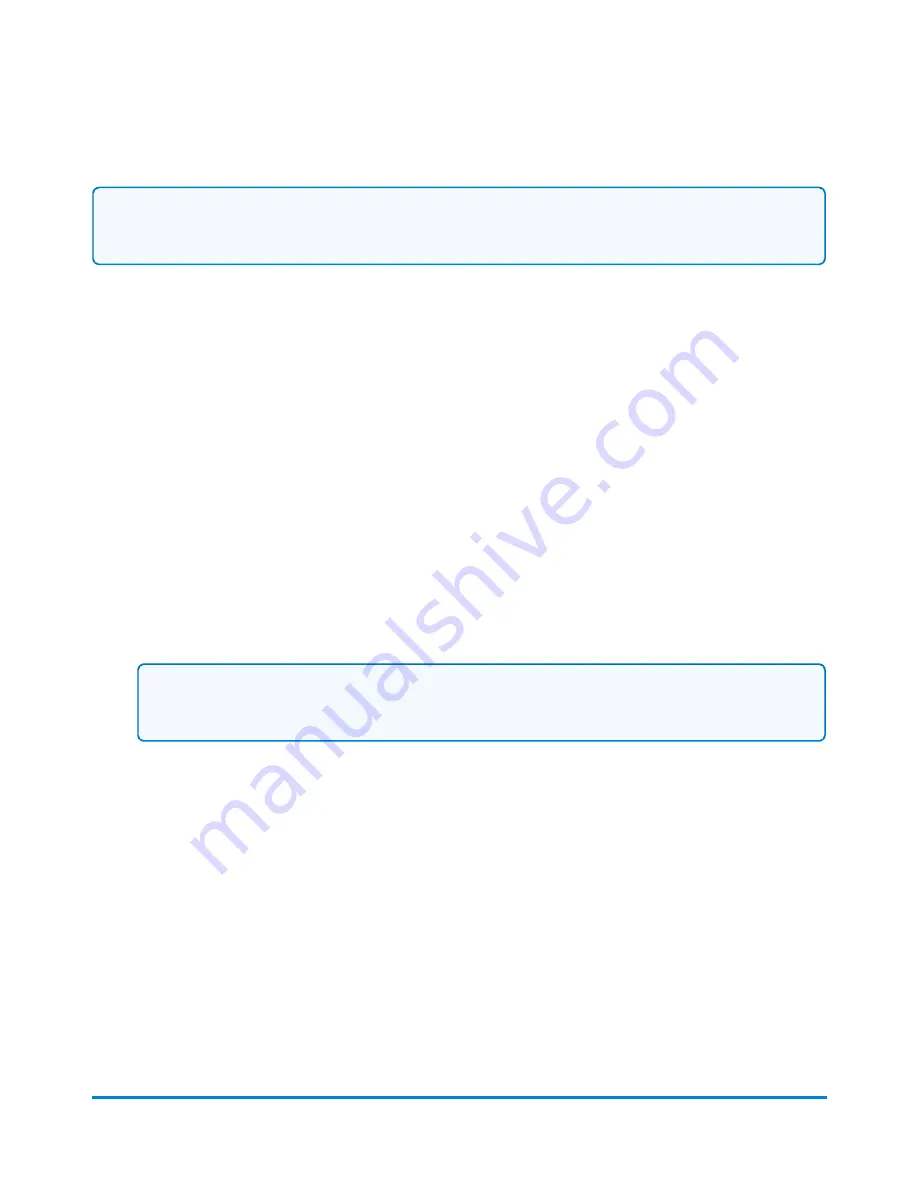
Note:
If users are enabled on your system, this feature is only available to users with supervisor
access rights. If you are using Business Manager accounting, this feature is available to all users.
1. Select the
Manage Accounts
button in the Mailing tile on the Home screen.
2. Select
Transactions
.
3. Select
View and edit transactions
. By default, the Filter Transaction List screen displays with
the criterion from the previously selected filter. You can select a new filter from the Saved Filters
list, or you can add or edit criterion to create a new filter.
To select a saved filter:
a. Select
Saved Filters
.
b. Select a filter from the list and then select
Next
.
4. Select
View transactions
. The View and Edit Transactions screen displays with a list of
transactions that match the criterion of the filter you selected.
5. Select the transaction you want to edit.
6. Select the
Actions
button on the bottom of the screen and then select
Edit transactions
. The
Edit Transaction screen displays.
Note:
You cannot edit a transaction created with a PSD (meter) that is not currently installed
on your mailing and shipping system or a PSD that is inactive.
7. Select the
Account
field. The Select Account screen displays.
8. Select the appropriate account and then select
OK
.
9. Select
OK
to return to the transaction list.
10. Select
Done
to return to the Manage Accounts screen.
Deleting a transaction filter
Make sure you do not need a transaction filter before you delete it. When you delete a transaction filter
you cannot recover it.
Accounting
Pitney Bowes
User Guide April 2022
147
Содержание SendPro P1500
Страница 8: ...1 Safety In this section Safety information 9 ...
Страница 13: ...This page intentionally left blank ...
Страница 28: ...Getting started Pitney Bowes User Guide April 2022 28 ...
Страница 119: ...This page intentionally left blank ...






























