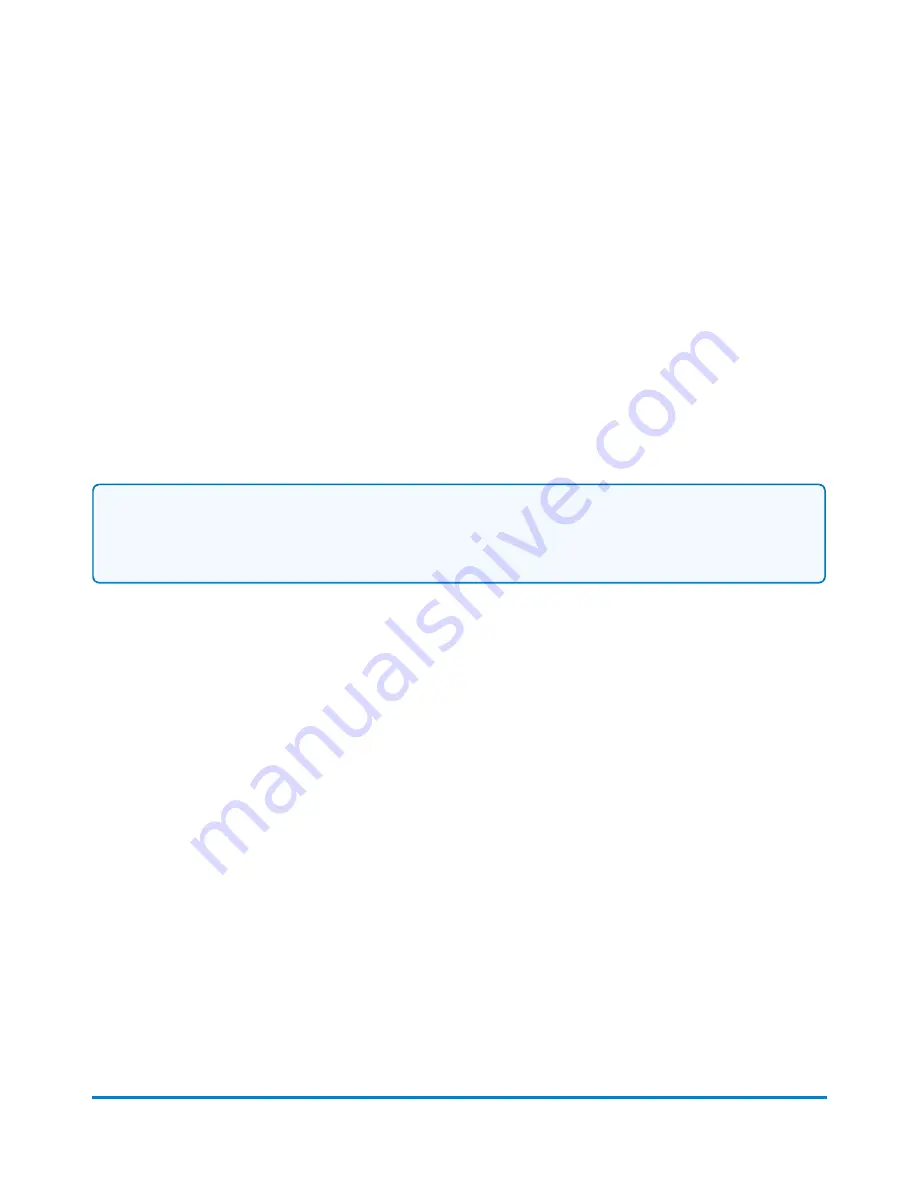
3. Select the
Show unlocked account only
Check box.
l
A check mark indicates that only unlocked accounts will appear in the account list.
l
An empty Check box indicates that all accounts will appear in the account list.
4. The meter updates the account list to correspond with the option you selected.
5. Select an account.
6. Select
OK
to return to the Run Mail screen.
Clearing an account while running mail
If you want to clear the account you have selected while running mail, select the
End account
option
on the Run Mail screen. This will remove the selected account from the Mail Information list box on the
Run Mail screen. You can then select another account to process mail against.
Note:
If the selected account is saved as part of the job, clearing the account on the Run Mail screen
does not delete the account from the job. You can select Reload job at any time to restore the
original job settings.
Ending a batch
A batch is used to track the number of pieces of mail processed for each job or mail run. The batch can
be cleared at the end of a run or just before starting a new run.
To end a batch, select
End Batch
on the Run Mail screen.
All about transactions
What is a transaction?
A transaction records the following job settings when running mail: user (if applicable), account,
class/fee, job ID, Attached Scale, WEIGH-ON-THE-WAY® (W-O-W®), etc.).
If any of these properties change, then the transaction will close automatically.
Accounting
Pitney Bowes
User Guide April 2022
141
Содержание SendPro P1500
Страница 8: ...1 Safety In this section Safety information 9 ...
Страница 13: ...This page intentionally left blank ...
Страница 28: ...Getting started Pitney Bowes User Guide April 2022 28 ...
Страница 119: ...This page intentionally left blank ...






























