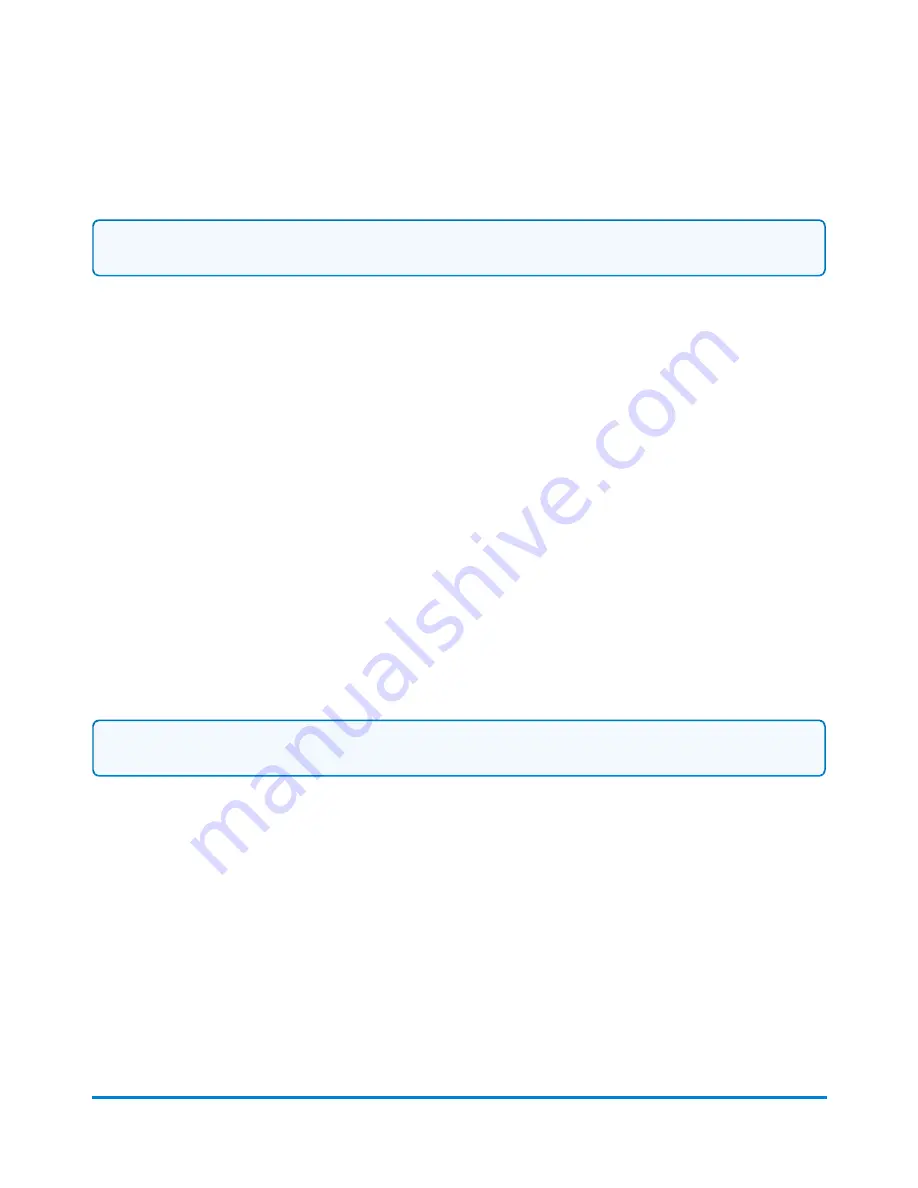
Editing a user
Important:
Supervisor access rights are required to manage users.
1. Select
Settings
under Mailing on the Home screen.
2. Select
System
from the list on the left side of the screen.
3. Select
Users
.
4. Select a user to edit. If necessary, use the up and down arrow buttons to navigate through the
list.
5. Select
Edit
.
6. Select the user attribute you want to edit.
l
Password:
Select this option to require, remove or change the password for the user.
Passwords are required for users with supervisor access.
l
User role:
Select a different option from the list to change the access level assigned to the
user.
l
Password hint:
Select this option to add or change the user's password hint.
7. Select
OK
to return to the user settings screen.
8. Select the
Home
button to return to the Home screen.
Deleting a user
Important:
Supervisor access rights are required to manage users.
1. Select
Settings
under Mailing on the Home screen.
2. Select
System
from the list on the left side of the screen.
3. Select
Users
.
4. Select the user you want to delete. If necessary, use the up and down arrow buttons to navigate
through the list.
5. Select
Delete
. If you are deleting the only user on your system, a warning message will appear
indicating that user logins will be turned off and all system security will be disabled. If account
passwords are being used, they will be disabled as well.
6. Select
Yes, delete user
.
7. Select the
Home
button to return to the Home screen.
System Setup
Pitney Bowes
User Guide April 2022
192
Содержание SendPro P1500
Страница 8: ...1 Safety In this section Safety information 9 ...
Страница 13: ...This page intentionally left blank ...
Страница 28: ...Getting started Pitney Bowes User Guide April 2022 28 ...
Страница 119: ...This page intentionally left blank ...






























