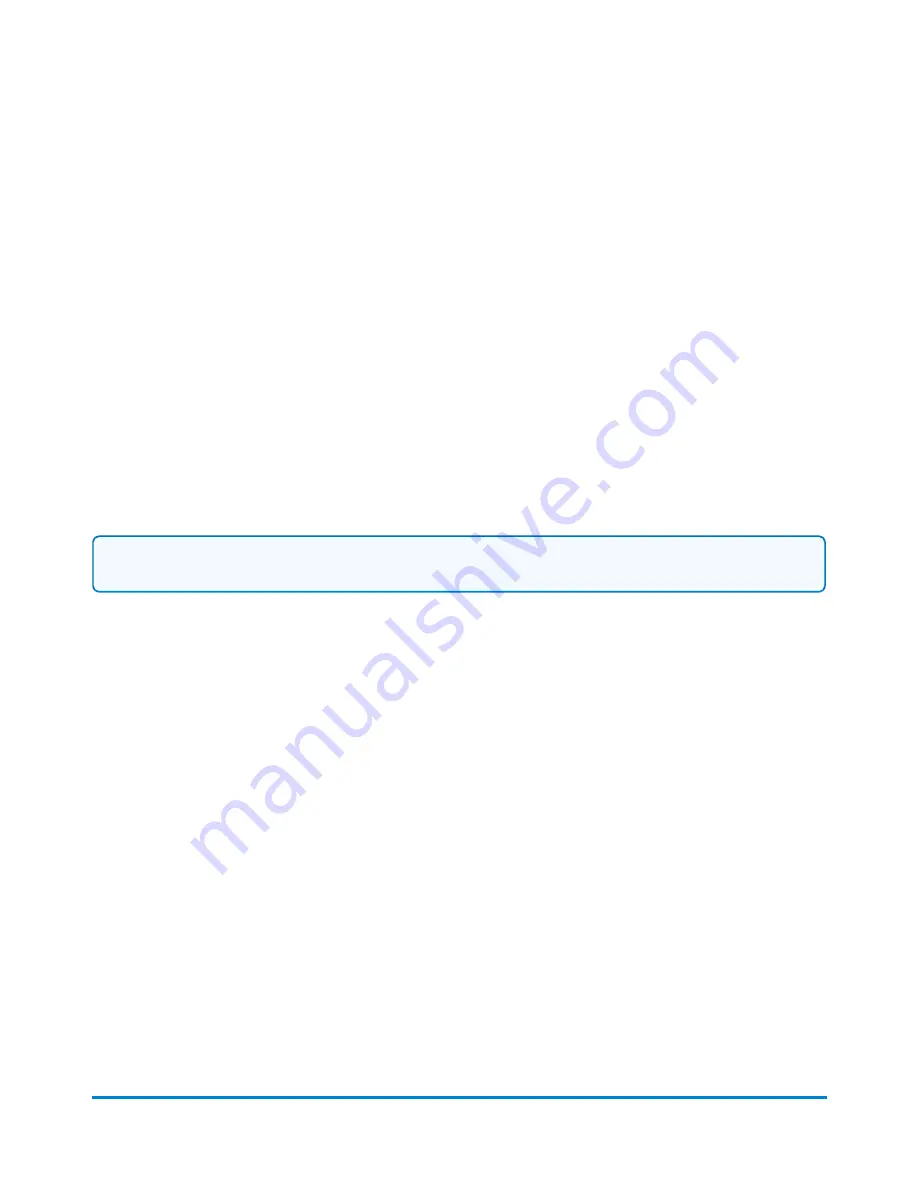
7. If necessary, you can modify the report settings. Select a setting, and then make the appropriate
changes. The settings vary, depending upon the report selected.
8. Select the
View report
button.
9. If necessary, select the
Actions
menu to save, delete, export or print the report. Select the
appropriate option and follow the prompts.
10. Select
Done
then
Done
to return to the Home screen.
Viewing and printing the daily snapshot report
The Daily Snapshot report provides a quick view (summary) of a day’s accounting. It requires minimal
processing so it is ready for viewing within around two minutes of the transactions being uploaded. It’s
a great tool to use for completing end-of-day reports when you do not have time to wait for the
standard reports to process.
Follow the steps below to view and/or print the daily snapshot report.
Note:
You cannot export this report.
1. Select the
Manage Accounts
button in the Mailing tile on the Home screen.
2. Select
Reports
.
3. Select
Daily Snapshot Report
. The report appears onscreen for viewing.
4. Select
Refresh
to ensure you are viewing the most up-to-date information.
5. Select
Print Report
. The report will print to the attached printer.
Setting up the reporting period for accounting reports
Before you can generate accounting reports, you need to select the reporting period settings for your
system. These settings include the start and end dates of your fiscal year, as well as number of
reporting periods (none, annual, twice yearly, quarterly, and monthly).
The default fiscal year runs from January 1st to December 31st. The default reporting period is
calendar month.
1. Select the
Manage Accounts
button in the Mailing tile on the Home screen.
2. Select
Reports
.
3. Select
Report Period
.
Accounting
Pitney Bowes
User Guide April 2022
158
Содержание SendPro P1500
Страница 8: ...1 Safety In this section Safety information 9 ...
Страница 13: ...This page intentionally left blank ...
Страница 28: ...Getting started Pitney Bowes User Guide April 2022 28 ...
Страница 119: ...This page intentionally left blank ...






























