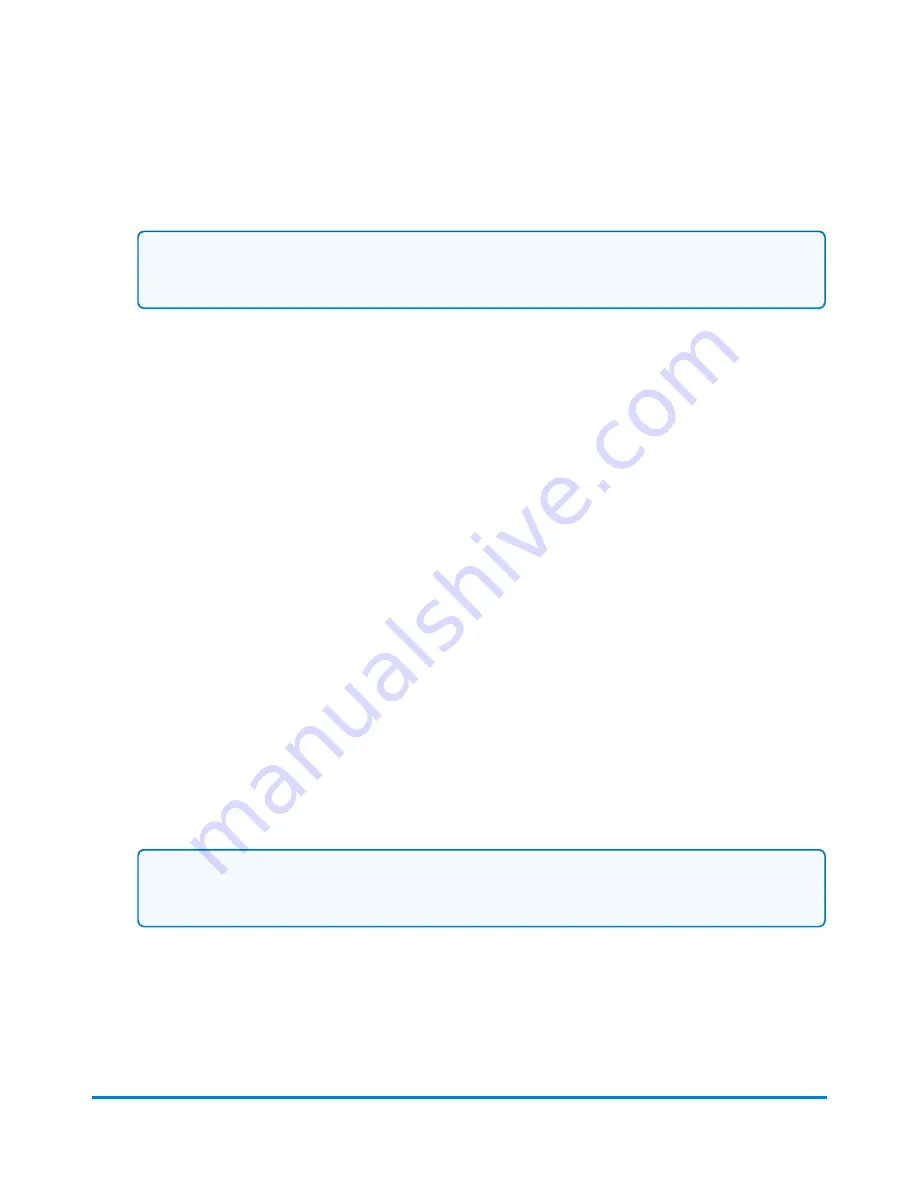
3. Select
OK
. A new job tab appears. The Mail Information list is populated with the required date
correction job settings.
Note:
The weighing method is not displayed in the postage correction job. Sealing mode is
set to off.
4. If necessary, change the format of the date.
5. If you are printing a tape, select the
Tape
button.
6. If you are printing on an envelope and if the envelope is sealed, change the sealing method to
sealer off.
a. Turn the piece of mail around 180 degrees so that the postal indicia is in the lower left
corner. Place the envelope on the feed deck with the flap facing down.
b. Select the
Start
button.
7. To save the job, select the
Save As
link at the top of the screen.
8. Enter the new job name and select
OK
.
Printing a postage correction
If you do not have the correct postage on a piece of mail, you can add more postage by printing a
postage correction directly on the envelope or on a tape. If you have already created a postage
correction job for the amount required, open the job and begin running mail.
1. Select the
Options
button at the bottom of the Run Mail screen.
2. Select
Create new job...
and then select
Postage correction
.
3. Select
OK
. A new job tab appears. The Mail Information list is populated with the required
postage correction job settings.
Note:
The weighing method is not displayed in the postage correction job. Sealing mode is set
to off.
4. Select
Additional
located to the right of the envelope or tape image.
5. Type in the additional postage required and select
OK
.
6. If you are printing a tape, press the
Tape
button.
Using jobs
Pitney Bowes
User Guide April 2022
37
Содержание SendPro P1500
Страница 8: ...1 Safety In this section Safety information 9 ...
Страница 13: ...This page intentionally left blank ...
Страница 28: ...Getting started Pitney Bowes User Guide April 2022 28 ...
Страница 119: ...This page intentionally left blank ...






























