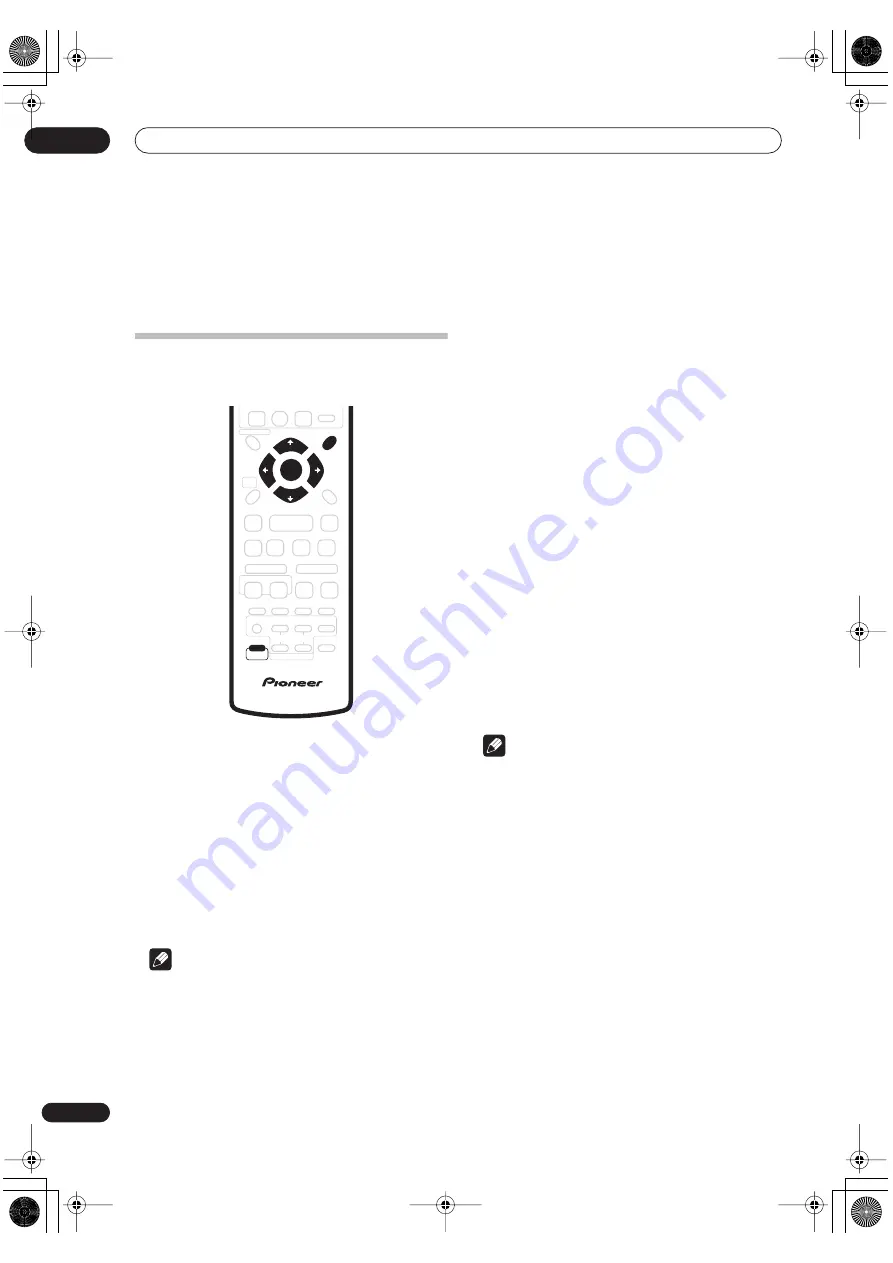
Surround sound and other settings
12
94
En
Chapter 12
Surround sound and other settings
Using the System Setup menu
Follow the steps below to customize the settings in the
System Setup menu.
1
Press SHIFT and SYSTEM SETUP.
2
Use the
/
(cursor left/right) buttons to
choose the setting you want to adjust.
The current setting is shown for each option as you cycle
through the display. See below for a full list and
description of each.
3
Use the
/
(cursor up/down) buttons to adjust
the setting.
4
Repeat steps 2 and 3 to make other settings.
5
When you’re done, press ENTER to leave the
System Setup menu.
Note
• The System Setup menu is exited automatically after
five minutes of inactivity.
• You can't change the surround and sound setup
options with the Analog out mode switched on. See
also
Analog out mode
on page 121.
Surround and sound setup options
The Room Setup feature (page 20) is designed to give you
a basic surround sound setup, however you can make
more detailed settings that may improve the surround
sound in your listening room. Note that the first setting in
each section is the default.
Front speakers distance setting
Specifies the distance from your listening position to the
front speakers:
•
Front 0.3 m
~
Front 9 m
– Distance can be set in
increments of 0.3 m. The default is 3 m.
Center speaker distance setting
Specifies the distance from your listening position to the
center speaker:
•
Center 0.3 m
~
Center 9 m
– Distance can be set in
increments of 0.3 m. The default is 3 m.
Surround speakers distance setting
Specifies the distance from your listening position to the
surround speakers:
•
Surr. 0.3 m
~
Surr. 9 m
– Distance can be set in
increments of 0.3 m. The default is 3 m.
Note
• Since there is no separate setting for subwoofer
distance, it’s best to place the subwoofer somewhere
near one of the front speakers.
• Settings made here will overwrite settings made
using Room Setup (see
Using the Room Setup
on
page 20). Conversely, using Room Setup again will
overwrite these settings.
Dynamic Range Control
When watching Dolby Digital material at low volume, it’s
easy to lose low level sounds completely—including
some of the dialog. Switching on Audio DRC (Dynamic
Range Control) can help by bringing up the low level
sounds, while controlling high level peaks.
•
DRC Off
– No dynamic range adjustment (use when
listening at higher volume)
•
DRC Mid
– Mid setting
•
DRC High
– Dynamic range is reduced (loud sounds
are reduced in volume while quieter sounds are
increased)
SYSTEM
SETUP
ST +
ST –
TUNE +
TUNE –
SHIFT
ENTER
PT-RW_UK.book 94 ページ 2004年7月26日 月曜日 午後3時41分






























