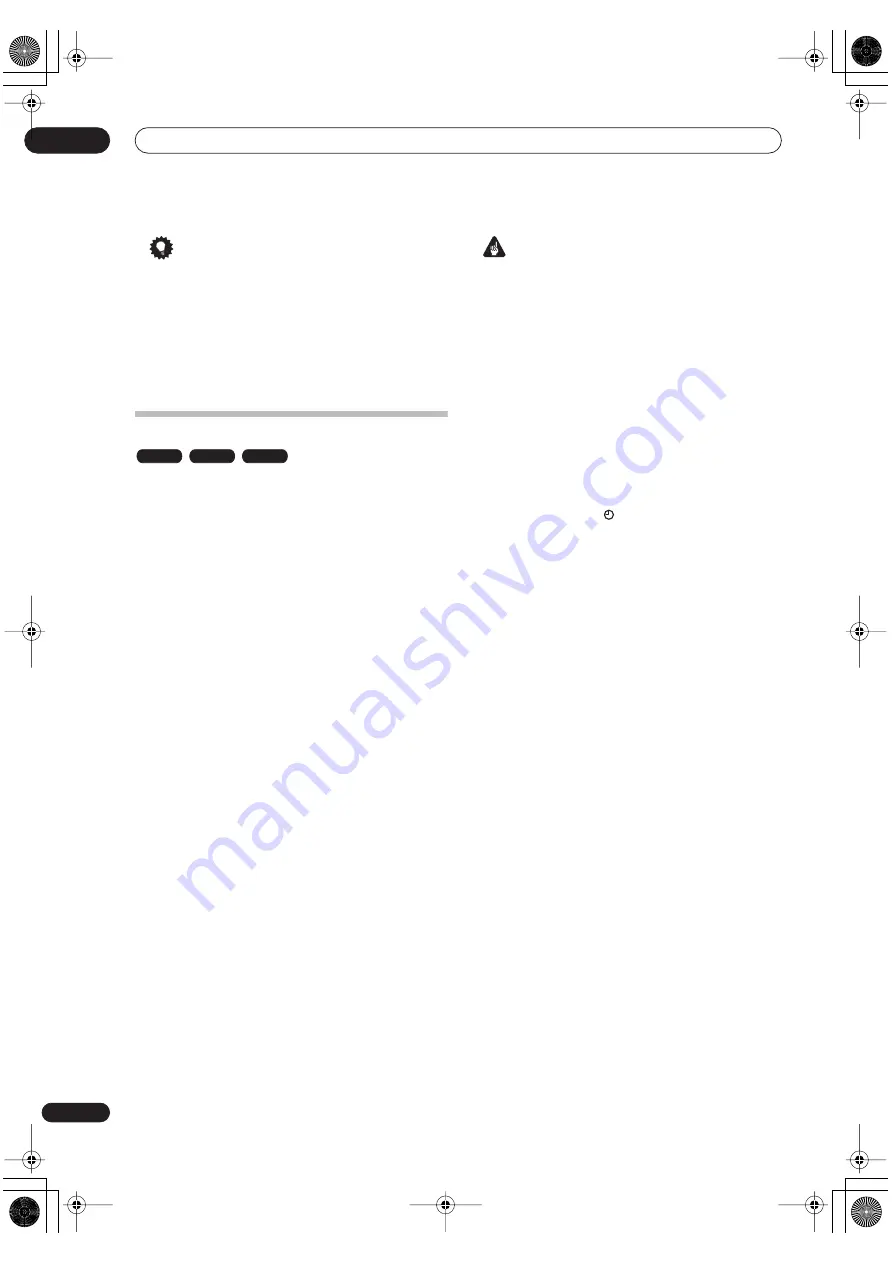
Recording
06
48
En
Tip
• You can press
TV DIRECT REC
while the system is in
standby to switch on and immediately start
recording.
• Please note that you can’t record from another
component (VCR, etc.) that is connected by a SCART
cable to the
AV2(LINE 1/DECODER)
connector using
the TV Direct Recording feature.
Setting a timer recording
Using the timer recording features you can program up
to 32 timer recordings up to a month in advance. Timer
recording programs can be set to record just once, every
day, or every week.
You can set the recording quality for your timer recording
in the same way as for a regular recording, but with the
added option of an
AUTO
mode, which maximizes the
recording quality for the space available on the disc (if
recording to DVD), or to fit on to a blank DVD disc (if
recording to HDD).
You can set timer recordings to record to a recordable
DVD or to the hard disk drive. For regular (daily or weekly)
HDD timer recordings that you don’t need to keep, you
can use the Auto Replace Recording feature to
automatically replace the previous timer recording with
the new one. Note that when you use this feature, the
previous recording made on that timer program will be
replaced by the next one, regardless of whether you have
watched it yet or not.
You can also set the system so that it will adjust the
recording quality to try and fit the recording on to the disc
if it would not otherwise fit at the recording quality you set
(see
Optimized Rec
on page 111 for more on this).
Finally, if you set a timer recording to record to DVD but
there isn’t a recordable DVD loaded at the time of the
recording, the Recovery Recording feature will
automatically record the program to the HDD for you.
This system is compatible with VPS (Video Programming
System) and PDC (Program Delivery Control) systems
used by many TV stations to ensure that a timer recording
catches the whole program even when the program is
not running to schedule. Up to eight timer programs can
be set with VPS/PDC on.
Important
• A timer recording can’t be set if:
– Auto Start Recording is in progress.
– There are already 32 timer programs waiting to be
recorded.
• Timer recording will not start if:
– The system is already recording.
– A disc is being initialized, finalized or unfinalized.
• Timer recording will start when the operation
preventing timer recording has finished.
• If a recordable DVD that doesn’t support
simultaneous playback and recording (see
Simultaneous recording and playback
on page 54) is
playing when a DVD timer recording is due to start,
playback will automatically stop to allow the
recording to start.
• The timer indicator (
) lights in the front panel
display when the timer is active. If the indicator is
blinking it means that (for a DVD timer recording)
there is no disc loaded, or the disc loaded is not
recordable (for an HDD timer recording) it means
that the HDD is not recordable.
• Timer recordings have higher priority than the Auto
Start Recording function (see
Automatic recording
from a satellite tuner
on page 56). A timer recording
will interrupt an Auto Start Recording. (Auto Start
Recording will resume after the timer recording has
finished.)
• Approximately two minutes before a timer recording
is set to start, the recorder will go into timer recording
standby. In timer recording standby you cannot use
some functions.
• The maximum length for timer recordings made to
the HDD is 24 hours. However, because one title is
limited to six hours, recordings over six hours will be
spread over two or more titles. Note that there will be
a break in the recording of a few seconds between
titles.
• VPS/PDC may not work with all broadcast stations in
your country/area. Check with the stations for
compatibility.
• The system automatically switches to standby after a
timer recording has completed (as long as the
function is set to
DVD
or
HDD
and no other operation
is being performed).
VR mode
Video mode
HDD
PT-RW_UK.book 48 ページ 2004年7月26日 月曜日 午後3時41分
















































