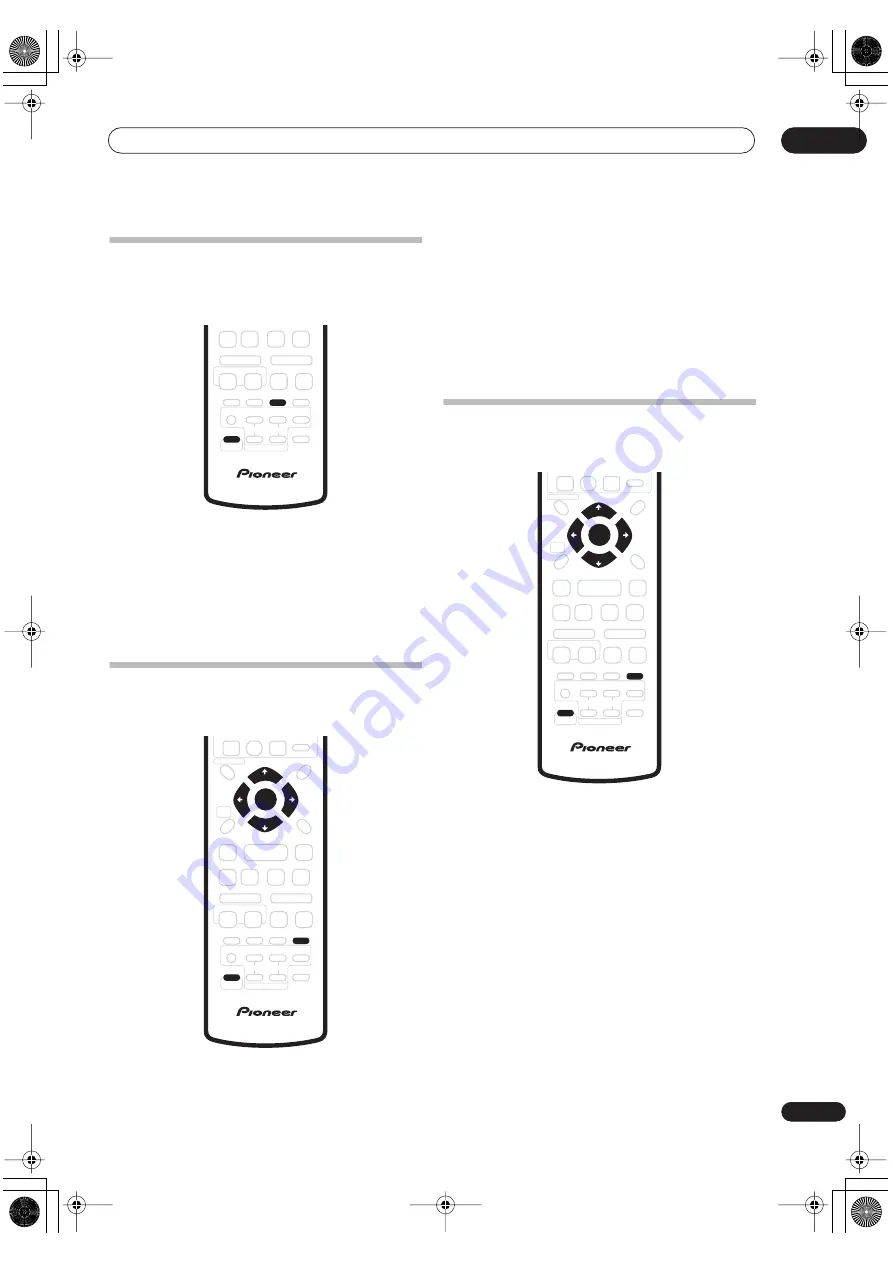
Listening to your system
04
33
En
Enhancing dialogue
The Dialogue Enhancement feature is designed to make
the dialog stand out from other background sounds in a
TV or movie soundtrack.
•
Press SHIFT and DIALOGUE to select the amount
dialogue enhancement.
Select from:
•
Dialog. Off
– No dialog enhancement
•
Dialog. Mid
– Moderate dialog enhancement
•
Dialog. Max
– Strong dialog enhancement
Adjusting the bass and treble
Use the bass and treble controls to adjust the overall
tone.
1
Press SHIFT and SOUND.
2
Use the
/
(cursor left/right) buttons to select
‘Bass’ or ‘Treble’.
3
Use the
/
(cursor up/down) buttons to adjust
the sound.
The bass and treble can be adjusted from
–3
to
+3
.
4
Press ENTER to confirm.
Boosting the bass level
There are three bass modes you can use to enhance the
bass in a source.
1
Press SHIFT and SOUND.
2
Use the
/
(cursor left/right) buttons to select
‘Bass Mode’.
3
Use the
/
(cursor up/down) buttons to select
a bass mode.
Select from:
•
Music
– Can be used with music to give a deeper
bass sound
•
Cinema
– Good for action movies or movies with lots
of sound effects
•
P. Bass
– Can be used with music sources to bring
the beat of the music (or soundtrack) to the forefront
•
Off
– Switch off the bass boost if it causes excessive
bass (i.e. it sounds ‘boomy) in the source
4
Press ENTER to confirm.
DIALOGUE
SHIFT
ST +
ST –
TUNE +
TUNE –
SOUND
SHIFT
ENTER
ST +
ST –
TUNE +
TUNE –
SOUND
SHIFT
ENTER
PT-RW_UK.book 33 ページ 2004年7月26日 月曜日 午後3時41分






























