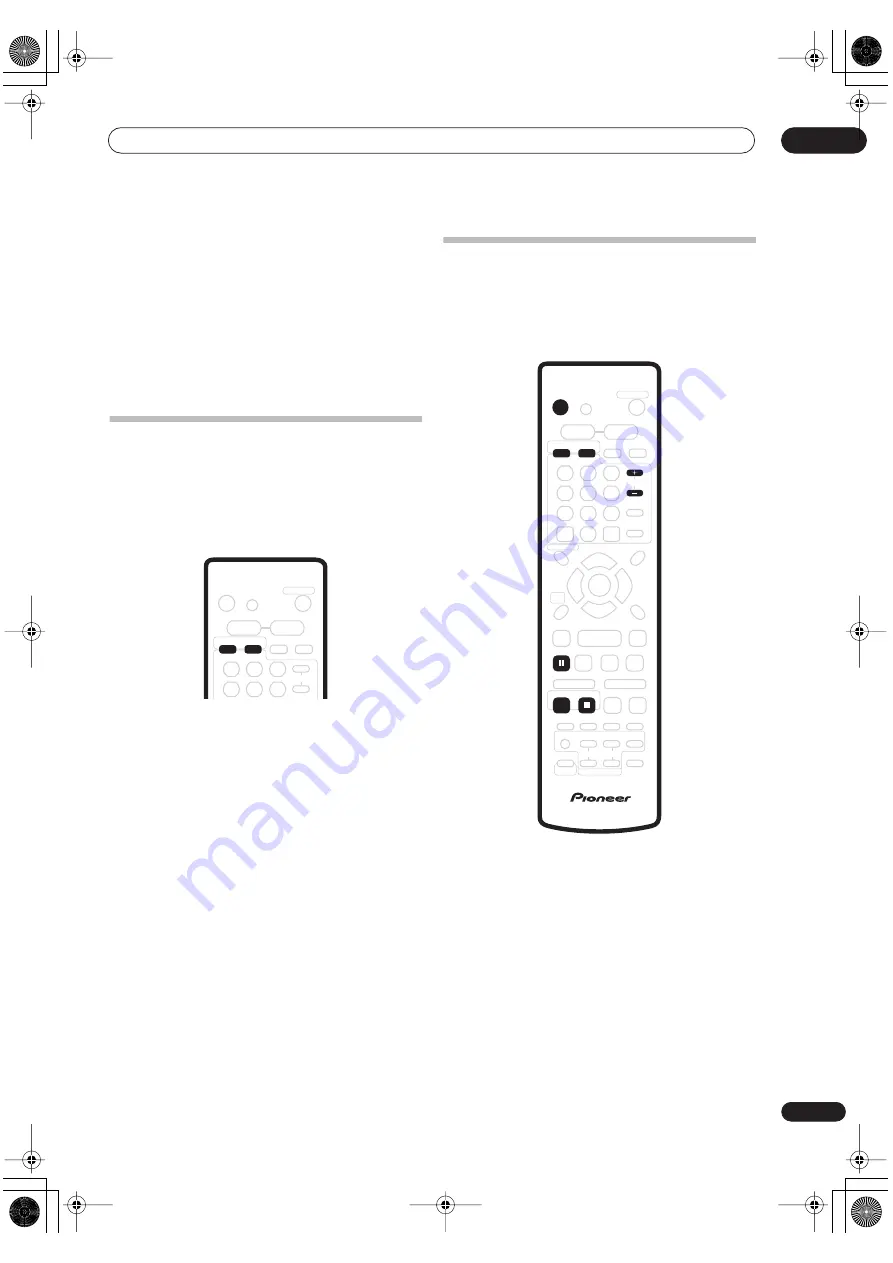
Getting started
03
21
En
4
Use the
/
(cursor up/down) buttons to select
a seating position setting, then press ENTER.
Select from:
•
Seat Fwd
– If you are nearer to the front speakers
than the surround speakers
•
Seat Mid
– If you are equal distance from the front
and surround speakers
•
Seat Back
– If you are nearer to the surround
speakers than the front speakers
Selecting the hard disk or DVD for
playback and recording
The
HDD
and
DVD
buttons (remote control) are used to
select the hard disk (HDD) or DVD for playback and
recording. You can see in the front panel display which is
currently active. Additionally, the HDD indicator on the
front panel lights blue when the HDD is selected.
Alternatively, you can use the
HDD/DVD
button on the
front panel. Press to switch from one to the other.
Making your first recording
This quick guide shows you how to make a basic
recording of a TV program on either the HDD, or to a
recordable DVD.
Recording is covered in much more detail in chapter 6
(
Recording
) starting on page 44.
1
If they aren’t already on, switch on your TV and
this system.
Press
STANDBY/ON
to switch on.
• Make sure that the video input on your TV is set to this
system.
2
Press HDD to record to the HDD, or DVD to record
to a recordable DVD.
If you choose to record to the HDD, skip to step
5
now.
3
Press
OPEN/CLOSE (front panel only) to open
the disc tray.
HDD
DVD
STANDBY/ON
HDD
DVD
REC
STOP REC
CHANNEL
PAUSE
PT-RW_UK.book 21 ページ 2004年7月26日 月曜日 午後3時41分






























