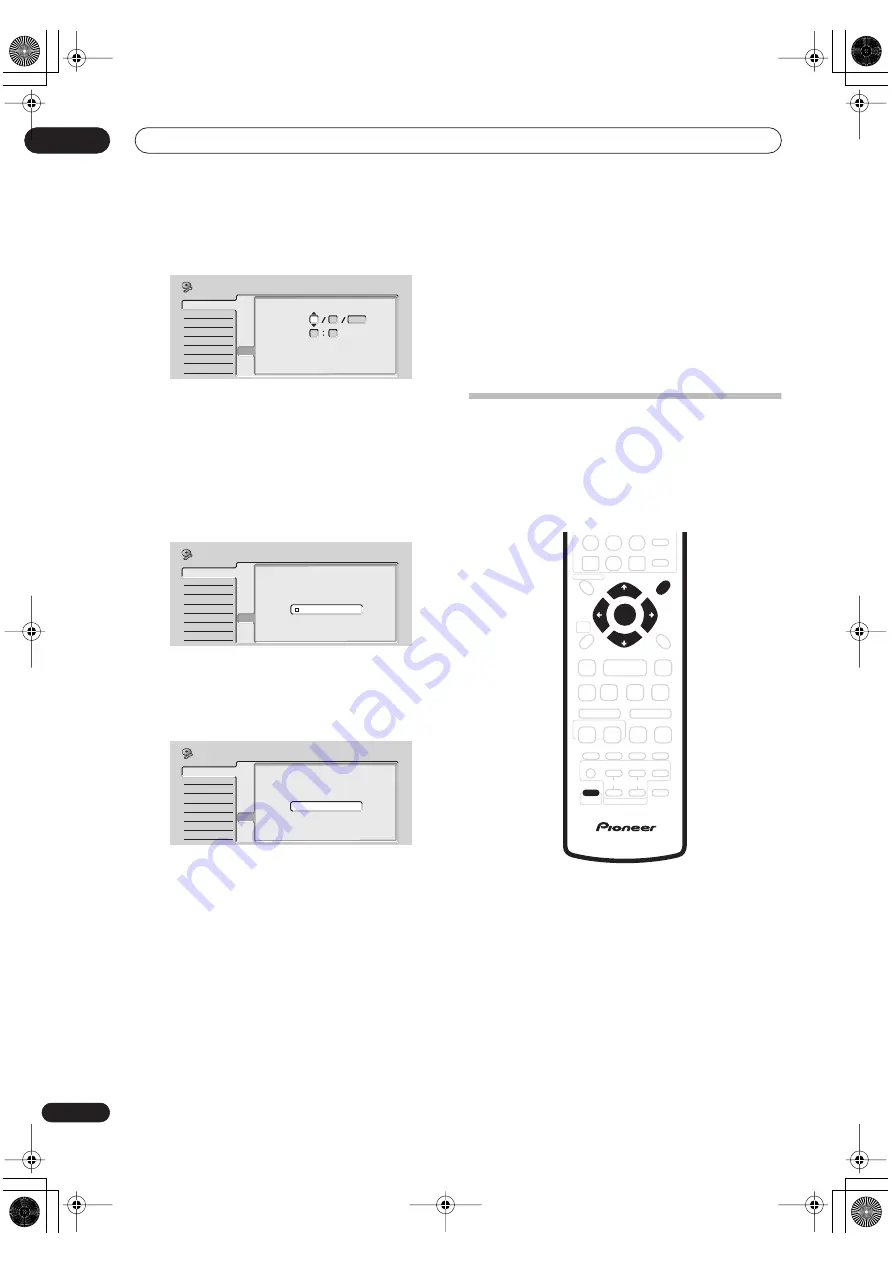
Getting started
03
20
En
Set the date (day/month/year) and time, then
press ENTER to make all the settings.
Use the
/
(cursor up/down) buttons to change
the value in the highlighted field.
Use the
/
(cursor left/right) buttons to move
from one field to another.
• You can go back to the previous screen at anytime in
the Setup Navigator by pressing
RETURN
.
7
Select the TV screen type, ‘Standard (4:3)’ or
‘Wide (16:9)’.
Use the
/
(cursor up/down) buttons to select, then
press
ENTER
.
8
Press ENTER to exit the Setup Navigator, or select
‘Go Back’ if you want to start again.
That completes basic setup using the Setup Navigator.
Other settings you can make
After setting up using the Setup Navigator, you should be
ready to start enjoying your home theater system. It’s
possible, however, that you may want to make a couple of
additional settings, depending on how the system is set
up for TV broadcasts and whether you want to .
• Manual channel setting – This setting lets you skip
channels where there is no station, as well as
manually tune to stations. See
Manual CH Setting
on
page 104.
• VIDEO Plus+ channel setting – This setting lets you
assign guide channels to ensure that the VIDEO
Plus+ programming system works correctly. See
Set
VIDEO Plus+ CH
on page 105.
• Setting up the remote to control your TV – You can set
up the supplied remote control to control many
brands of TV. See
Setting up the remote to control your
TV
on page 124.
Using the Room Setup
After you have set up your speakers to your liking (see
Home theater sound setup
on page 30), make sure you
calibrate your system for surround sound. This is a quick
and easy way to get good surround sound for your room.
For a more detailed surround sound setup, see
Using the
System Setup menu
on page 94.
1
Press SHIFT and SYSTEM SETUP.
2
Use the
/
(cursor left/right) buttons to select
‘Room Set ?’ from the menu, then press ENTER.
3
Use the
/
(cursor up/down) buttons to select
a room size setting, then press ENTER
.
Select from:
•
Room S
– Smaller than average room (approx. 3.5 x
4.5m)
•
Room M
– Average room (approx. 5.5 x 6.0m)
•
Room L
– Larger than average room (approx. 7.5 x
9.0m)
Basic
Tuner
Video In/Out
Audio In
Audio Out
Language
Recording
Playback
Clock Set
Input Line System
On Screen Display
Front Panel Display
Power Save
Setup Navigator
Setup Navigator
Manual Clock Setting
2/2
Date
Time
Time Zone
Summer Time
01
01
2004
THU
00
00
England
London
On
Initial Setup
Basic
Tuner
Video In/Out
Audio In
Audio Out
Language
Recording
Playback
Clock Set
Input Line System
On Screen Display
Front Panel Display
Power Save
Setup Navigator
Setup Navigator
TV Screen Size
Wide (16:9)
Standard (4:3)
Initial Setup
Basic
Tuner
Video In/Out
Audio In
Audio Out
Language
Recording
Playback
Clock Set
Input Line System
On Screen Display
Front Panel Display
Power Save
Setup Navigator
Setup Navigator
Setup is complete!
Enjoy using your DVD recorder!
Finish Setup
Go Back
Initial Setup
SYSTEM
SETUP
ST +
ST –
TUNE +
TUNE –
SHIFT
ENTER
PT-RW_UK.book 20 ページ 2004年7月26日 月曜日 午後3時41分






























