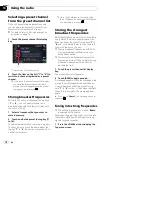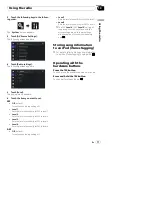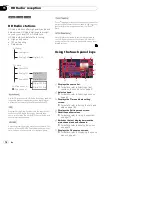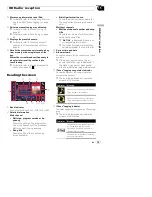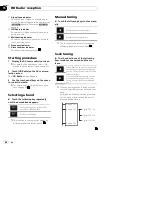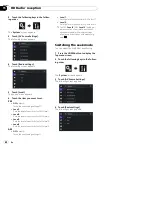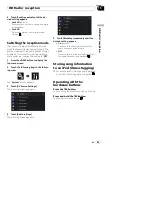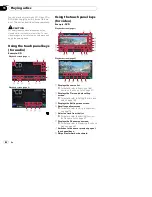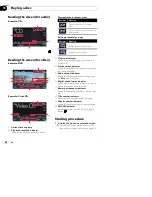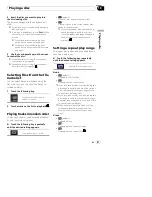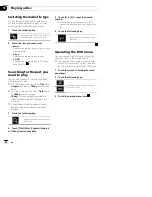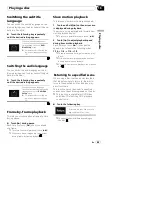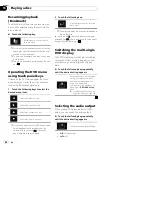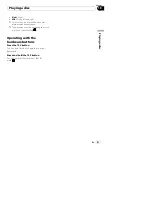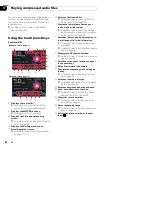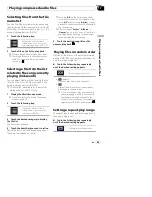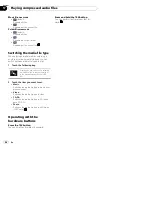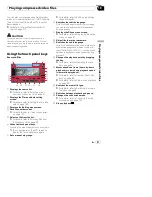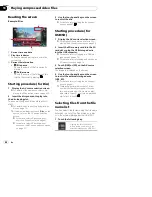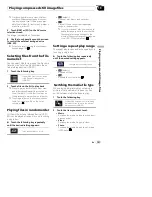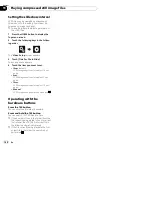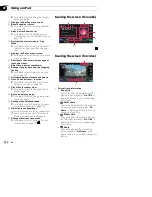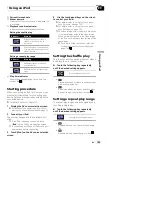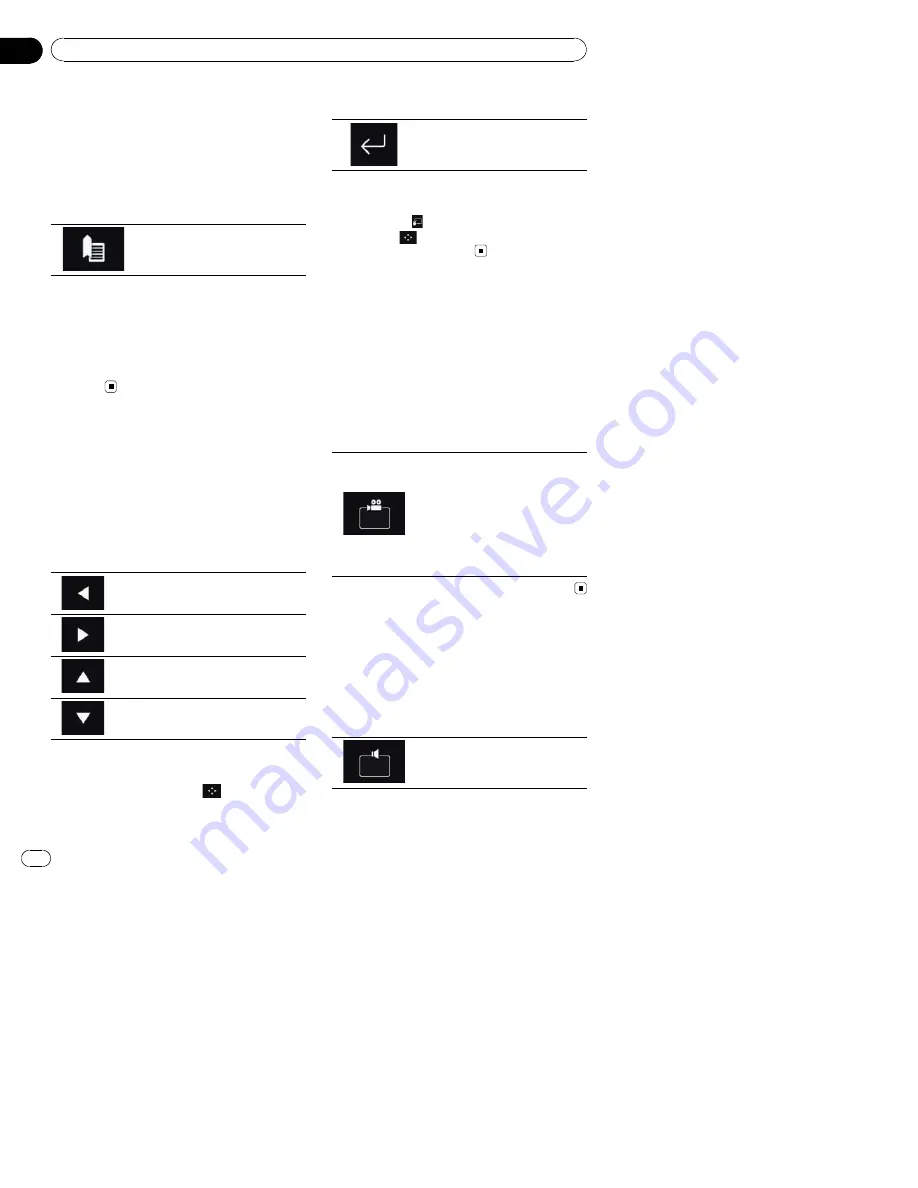
Resuming playback
(Bookmark)
The Bookmark function lets you resume play-
back from a selected scene the next time the
disc is loaded.
%
Touch the following key.
Bookmarks one point for each of
up to five discs.
p
If you try to memorize another point for the
same disc, the older bookmark will be over-
written by the newer one.
p
To clear the bookmark on a disc, touch and
hold this key.
p
The oldest bookmark is replaced by the new
one.
Operating the DVD menu
using touch panel keys
If items on the DVD menu appear, the touch
panel keys may overlay them. If so, select an
item using those touch panel keys.
1
Touch the following keys to select the
desired menu item.
Selects the left menu item.
Selects the right menu item.
Selects the upper menu item.
Selects the lower menu item.
p
If the touch panel keys for DVD menu selec-
tion disappear, touch anywhere on the
screen, and then touch
. The touch
panel keys are displayed again.
2
Touch the following key.
Starts playback from the selected
menu item.
p
The way to display the menu differs depend-
ing on the disc.
#
If you touch
, the touch panel keys disap-
pear and the
icon is displayed. You can select
a menu item by touching it.
Switching the multi-angle
DVD display
With DVDs featuring multi-angle recordings
(scenes shot from multiple angles), you can
switch among viewing angles during play-
back.
%
Touch the following key repeatedly
until the desired setting appears.
Switches between viewing angles.
During the playback of a scene
shot from multiple angles, the
angle icon is displayed.
Turn the angle icon display on or
off using the
“
DVD/DivX Setup
”
menu.
=
For details, refer to
Setting the
angle icon display
on page 182.
Selecting the audio output
When playing DVDs recorded with LPCM
audio, you can switch the audio output.
%
Touch the following key repeatedly
until the desired setting appears.
Changes the audio output setting.
!
L+R
: Left and right
!
Left
: Left
En
90
Chapter
16
Playing a disc