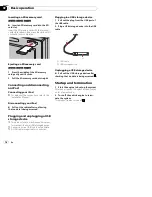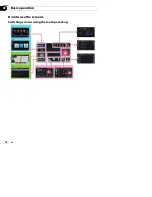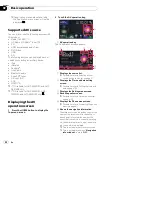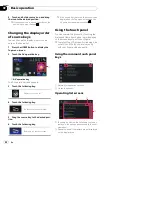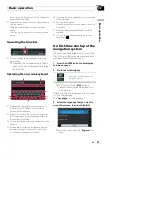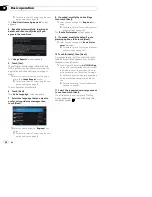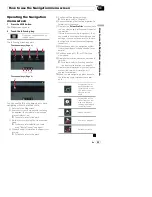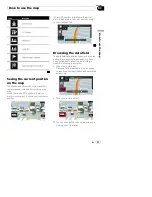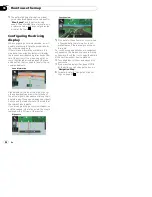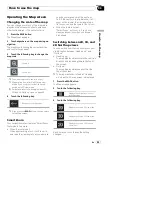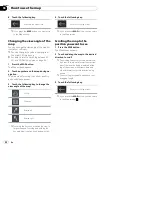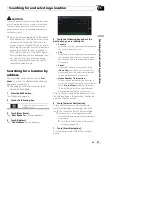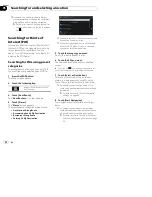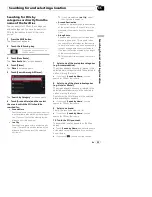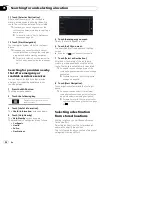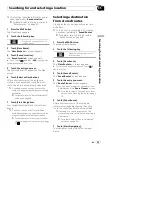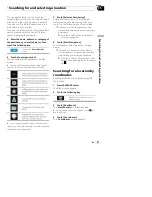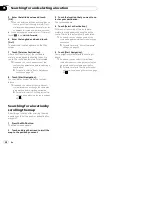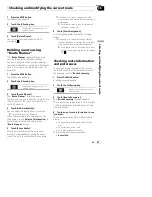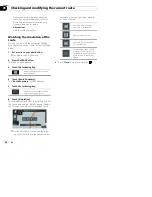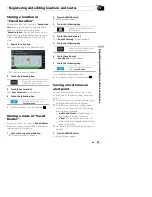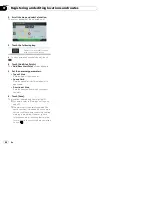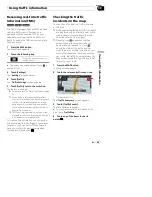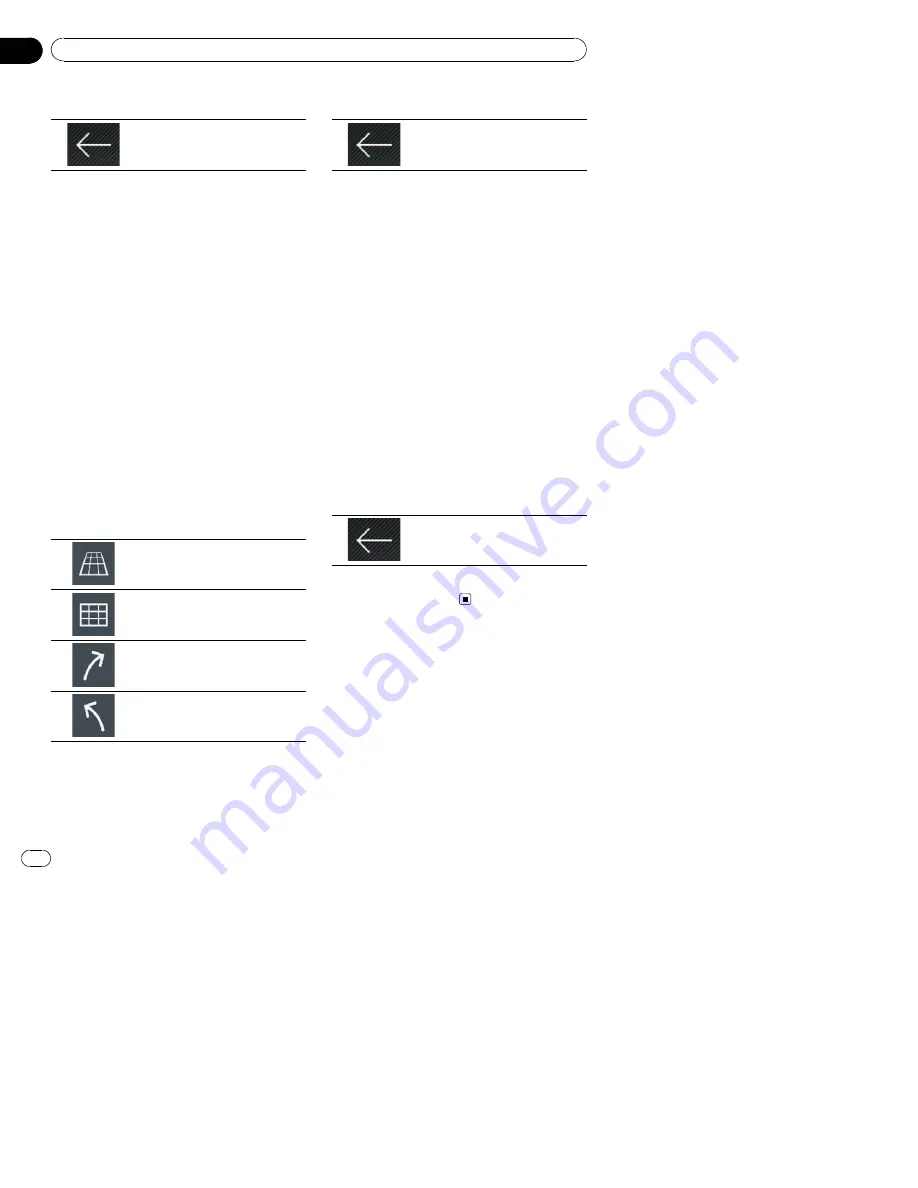
4
Touch the following key.
Returns to the Map screen.
p
If you press the
MAP
button, you can return
to the Map screen.
Changing the view angle of the
map
You can change the view angle of the map hor-
izontally or vertically.
p
You can change the vertical view angle of
the map in 3D mode only.
=
For details, refer to
Switching between 2D,
3D, and 2D North up views
on page 29.
1
Press the MAP button.
The Map screen appears.
2
Touch anywhere on the map during na-
vigation.
The map stops following the current position
and control keys appear.
3
Touch the following key to change the
view angle of the map.
Tilts up.
Tilts down.
Rotates left.
Rotates right.
p
Touching the key once modifies the view in
large steps and touching and holding the
key modifies it continuously and smoothly.
4
Touch the following key.
Returns to the Map screen.
p
If you press the
MAP
button, you can return
to the Map screen.
Scrolling the map to the
position you want to see
1
Press the MAP button.
The Map screen appears.
2
Touch and drag the map in the desired
direction to scroll.
p
Positioning the cursor to the desired loca-
tion results in a brief information overview
about the location being displayed at the
top of the screen, with street name and
other information for this location being
shown.
p
The scrolling increment depends on your
dragging length.
3
Touch the following key.
Returns to the Map screen.
p
If you press the
MAP
button, you can return
to the Map screen.
En
30
Chapter
04
How to use the map