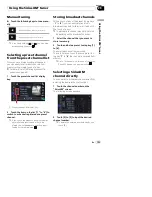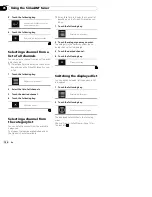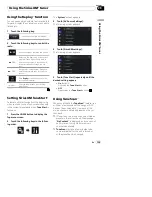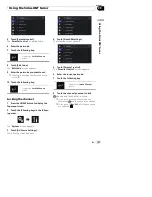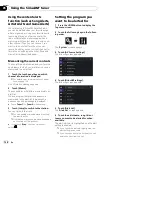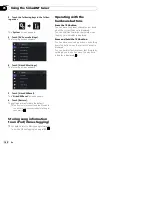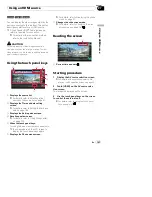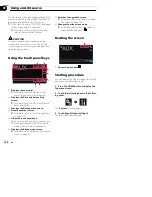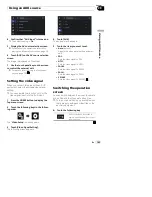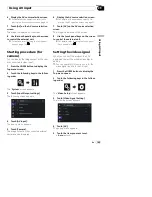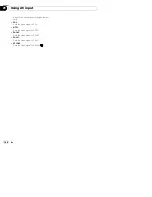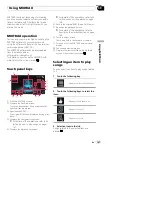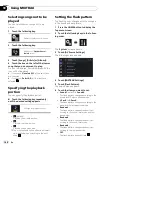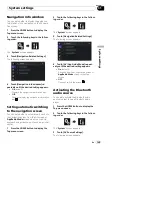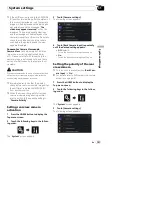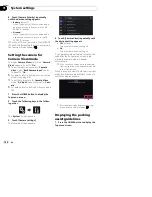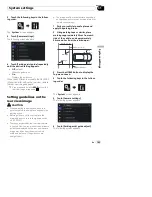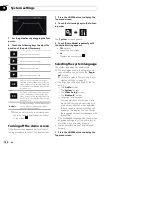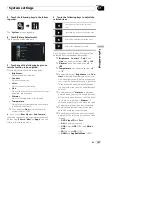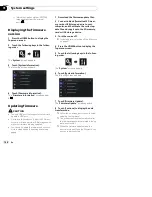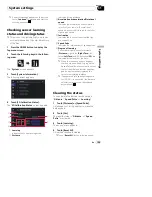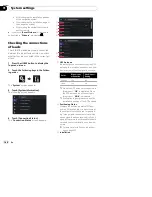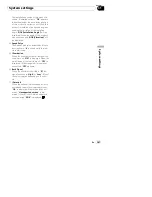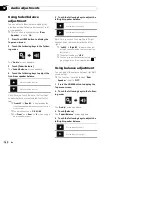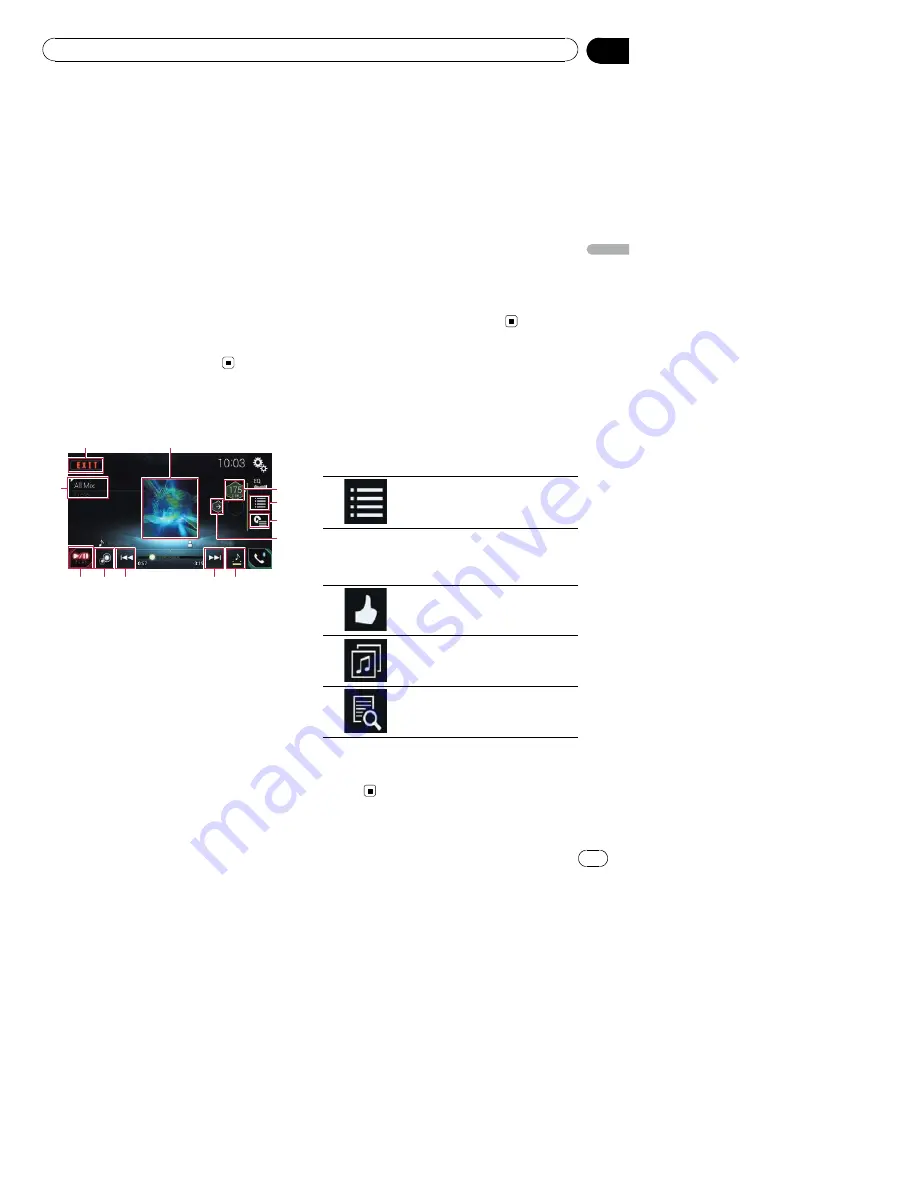
MIXTRAX is original technology for creating
non-stop mixes of selections from your audio
library, complete with DJ effects that make
them sound as if a DJ is right there with you
playing the music.
MIXTRAX operation
You can enjoy your music files by installing the
MIXTRAX software to your computer and
using the software to transfer the files to exter-
nal storage device (USB, SD).
The MIXTRAX software can be downloaded
from the website below.
http://www.mixtraxnet.com
For details on how to use the MIXTRAX soft-
ware, refer to the online manual.
Touch panel keys
1
4
6
5
7
b
2
9
3
a
8
8
1
Exits the MIXTRAX screen.
2
Displays the LinkGate screen.
Touch the desired item. Songs related to the
selected item are played.
3
Specifies the BPM.
The original BPM is not displayed during play-
back.
4
Displays the item selection screen.
=
For details of the operations, refer to
Se-
lecting an item to play songs
on page
147.
5
Displays the playback list screen.
=
For details of the operations, refer to
Se-
lecting songs not to be played
on page
148.
6
Sets to the original BPM (Beats Per Minute).
7
Specifies the playback portion.
=
For details of the operations, refer to
Specifying the playback portion
on page
148.
8
Touch to select a track.
Touch and hold to fast forward or rewind.
9
Turns on or off the MIXTRAX original visual
display.
a
Pauses and starts playback.
b
Displays the item selected on the LinkGate
screen or item selection screen.
Selecting an item to play
songs
You can specify an item to play songs related
to it.
1
Touch the following key.
Displays the item selection screen.
2
Touch the following keys to select the
item.
Displays the MIX pattern list.
Displays the tag list.
Displays the file list.
3
Select an item in the list.
Songs related to the selected item are
played.
En
147
Chapter
30
U
s
in
g
MI
X
T
R
A
X
Using MIXTRAX