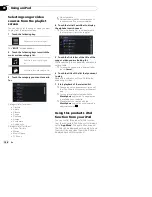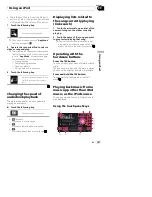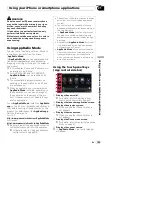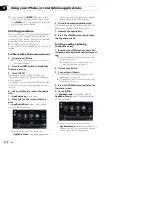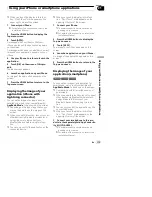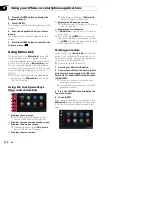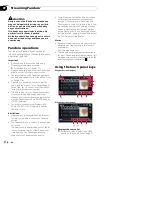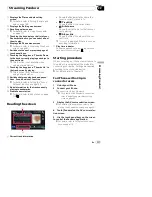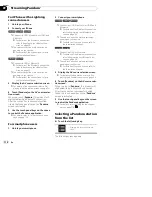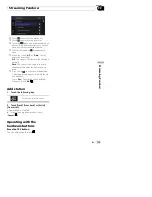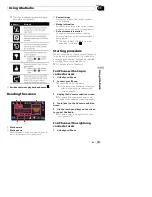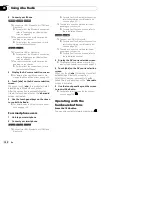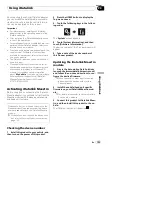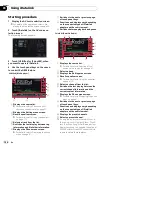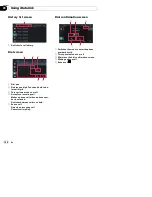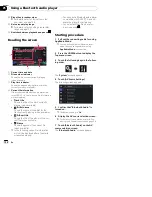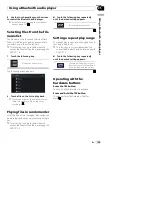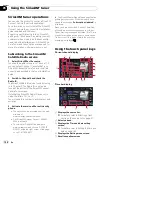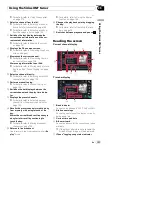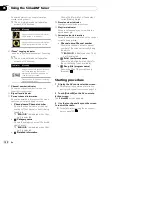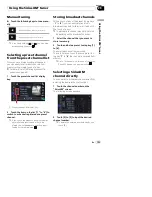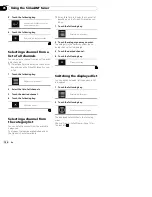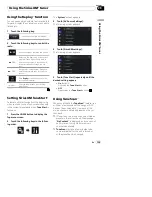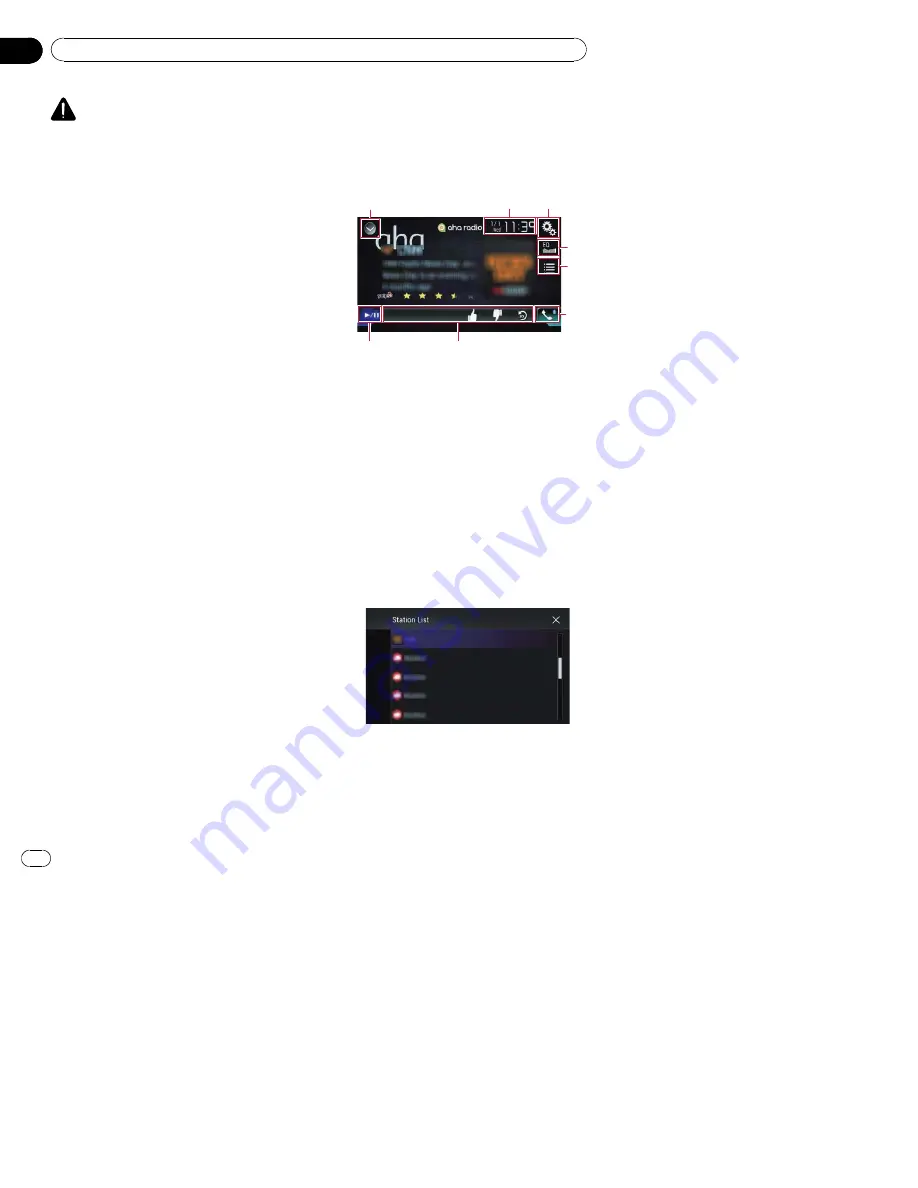
WARNING
Certain uses of an iPhone or a smartphone
may not be legal while driving in your juris-
diction, so you must be aware of and obey
any such restrictions.
If in doubt as to a particular function, only
perform it while the car is parked.
No feature should be used unless it is safe to
do so under the driving conditions you are
experiencing.
When you connect an iPhone or a smartphone
with the Aha Radio installed, you can control,
view, and/or listen to Aha Radio content from
this product.
p
In this chapter, iPhone and iPod touch will
be referred to as
“
iPhone
”
.
p
For details concerning operations, refer to
the Help and Tips section within the Aha
Radio application.
p
Aha Radio stations may require initial
setup or sign in before the station can be
accessed.
p
Be sure to read
Using app-based connected
content
before you perform this operation.
=
For details, refer to
Using app-based con-
nected content
on page 218.
Notes:
!
Certain functionality of the Aha Radio service
may not be available when accessing the ser-
vice through this product, including, but not
limited to, creating new Aha stations, deleting
Aha stations, recording
‘
shouts
’
by voice, ad-
justing Aha Radio App settings, logging into
Facebook, creating a Facebook account, log-
ging into Twitter, or creating a Twitter account.
!
Aha Radio is a service not affiliated with
Pioneer. More information is available at
http://www.aharadio.com/.
!
A specific version of the Aha Radio applica-
tion must be installed on your iPhone or
smartphone to enjoy Aha Radio content on
this product.
Because the application for the iPhone or
smartphone is not provided by Pioneer, the re-
quired version of the application may not yet
be available at the time of purchase of this
product.
Availability, version and update information
can be found at
http://www.pioneerelectronics.com/aharadio
Using the touch panel keys
1
3
2
4
5
6
8
7
1
Displays the source list.
=
For details, refer to
Selecting a front
source on the source list
on page 21.
2
Displays the Time and date setting
screen.
=
For details, refer to
Setting the time and
date
on page 189.
3
Displays the Setting menu screen.
4
Recalls equalizer curves.
=
For details, refer to
Using the equalizer
on page 170.
5
Selects an Aha Radio station from the list.
Touching this key displays the list of the avail-
able Aha Radio stations. Touch the desired
Aha Radio station to change Aha Radio
sources.
6
Displays the Phone menu screen.
=
For details, refer to
Displaying the phone
menu
on page 61.
7
Performs additional functions of each sta-
tion or content currently playing.
En
120
Chapter
23
Using Aha Radio