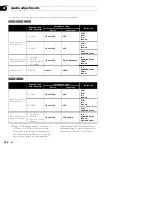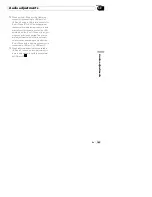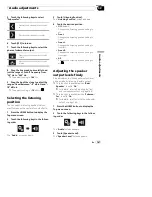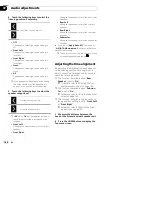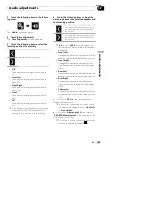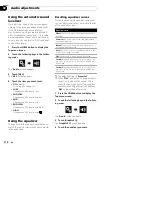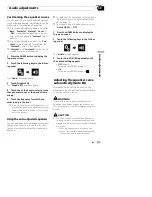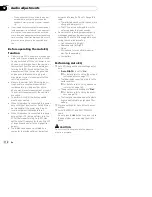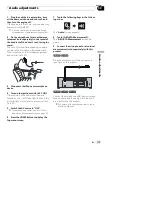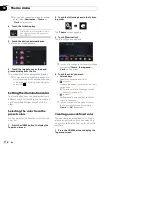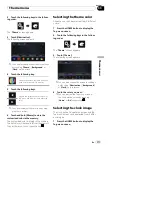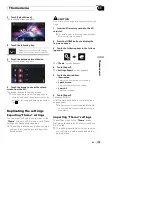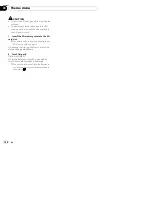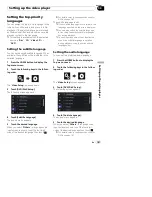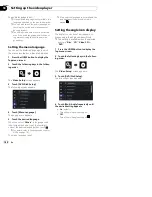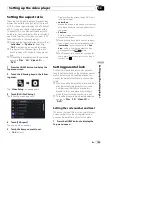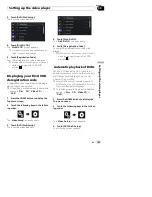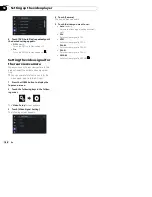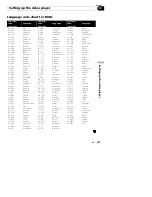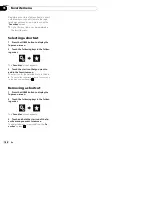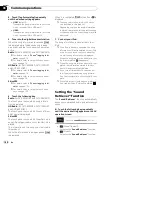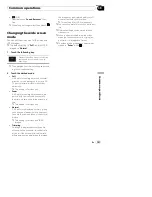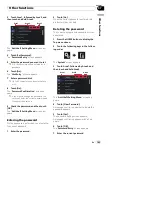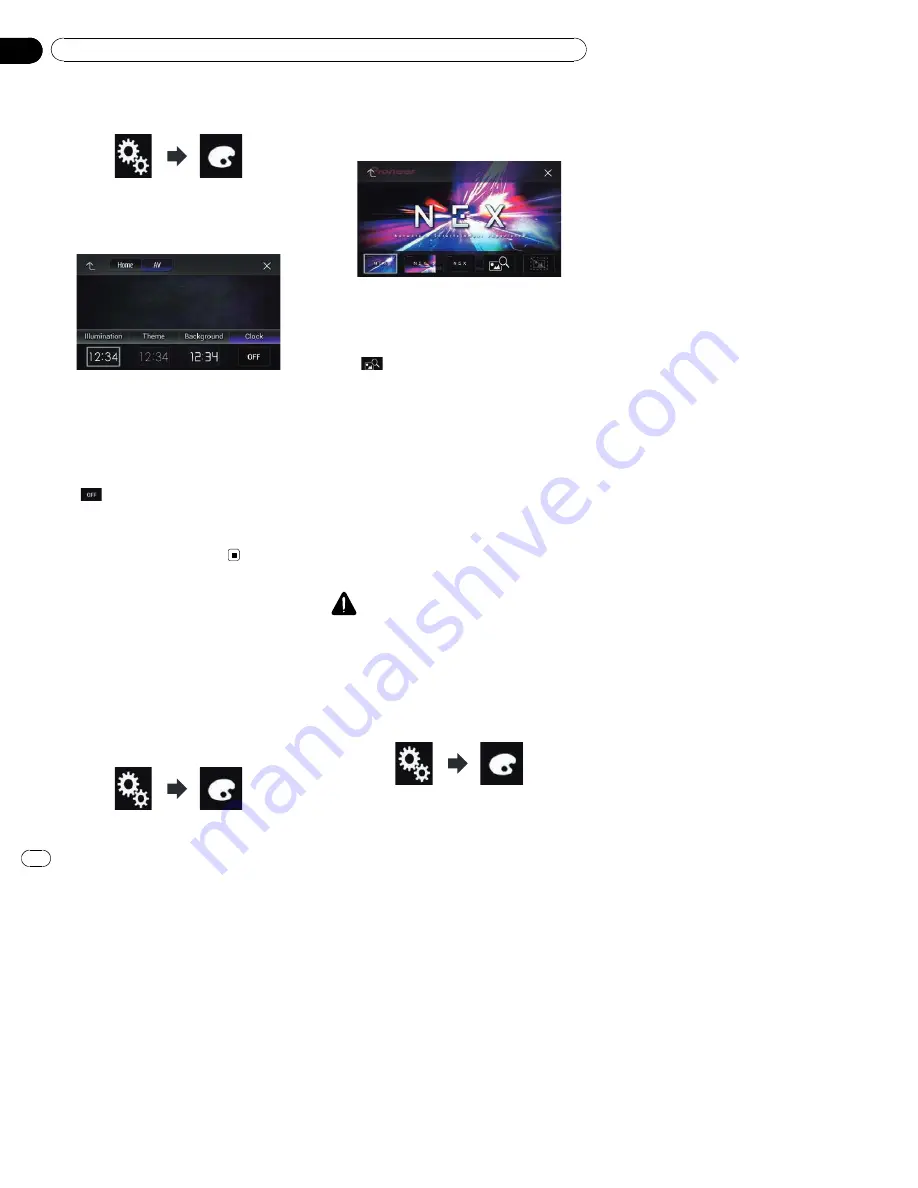
2
Touch the following keys in the follow-
ing order.
The
“
Theme
”
screen appears.
3
Touch [Clock].
The following screen appears.
p
You can also change the screen for settings
by touching [
Illumination
], [
Theme
] or
[
Background
] on this screen.
4
Touch the item you want to set.
!
Preset images
:
Selects the desired preset clock image.
!
(off):
Hides the clock display.
p
You can preview the Top menu screen or
the AV operation screen by touching
[
Home
] or [
AV
] respectively.
Changing the preinstalled
splash screen
You can change the splash screen to other
images preinstalled in this product.
1
Press the HOME button to display the
Top menu screen.
2
Touch the following keys in the follow-
ing order.
The
“
Theme
”
screen appears.
3
Touch [Splash Screen].
The following screen appears.
4
Touch the item you want to set.
!
Preset images
:
Selects the desired preset splash screen
image.
!
(custom):
Displays the splash screen image imported
from the external device.
=
For details, refer to
Changing to the splash
screen stored on the external device (USB/
SD)
on page 178.
Changing to the splash screen
stored on the external device
(USB/SD)
You can change the splash screen to other
images imported from the external device
(USB/SD).
CAUTION
Do not turn off the engine while importing an
image from the external device (USB/SD).
1
Press the HOME button to display the
Top menu screen.
2
Touch the following keys in the follow-
ing order.
The
“
Theme
”
screen appears.
En
178
Chapter
33
Theme menu