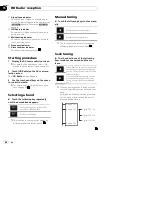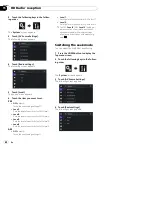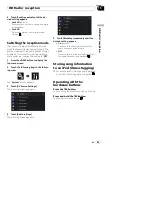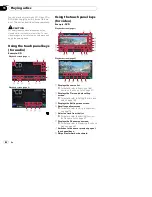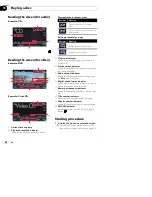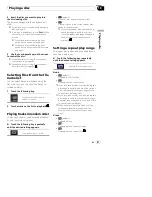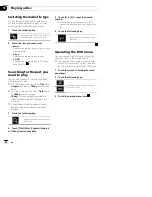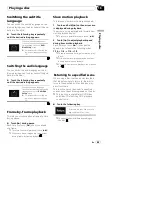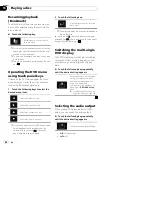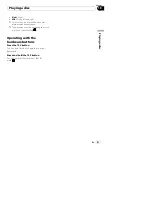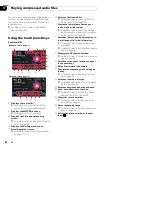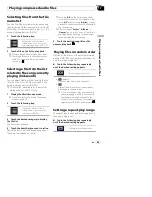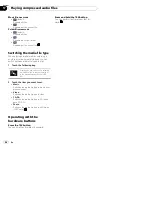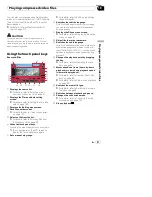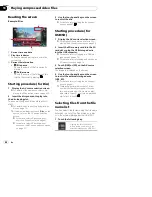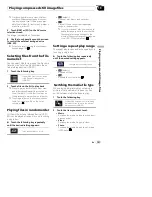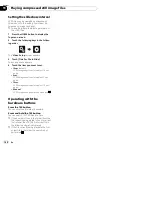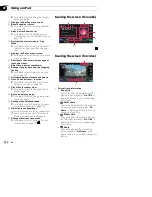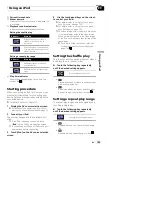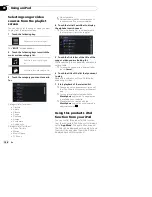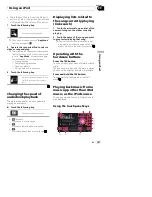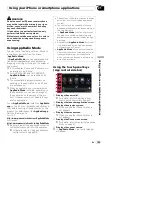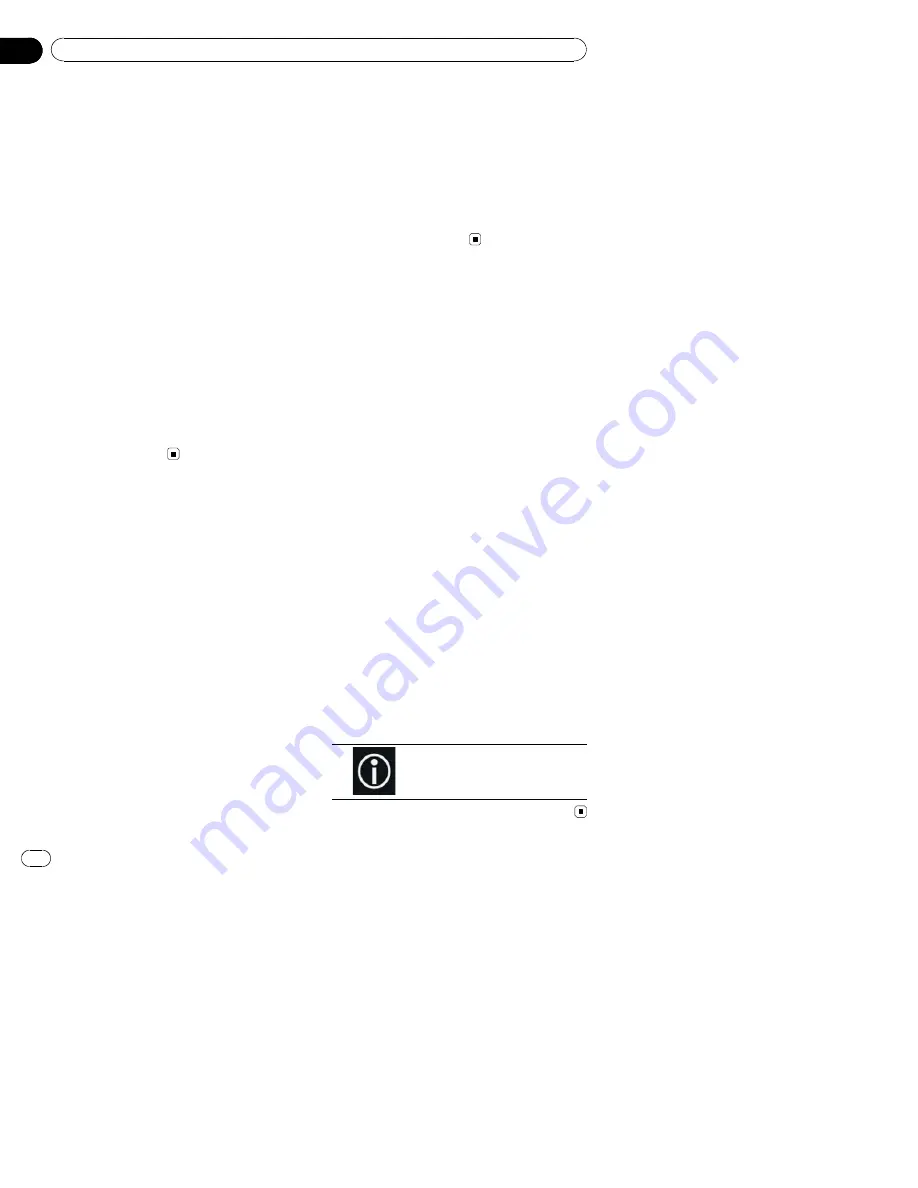
Starting procedure (for Disc)
1
Display the AV source selection screen.
=
For details of the operations, refer to
Dis-
playing the AV operation screen
on page 20.
2
Insert the disc you want to play into
the disc-loading slot.
The source changes and then playback will
start.
=
For details, refer to
Inserting and ejecting a
disc
on page 14.
p
If the disc is already set, touch [
Disc
] on the
source list or on the AV source selection
screen.
=
For details, refer to
Selecting a front
source on the source list
on page 21.
=
For details, refer to
Selecting a front
source on the AV source selection screen
on page 21.
3
Use the touch panel keys on the screen
to control the disc.
=
For details, refer to
Using the touch panel
keys
on page 92.
Starting procedure (for
USB/SD)
1
Display the AV source selection screen.
=
For details of the operations, refer to
Dis-
playing the AV operation screen
on page 20.
2
Insert the SD memory card into the SD
card slot or plug the USB storage device
into the USB connector.
=
For details, refer to
Plugging in a USB sto-
rage device
on page 16.
=
For details, refer to
Inserting and ejecting an
SD memory card
on page 15.
3
Touch [USB] or [SD] on the AV source
selection screen.
The image is displayed on the screen.
4
Use the touch panel keys on the screen
to control the external storage device
(USB, SD).
=
For details, refer to
Using the touch panel
keys
on page 92.
p
Playback is performed in order of folder
numbers. Folders are skipped if they con-
tain no playable files. If there are no play-
able files in folder 01 (root folder), playback
starts from folder 02.
Switching the browse mode
This product supports two types of browse
modes: Folder Browse mode and Music
Browse mode.
p
The browse modes are available only for
the external storage device (USB, SD).
Music Browse mode
Displays a song title, artist name, album name
and genre in the current file information dis-
play area on the AV operation screen. Select
when you want to play music files narrowed
down by a category of song title, artist name,
album name or genre.
If connecting an external device (USB, SD),
this product accesses the database of music
files with tag information and switches to the
Music Browse mode automatically.
Folder Browse mode
Displays a folder name and file name in the
current file information display area on the AV
operation screen. Select when you want to
search for music files in the list screen or
folders on the list screen.
p
You can switch between the browse modes
for file search by touching the tabs on the
list screen.
%
Touch the following key repeatedly
until the desired setting appears.
Switches the display between
Music Browse mode and Folder
Browse mode.
En
94
Chapter
17
Playing compressed audio files