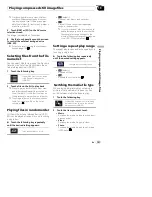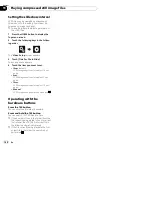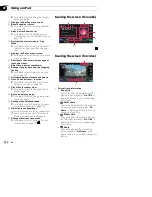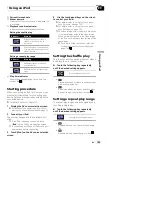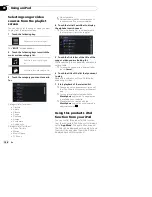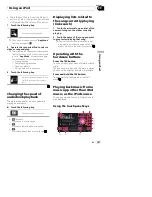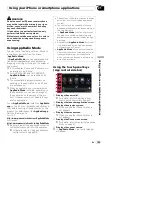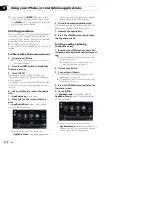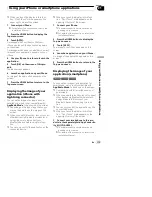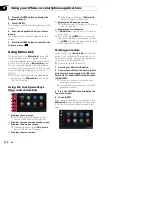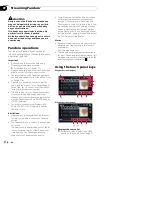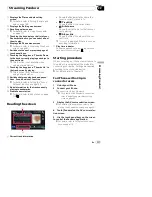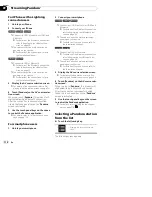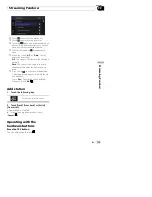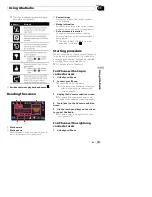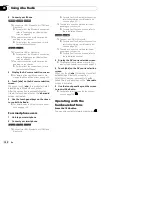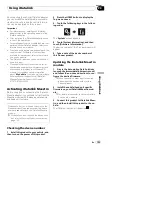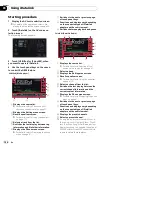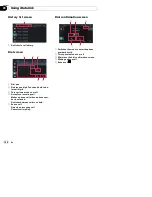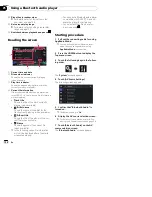p
When you touch the display in this func-
tion,
“
Don
’
t Touch
”
mark appears on the
upper right corner of the screen.
1
Connect your iPhone.
=
For details of the connections, refer to the
Installation Manual.
2
Press the HOME button to display the
Top menu screen.
3
Touch [APPS].
A message, which notifies you that your
iPhone can launch the application, appears
on the screen.
A message, which asks you whether you want
to launch your application, appears on your
iPhone.
4
Use your iPhone to refuse to launch the
application.
5
Touch [OK] on the screen of this pro-
duct.
The black screen appears.
6
Launch an application on your iPhone.
An image of the application appears on the
screen.
7
Press the HOME button to return to the
Top menu screen.
Displaying the image of your
application (iPhone with
Lightning connector)
You can set an image of an application for
smartphone, which is not compatible with
AppRadio Mode
, to be shown on the screen.
p
Depending on the type of application, you
may not be able to see the image on the
screen.
p
When you use this function, do not connect
other devices via Bluetooth wireless tech-
nology. Be sure to disconnect your
Bluetooth device before using this func-
tion.
p
You can only control the application on the
connected device.
p
When you touch the display in this func-
tion,
“
Don
’
t Touch
”
mark appears on the
upper right corner of the screen.
1
Connect your iPhone.
p
The cable connection method varies de-
pending on your device.
=
For details of the connections, refer to the
Installation Manual.
2
Press the HOME button to display the
Top menu screen.
3
Touch [APPS].
The image in your iPhone appears on the
screen.
4
Launch an application on your iPhone.
An image of the application appears on the
screen.
5
Press the HOME button to return to the
Top menu screen.
Displaying the image of your
application (smartphone)
8000NEX 7000NEX 6000NEX
You can set an image of an application for
smartphone, which is not compatible with
AppRadio Mode
, to be shown on the screen.
p
Compatibility with all smartphones is not
guaranteed.
p
When you use this function, do not connect
other devices via Bluetooth wireless tech-
nology. Be sure to disconnect your
Bluetooth device before using this func-
tion.
p
You can only control the application on the
connected device.
p
When you touch the display in this func-
tion,
“
Don
’
t Touch
”
mark appears on the
upper right corner of the screen.
1
Connect your smartphone to this pro-
duct via the separately sold App Connectiv-
ity Kit (CD-AH200).
p
The cable connection method varies de-
pending on your device.
=
For details of the connections, refer to the
Installation Manual.
En
113
Chapter
21
U
s
in
g
y
o
u
r
iP
h
o
n
e
o
r
s
ma
rt
p
h
o
n
e
a
p
p
li
c
a
ti
o
n
s
Using your iPhone or smartphone applications